Edit Categories
In this Topic
Buying organizations use commodity classification codes to identify suppliers for specific items or services and to provide notices of new solicitations.
If you do not assign the commodity categories that your organization provides, you will
not receive automatic notices of new solicitations.
Select the Edit Categories option from the menu tree located in the left frame of the page.
The Vendor Category Selection page will be displayed in the right frame
of the page as shown below.
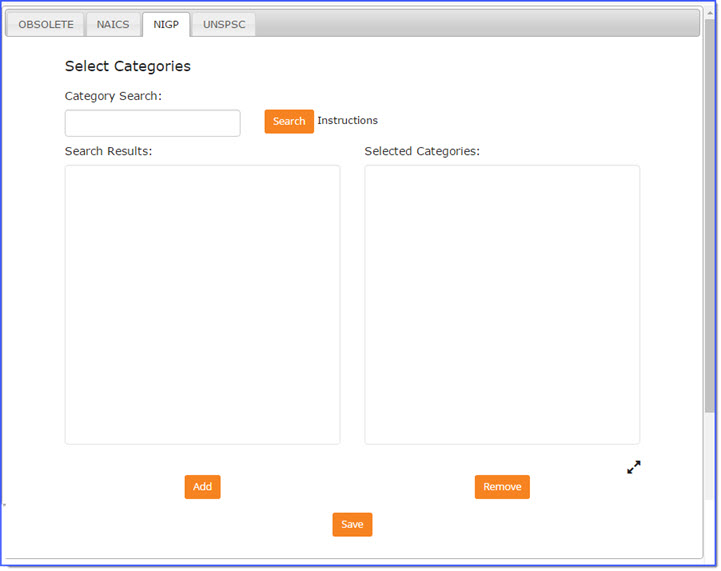
NOTE: Please be sure to specify your commodity categories using all of the classification standards that apply. There are NAICS, NIGP and UNSPSC classifications. WebProcure's buying organizations use one or more, so this will help maximize your opportunities with all of WebProcure's buying organizations.
NAICS / NIGP / UNSPSC
Currently, there are three commodity classification standards available to categorize your organization:
-
NAICS - North American Industry Classification System
-
NIGP - National Institute of Government Purchasing
-
UNSPSC - United Nations Standard Products and Services Code
The classification standards are listed in alphabetical order.
To change the commodity code to categorize your supplier organization, select the link representing the code that you desire as seen below.

Learn more about UNSPSC Codes and Classifications.
Learn more NAICS Codes and Classifications.
Learn more NIGP Codes and Classifications.
Category Search
Recommendations for searching:
-
Type a keyword in the search field that best describes the products and services that your organization provides.
-
To narrow the search results, include quotation marks (") before and after the keyword. For example: "consulting"
-
To broaden your search results, include an asterisk (*) after the keyword. For example: consult*
Enter in a keyword in the Category Search section that describes the product or service that your organization provides.
Click Search.
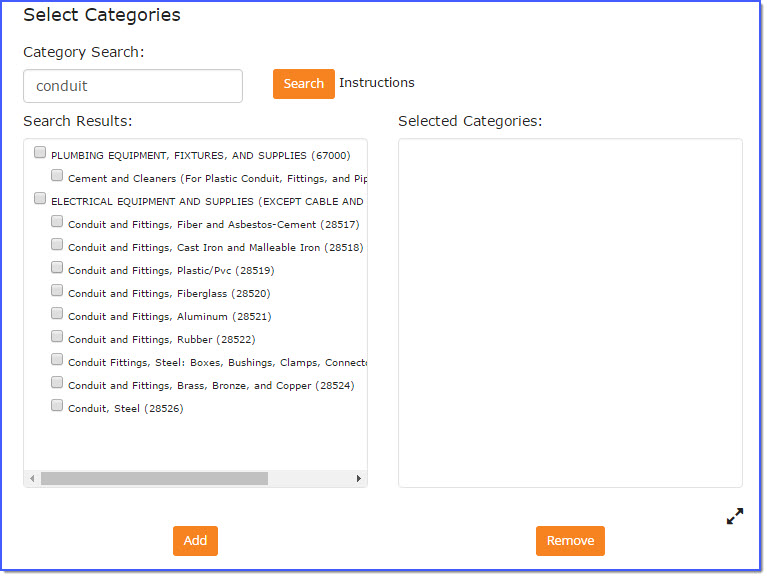
Matching commodities are displayed in the Search Results section.
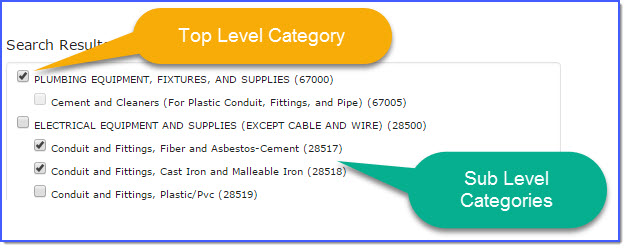
Add
Click one or more top-level or sub-level categories and click Add.
Selected category or categories will display in the Selected Categories column.
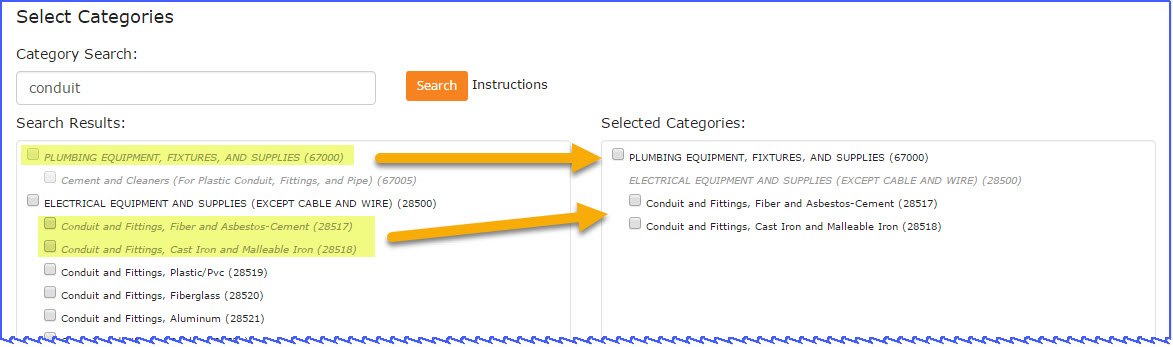
Repeat this search and select method for each category to be added to your profile.
Top Level Category
If the selected category is a top level category, the sub-level categories cannot be individually selected.
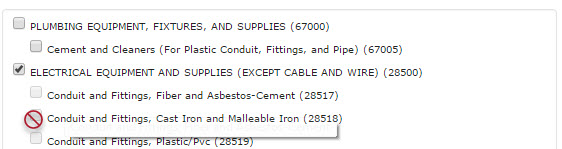
Selected Categories
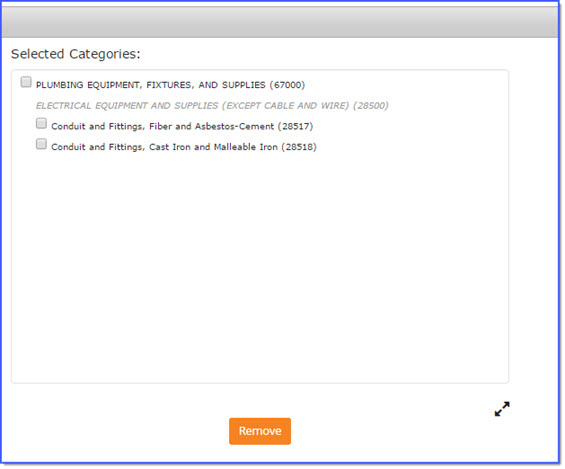
Repeat this search and select method for each category to be added to your profile.
Be sure to click Save.
Remove
To remove a currently assigned commodity, check the box located to the left of the category name and click Remove.
The removal process happens instantly without confirmation.
Click Save to maintain changes.
Expanded View
Select the Expand  icon to view a complete listing
of all commodities that are currently assigned to your organization.
icon to view a complete listing
of all commodities that are currently assigned to your organization.

NOTE: In order to view the Expanded , you must first save any changes or additions that were made to the Selected Categories list.
Click the  to close the expanded view a nd return to the Vendor Category Selection page.
to close the expanded view a nd return to the Vendor Category Selection page.
