Navigation
Contents
The Home page of WebProcure is your landing page after logging in and provides easy access to the key areas of the application.
-
Message Board section includes news about the product, reminders and alerts.
-
Documents - Documents per buying organization:
-
Identifies the number of Formal and Informal Solicitations available for review and response.
-
Identifies the number of Orders received per buying organization.
-
The number of Contracts awarded to your vendor organization.
-
The number of Invoices created/submitted by your vendor organization per buying organization.
-
-
Performance Assessment Data - If the buying organization has enabled this feature, then the Performance Assessment Data section will be visible on your home page.
-
If there are recent application changes or improvements, the Video Tutorials section will include quick overview videos for review.
-
User Menu provides access to view usage terms and access your account and manage your opportunities.
-
Need Help? drop down menu provides the link to access this online help utility, telephone number and email to reach Perfect Commerce Technical Support.
-
Return to the Home page by selecting the Home
 icon.
icon.
NOTE: When viewing the My Account pages, you can return to the home page by selecting the Home icon.

Let's take a moment to review this page...
User Menu
Located in the upper right corner is your User menu.
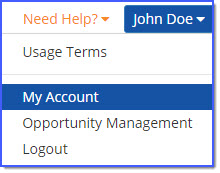
Usage Terms
To view the Terms and Conditions for using WebProcure, select the Usage Terms link at any time.
The Online Supplier Agreement will open in a new window.
IMPORTANT: To view the current and active agreement, you must view the online document by selecting the Usage Terms link.
When finished viewing, click Close.
My Account
Select My Account to open the Profile Administration page.
Profile Administration is where your organization information is managed including contacts, addresses, demographic data, and categories. Additionally, you can edit users and add new users to your organization for access to WebProcure.
Opportunity Management
Select Opportunity Management to manage the listing of regions that your organization does business in as well as reach out to buyers in order to be added to their approved vendor list.
Logout
Select this link to cleanly exit out of the application.
NOTE: When viewing the Administration pages, you can exit the application by selecting the Logout button.
Once selected, the following confirmation message will display:
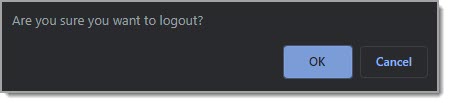
Click OK to proceed with logging out of WebProcure.
Click Cancel to end the log out process and remain logged into the WebProcure application.
Need Help?
Select the Need Help? link to expand and view the available options for assistance.
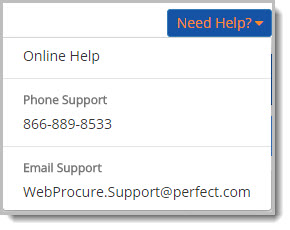
-
Online Help – An active link that once selected opens the online, searchable help utility specifically written for the vendor audience.
-
Phone Support – The toll-free number to Perfect Commerce Technical Support is 866-889-8533
-
Email Support – An active link that opens your default email application with the To: field already populated to be sent to Proactis Commerce Technical Support.
Solicitations Menu
Located on the main navigation bar is the Solicitations drop down menu.
This is a secondary navigation tool to the Solicitations listing on the Home page.
This menu, however, also provides you with access to View all organizations and View all public solicitations and access to view past solicitations.
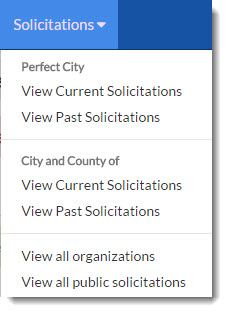
-
View all organizations may be selected to show a summary listing of solicitations.
-
View all public solicitations may be selected to view all available solicitations.
Contracts Menu
If enabled, a second drop-down link will be located on the main navigation bar.
It is the Contracts drop-down menu; this is a secondary navigation tool to the Contracts listing on the Home page.
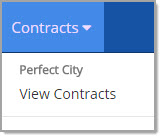
Orders Menu
If enabled, the Orders drop-down menu will be visible on the main navigation bar.
This is a secondary navigation tool to access the Orders listing on the Home page.
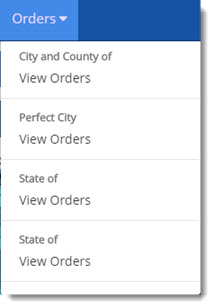
Invoice Menu
If enabled, the Invoice drop-down menu will be visible on the main navigation bar.
The options in this menu allow users, with the appropriate permissions
to View All Invoices or Create New Invoice.
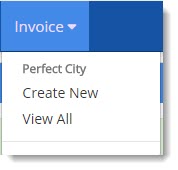
Message Board
Reminders are visible in the Message Board area of the Home page.
The Reminders section provides a list of friendly reminders to ensure that your profile is up to date and/or to add more buying organization associations.
These are only reminders and not requirements and they may change periodically.
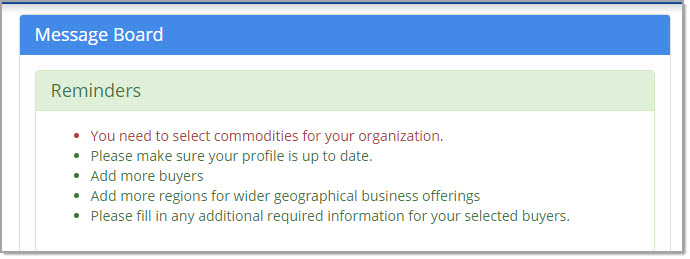
Alerts are in posted in red.
Reminders are posted in green.
If necessary, use the scroll bar to read the entirety of the Message Board.
Documents
The Documents section displays the number of documents, corresponding document type, per buying organization.
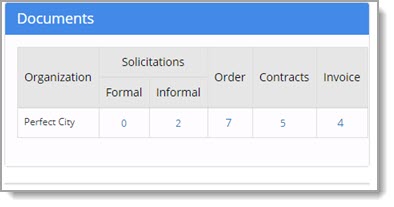
Click the hyper linked number to open the respective listing of documents.
Solicitations
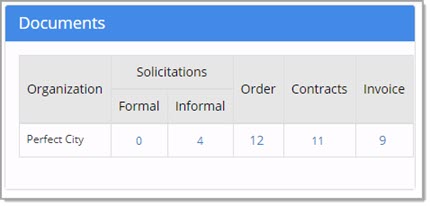
The organizations listed are those for which your status is Approved or Pending. The numbers represent how many Formal and Informal solicitations those buying organizations have issued.
The Organization names are active hyper links. Select the link to open all the Current Solicitations for that organization.
The Formal and Informal columns indicate the number of solicitations for that organization per type.
Orders
The Orders count may or may not be visible to your organization.
If the buying organization has enabled this feature for your organization, it will be visible on the right side of the landing page.
It displays the number of orders per organization that are available for viewing and acknowledgment.
The Organization names are active hyper links.
Select the link to open the Orders listing page for that organization.
See the topic on Orders for more information.
Contracts
The Contracts count may or may not be visible to your organization.
If the buying organization has enabled this feature for your organization, it will be visible on the right side of the landing page.
It displays the number of contracts awarded to your organization per buying organization.
See the topic on Contracts for more information.
Invoices
The Invoices count may or may not be visible to your organization.
If the buying organization has enabled this feature for your organization, it will be visible on the right side of the landing page.
It displays the number of invoices created or submitted by your organization per buying organization.
Performance Assessment Data
If enabled by a buying organization, you will see the Performance Assessment Data section on your home page.
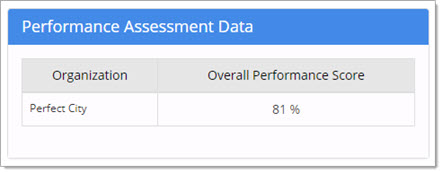
Currently, this is a view-only widget that displays your Overall Performance Score as a vendor as determined by the listed buying Organization.
Bid Board
Cities, Government Agencies, and Organizations often provide direct links to their own Bid Boards which provide a listing of public solicitations.
The layout of this bid board is very similar to the View all public solicitations page.
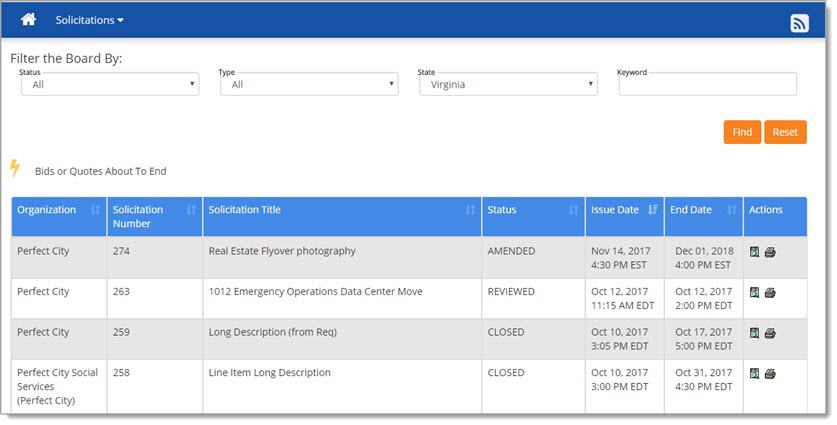
RSS Feed
There is an icon ![]() at the top of this page for RSS Feed.
at the top of this page for RSS Feed.
RSS stands for Rich Site Summary or Really Simple Syndication.
Basically it is used to publish frequently updated information such as news headlines, audio, video, etc.
RSS feeds enable publishers to syndicate data automatically and the standard XML format in which it is delivered, ensures compatibility with many different programs.
Instead of having to manually check for new content or updates, subscriber's internet browsers will constantly monitor the site and inform them of any updates.
Selecting the ![]() icon opens the subscription page.
icon opens the subscription page.
Click the subscription link.
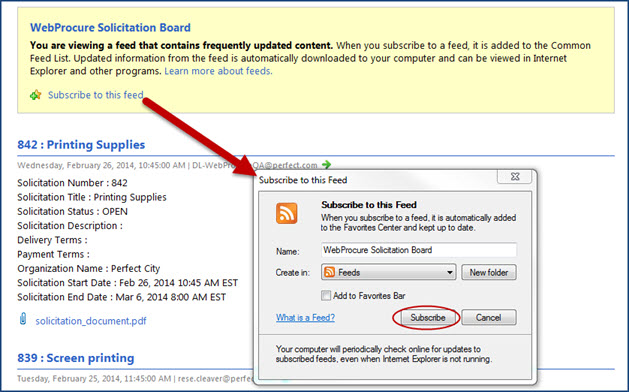
Sorting and filtering options may be applied as needed.
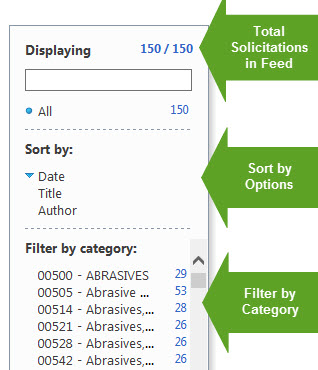
-
Displaying - By default, all solicitations are shown. The count is shown in the upper right corner.
Simply enter a keyword to refine displayed listing.
The number will update to reflect how many solicitations matched the entered keyword. -
Sort by - Choose to sort solicitations by Date, Title, or Author.
-
Filter by category - Apply filters based on categories associated with the solicitation.
The number to the right indicates how many solicitations exist for that particular category.
