Intentional No Bid
In this Topic
Not Bid on Every Item on Solicitation
You may choose to acknowledge that you reviewed a solicitation and do not wish to submit any response or bids.
To intentionally not bid an entire solicitation, simply select No Bid from the bottom of the Overview page
The following warning/confirmation message displays:
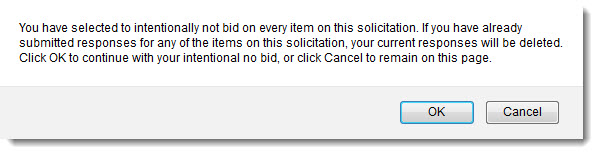
Click OK to acknowledge that no bids will be submitted and if there had been any submitted responses, those will be deleted.
Cancel closes this message.
Proceed with No Bid
If OK was selected from the above message, the message will close and the application will open the Review Response page to the View Items with Bids view of the solicitation.
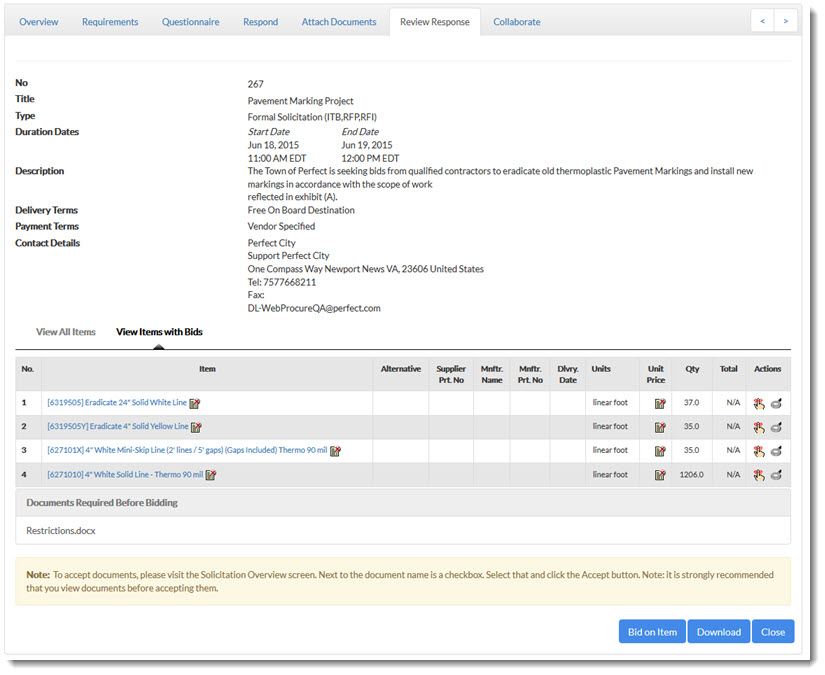
Each item will display the Intentional
No Bid ![]() icon in the Item and Unit
Price columns.
icon in the Item and Unit
Price columns.
Actions
Icon |
Meaning |
|
Select this to open the Supplier Notes window and enter information as to why this item was not bid on. This is optional. See the Supplier Notes topic or more information. |
|
Select to open the Item Specification Detail window. |
Change Your Mind?
Should you change your mind and wish to bid on one or more items on the solicitation, simply click the Bid on Item button located at the bottom of the Review Response page.
Proceed with bidding as usual.
See the Respond to Solicitation topic for more information.
No Bid on Select Items on Solicitation
For those solicitations with multiple line items, you
may choose to bid on one or more items but not all items. For those
items in which you want to acknowledge that the item was viewed but you
do not wish to submit a bid or response to, simply select the Intentional
No Bid
![]() icon
located in the Item Actions area
on the Respond page. You
may also check the Intentional No Bid
box located in the lower right corner of the Item
Response section.
icon
located in the Item Actions area
on the Respond page. You
may also check the Intentional No Bid
box located in the lower right corner of the Item
Response section.
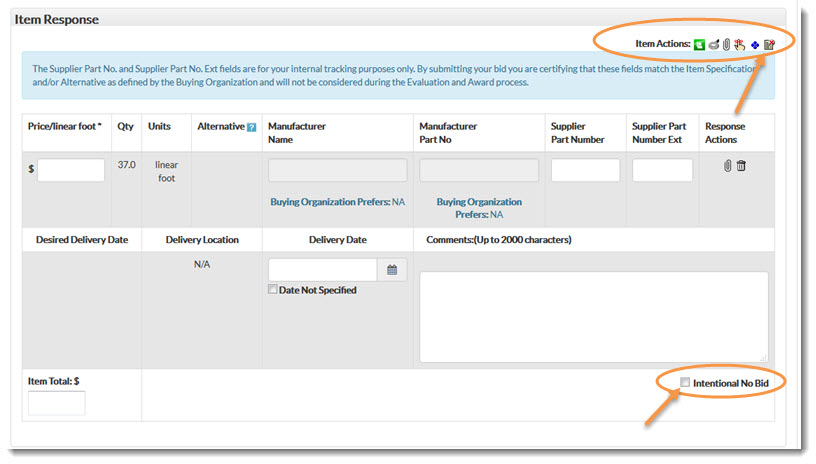
Selecting the icon or checking the box, results in the following warning/confirmation message displays:
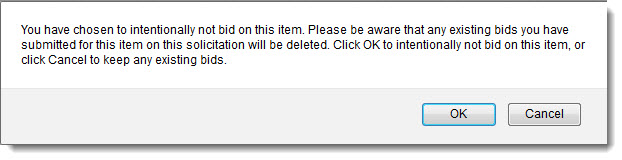
Click OK to acknowledge that no bid will be submitted for this line item and if there had been any submitted responses, those will be deleted.
Cancel closes this message.
Proceed with No Bid
If OK was selected from the above message, the message will close and the Review Response page will refresh and the item response fields will be grayed out and inactive. The Intentional No Bid box in the lower left corner will be automatically checked.
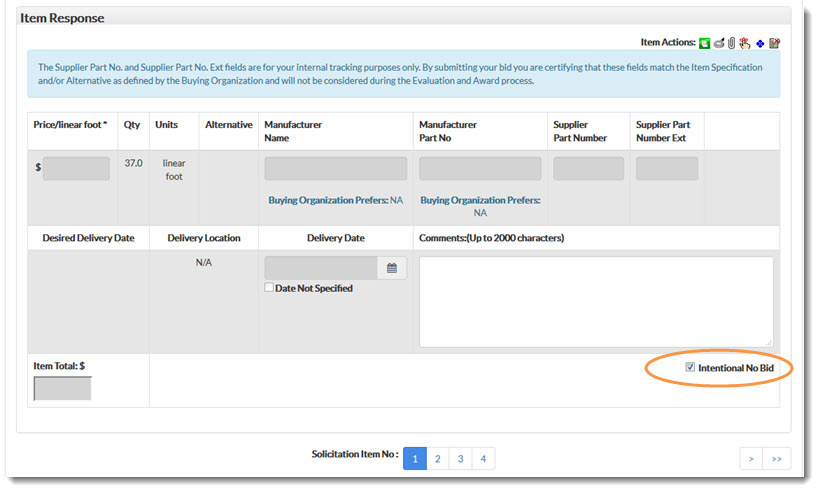
Change Your Mind?
Should you change your mind and wish to bid on one or more items on the solicitation, simply clear the check from the Intentional No Bid box located near the bottom of the Respond page.
Proceed with bidding as usual. See the Respond to Solicitation topic for more information.
If you should change your mind and wish to bid on the item, simply clear the check from the Intentional No Bid box.
Required Responses
If you have not responded to all required items on the solicitation, the following message will display at the top of the Review Response page:

To mark the items that require a response as an Intentional No Bid, click the Mark as No Bid button.
This action quickly marks those items for which you have not provided a response as Intentional No Bid items.
To enter in a response on one or more of the remaining required responses, click No.
Navigate to the Respond tab and proceed with entering your responses for each line item.
Download
To download and view the Vendor Report Bid, click the Download button.
The Select the format for the document window opens:
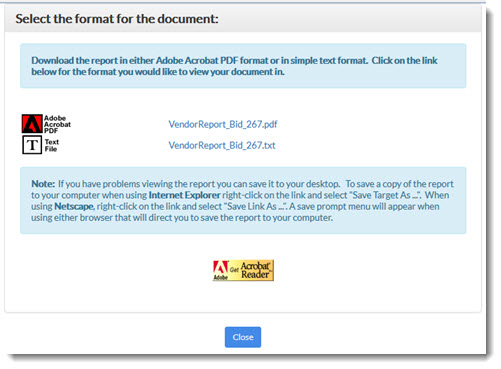
Choose how wish to view the Vendor Report. Options are:
PDF - View as an Adobe™ Acrobat PDF Document.
TEXT - View as a text file without formatting.
Select Close to return to the solicitation.
