Manage Contract Visibility
Manage Supplier Contract Visibility
Selecting Configure Documents > Manage Contract Visibility, opens the Manage Supplier Contract Visibility page.
By default, all fields on a contract are visible to the contracted vendor when they view the contract inside their vendor portal.
NOTE: This default of all fields marked applies to the Supplier Contract Visibility tab only.
To hide one or multiple fields from the vendor's view of the contract, simply clear the check box.
NOTE: At least one field must be checked in order to save. It is recommended to at least, select those same fields that are visible on the publicly displayed Contract Board.
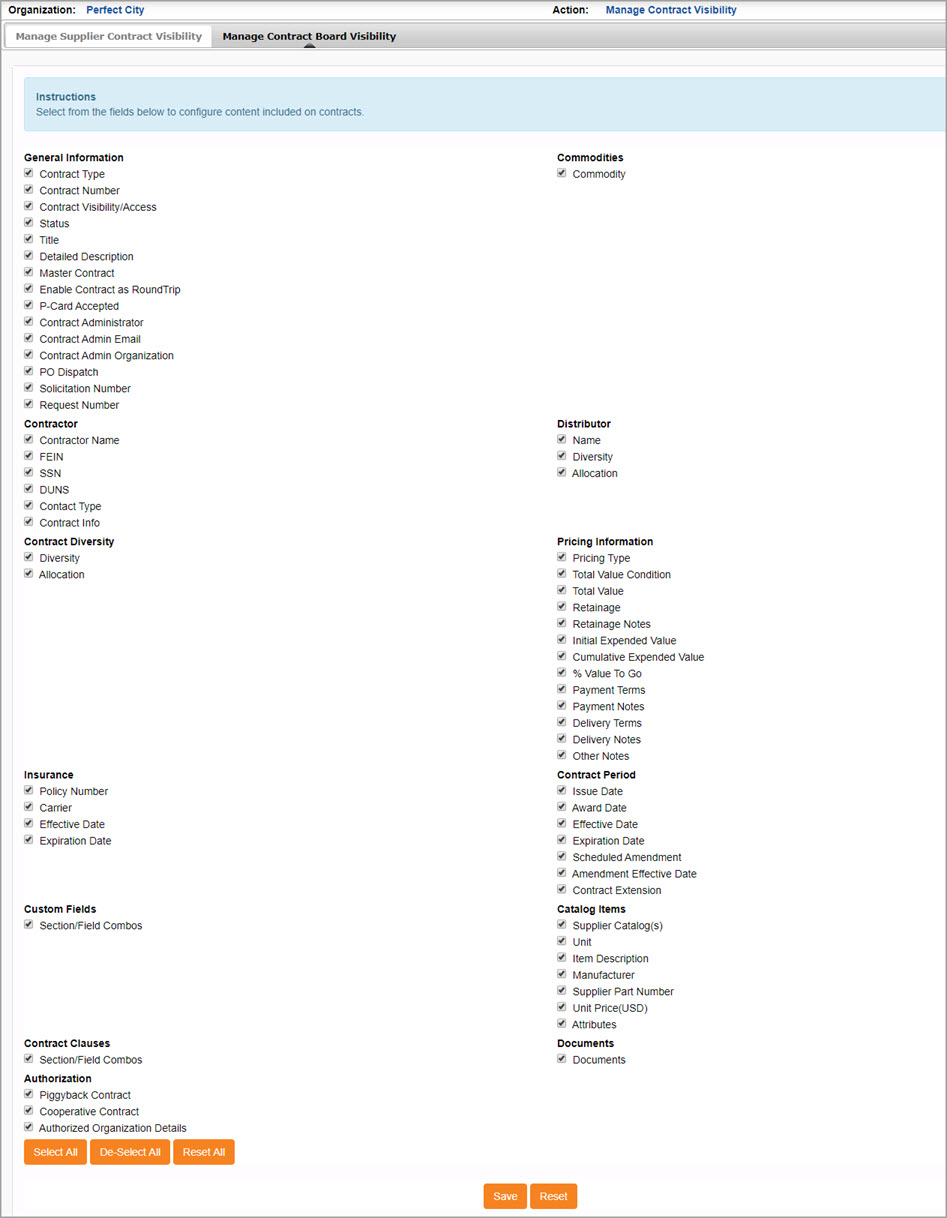
Use the Select All check box to check every field - making every field visible on the vendor's view of their awarded contract.
Use the De-Select All check box to un-check every field.
Use Reset All to revert to the selections to their most recently saved selections.
Click Save to commit your changes.
Reset works the same as the Reset All and returns the selections to their most recently saved state.
Manage Contract Board Visibility
Selecting Configure Documents > Manage Contract Visibility, opens the Manage Supplier Contract Visibility page.
The second available tab is: Manage Contract Board Visibility.
To show one or multiple fields on the public-facing Contract Board, simple check the corresponding box.
To hide one or multiple fields from the public-facing Contract Board, simply clear the check box.
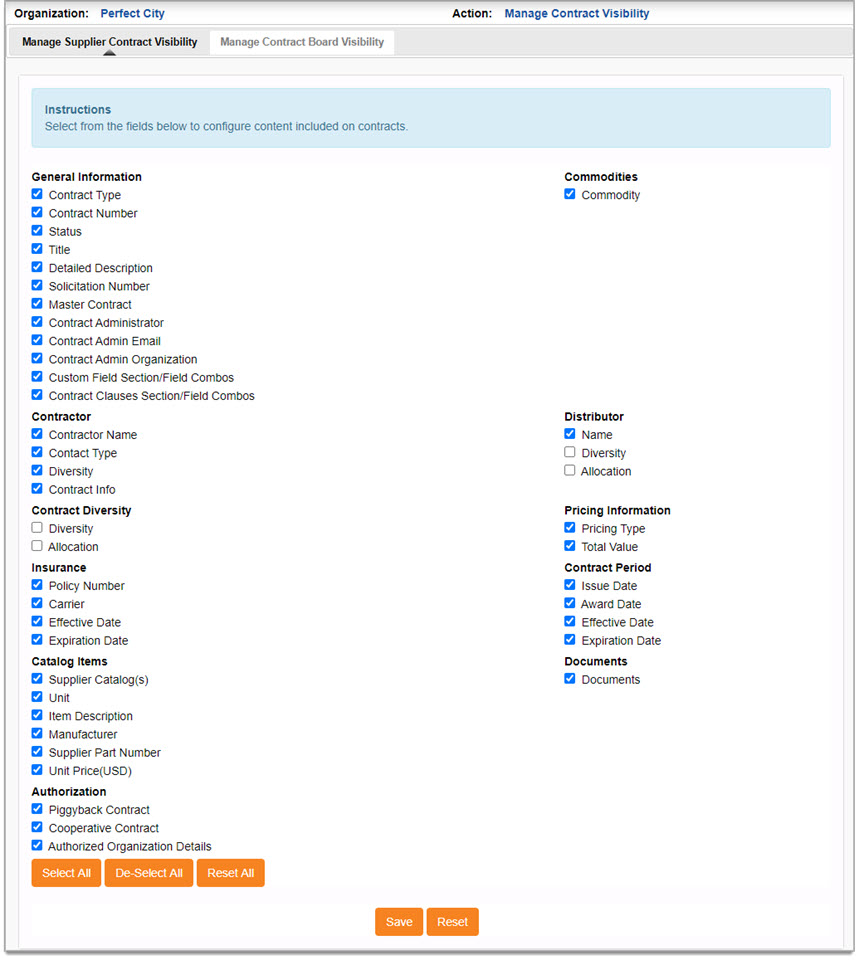
Use the Select All check box to check every field - making every field visible on the public-facing Contract Board.
Use the De-Select All check box to un-check every field.
Use Reset All to revert to the selections to their most recently saved selections.
Click Save to commit your changes.
Reset works the same as the Reset All and returns the selections to their most recently saved state.