Edit Ship To Addresses
The first option from the Ship To Addresses menu under Administration is the Edit Ship To Addresses link.
The Ship To Addresses page opens:
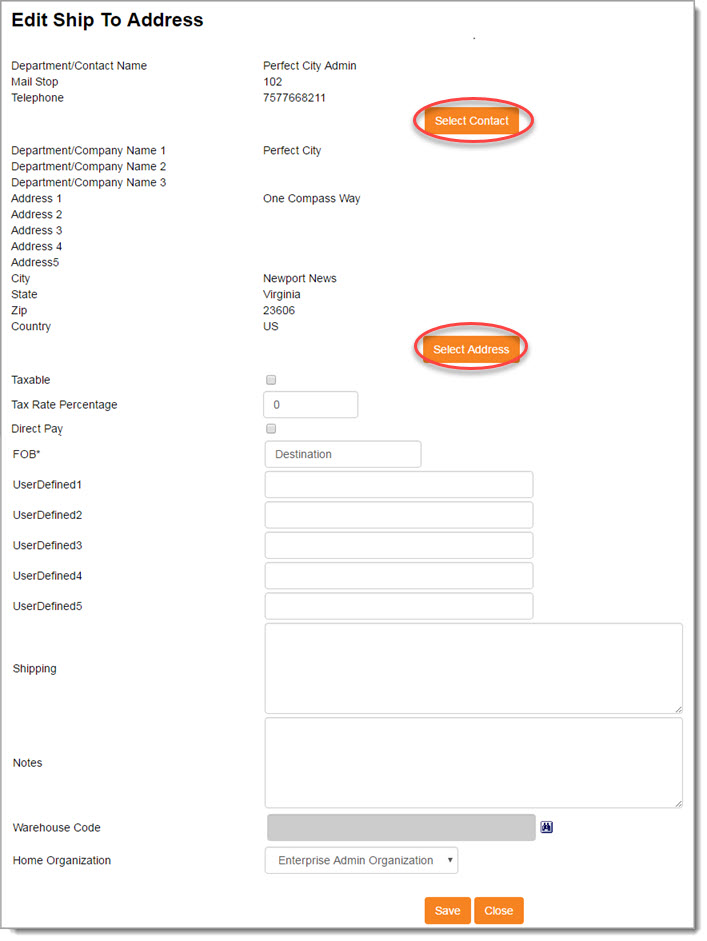
Users may click New Ship To Address from this page, however, it is recommended to first search for the address in order to avoid creating duplicates.
Search
Enter in a full or partial Department or Contact Name or Department or Company Name to locate a particular address.
An asterisk (*) may be used as a wildcard. An asterisk may be used by itself to return a complete listing of shipping addresses.
Search results will return all shipping addresses that begin with the characters entered.
Search Results
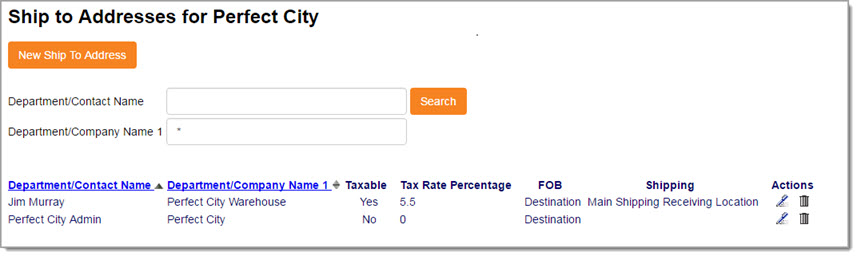
Results will return all shipping addresses that match the entered search criteria.
To edit an address, select the Edit ![]() icon from the Actions column of the address to be changed.
icon from the Actions column of the address to be changed.
To remove an address as a designated shipping address, select the Delete ![]() icon from the Actions column of the address to be removed.
icon from the Actions column of the address to be removed.
It is important to note that the address remains in the WebProcure application; it is only removed as a shipping address.
Edit Ship To Address
If the Edit ![]() icon is selected, the billing address opens in edit mode:
icon is selected, the billing address opens in edit mode:
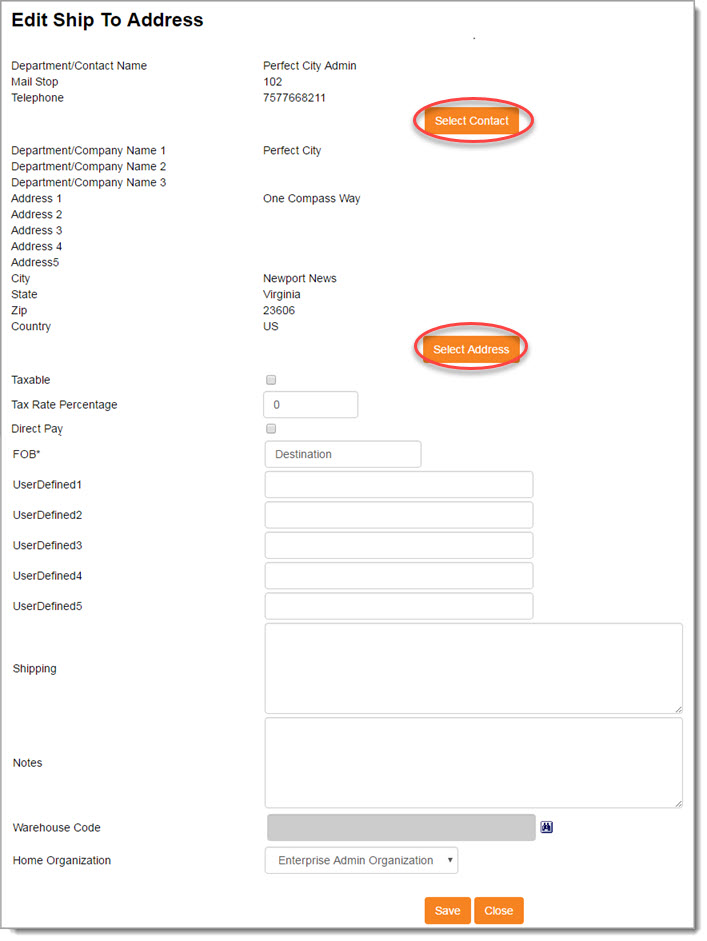
The Contact Name, Mailstop, and Telephone of the designated contact for this shipping address is displayed at the top of the page. To choose an alternate contact, click Select Contact.
The Company Name and Address currently designated as the location for this shipping address is displayed in the middle of the page. To choose an alternate address, click Select Address.
Both topics are discussed below.
Taxable - If the box is marked, it indicates that this shipping destination is taxable.
If taxable, enter an Tax Rate Percentage to indicate the rate.
Direct Pay - If this shipping destination may also receive payments, check the box.
FOB - (Free on Board) Indicate shipping point or destination for shipment or loading costs. This field is required.
The User Defined Fields 1- 5 may be used for integration purposes between the WebProcure system and your organization’s financial system. If your organization is not an integrated organization with WebProcure then this field is not required. If your organization is an integrated organization then enter in the location code for the Bill to Address for your organizations financial system.
The Shipping text box may be used to enter special instructions relating to shipment such as delivery hours or directions to a specific dock, etc.
The Notes field may be used to enter comments regarding this particular billing address.
Warehouse Code - If utilized by your organization, the Warehouse Code field is connected to your organization's integrated financial, HR, and payroll system database and is used to associate shipping addresses with warehouse locations in the integrated system. Warehouse Codes are required when designating a line item as Item Type of Inventory. Please visit the topic on Item Type for more information.
Use the binoculars ![]() located to the right of the Warehouse Code field to open the Search Warehouse Code window.
located to the right of the Warehouse Code field to open the Search Warehouse Code window.
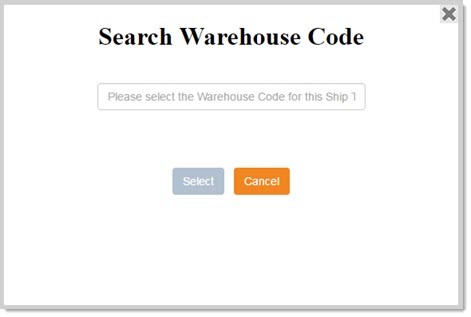
This field contains type-ahead functionality, as you begin entering text into the field, the system will retrieve warehouse codes/locations that match the entered letters/terms.
To retrieve a complete listing of available codes/locations, enter double asterisks (**).
Click on the correction code/location and then click Select.
Cancel closes the Search Warehouse Code window without saving your selection.
The selected code/location displays on the Edit Ship To Address page.
Use the drop-down menu to choose the Home Organization for this billing address. If the address has not been propagated, this billing address will only be visible when searching, viewing, and editing addresses for the organization designated here.
Save to maintain edits.
Close discards edits without saving.
Select Contact
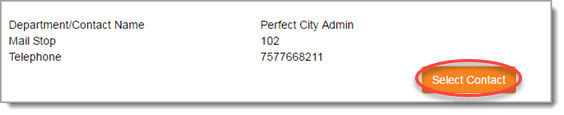
To change the current contact for the shipping address, click Select Contact. The Select Contact window opens:
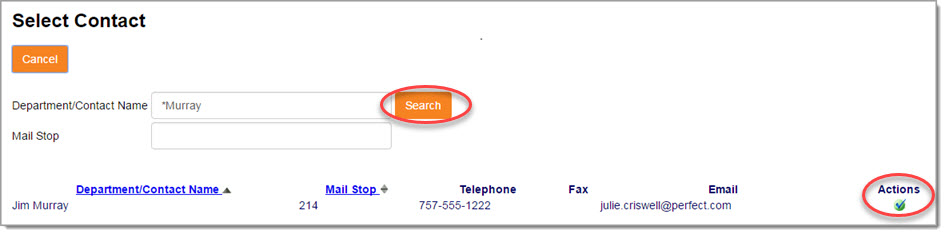
Enter in a full or partial Department or Contact Name or Mail Stop to locate a particular contact.
An asterisk (*) may be used as a wildcard. An asterisk may be used by itself to return a complete listing of shipping contacts.
Search results will return all shipping contacts that begin with the characters entered.
If the search results do not return an expected contact, it may be necessary to first designate that user/contact as a shipping contact before they will available for selection.
If the search results return the contact that should now be associated with the shipping address being edited, click the Select![]() icon from the Actions column.
icon from the Actions column.
The Select Contact page will close and return to the Edit Ship To Address page. The newly selected Contact will be displayed.
Save to maintain edits.
Close discards edits without saving.
Select Address
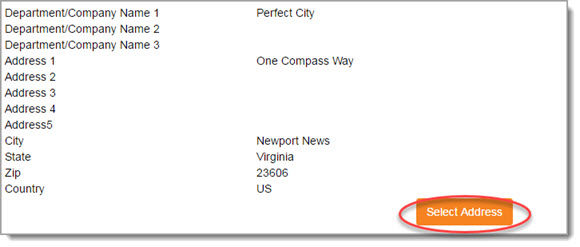
To change the current contact for the shipping address, click Select Address. The Select Address window opens:
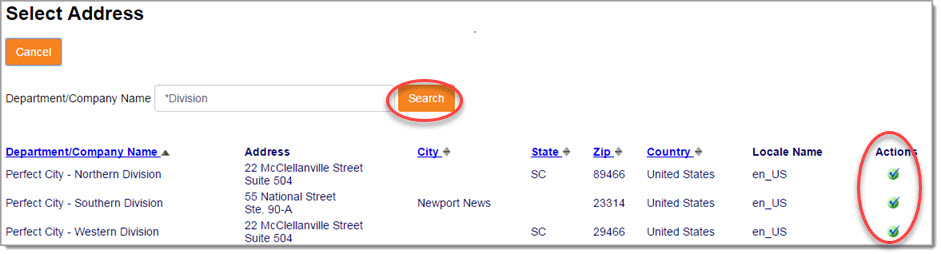
Enter in a full or partial Department or Company Name to locate a particular address.
An asterisk (*) may be used as a wildcard. An asterisk may be used by itself to return a complete listing of shipping addresses.
Search results will return all shipping addresses that begin with the characters entered.
If the search results do not return an expected address, it may be necessary to first designate that address as a shipping address before it will available for selection.
If the search results return the address that should now be associated with the shipping address being edited, click the Select ![]() icon from the Actions column.
icon from the Actions column.
The Select Address page will close and return to the Edit Ship To Address page. The newly selected Address will be displayed.
Save to maintain edits.
Close discards edits without saving.