Invoice Two-Way Match
Two-way matching is implied, as it occurs during the Invoice Items step when an item or items from a purchase order are pulled into the invoice. Three-way matching involves matching to one or more receipts.
You may designate certain vendors as two-way match vendors only, thereby creating a invoice matching business rule.
Invoices for purchase orders to these vendors will not require three-way matching and auto-matching processing will occur.
To search and select vendors as a two-way match only vendor, select the Invoice Two-Way Match link from the Workflow menu.
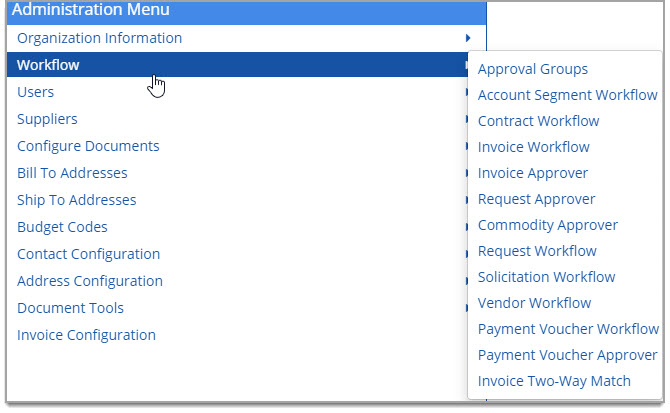
The Invoice Two-Way Match page opens.
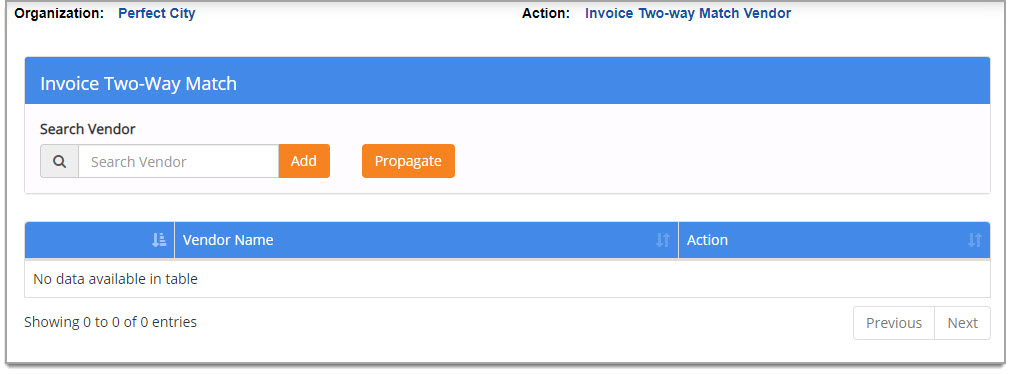
Enter a partial or full vendor name to locate the vendor.
Once you have located the vendor, click Add.
The added vendor is displayed in the table.
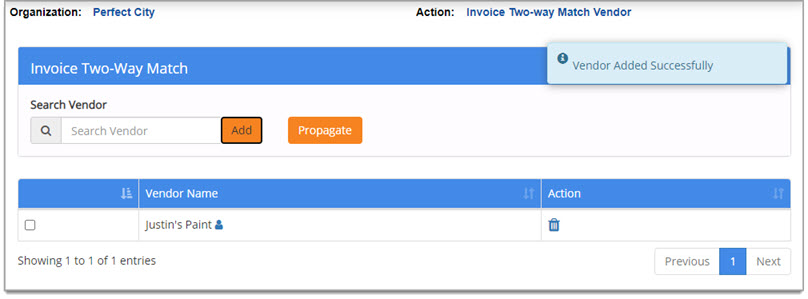
To copy vendor or vendors down to one, multiple, or all sub-organizations, click Propagate.
The Propagate Two-Way Match Vendors window opens:
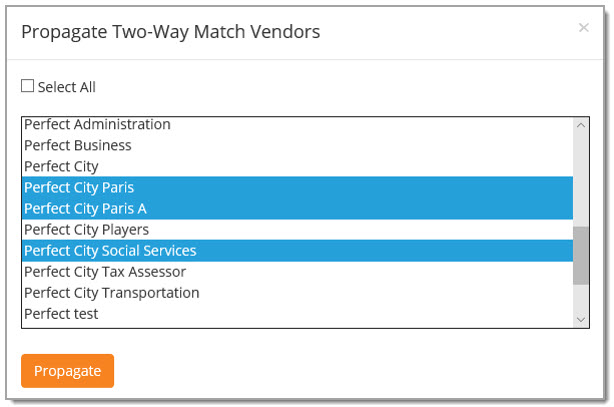
Use the Select All checkbox, or click to highlight one or more organizations, click Propagate.
This setting may be overwritten and managed at the sub-organization level, as needed.