Advanced Supplier Search
Throughout WebProcure, users can search for and select suppliers to add to their solicitation, contract, invoice, etc.
The Advanced search allows you to assign a weight to the search terms. By assigning a weight to search terms, you are instructing Web Procure that one or more of the words entered are more important than the others.
To open the advanced search fields, check the Advanced box beneath the Supplier Name.
The selection steps will differ depending on whether or not the contract is designated as a Master Contract or not.
Not a Master Contract
The application will refresh to display additional priority fields.
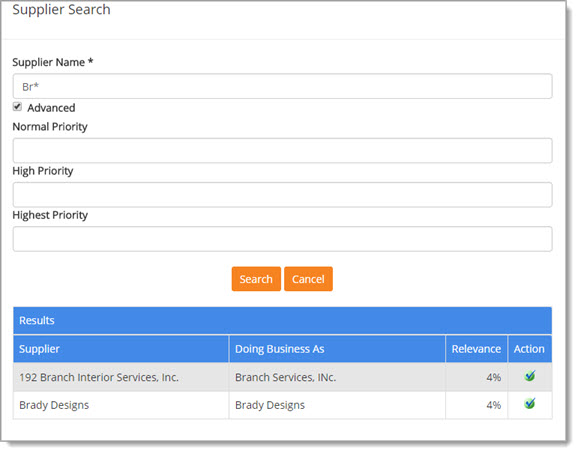
Example: To locate a business with the words "paper supplier"
in their name, but think the supplier’s name may also contain the word "Apples". In the Advanced Name search, you could search for "
paper supplier" in the high priority field and "apples"
in the normal priority field.
The results given will include those vendors with both "paper", "supplier"
and "apples" at the top, followed by only those with "paper" and "supplier",
followed by "apples" only.
By taking this approach the search engine ensures that the desired results are at the top of the list. Both the supplier’s name and their Doing Business As name will be searched. Also, the search engine is able to determine that certain words are related to each other so if a search for "Supply" is performed, results for "Supplier" and/or "Supplies" will also be returned.
Because this search is based on a name field, it will result in a Relevance column appearing in the search results. Relevance shows the importance rating of the search results.
The Results section shows matching suppliers. To choose the supplier to add to the contract, click the Select![]() icon
in the Actions column.
icon
in the Actions column.
The selected supplier's information that exists in their profile will populate the Contractor section of the contract.
The Main Contact and Contract Contact will be displayed.
NOTE: Please know that a Contract Contact will only be displayed, if a Contract Contact was designated in the supplier's profile.
Master Contract
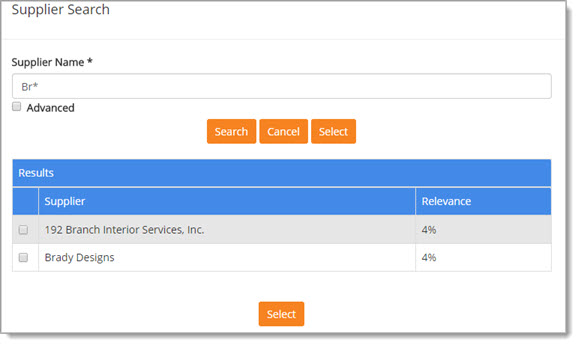
Example: To locate a business with the words "paper supplier"
in their name, but think the supplier’s name may also contain the word "Apples". In the Advanced Name search, you could search for "
paper supplier" in the high priority field and "apples"
in the normal priority field.
The results given will include those vendors with both "paper", "supplier"
and "apples" at the top, followed by only those with "paper" and "supplier",
followed by "apples" only.
By taking this approach the search engine ensures that the desired results are at the top of the list. Both the supplier’s name and their Doing Business As name will be searched. Also, the search engine is able to determine that certain words are related to each other so if a search for "Supply" is performed, results for "Supplier" and/or "Supplies" will also be returned.
Because this search is based on a name field, it will result in a Relevance column appearing in the search results. Relevance shows the importance rating of the search results.
The Results section shows matching suppliers.
To choose one or more suppliers to add to the contract, check the box or boxes located to the left of the supplier name.
Click Select.
The selected supplier or suppliers will populate the Contractor section of the Master Contract.