Contract Attachments
The Attachments step allows you to attach documents to your contract.
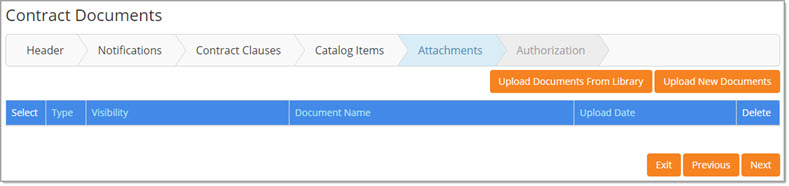
NOTE: If the contract was created from a solicitation, the associated solicitation documents will already be shown and included with the contract.
These documents may be removed as needed.
Add Documents from Library
To attach an existing document to the contract, click Upload Documents from Library.
A smaller Document Selection window will open:
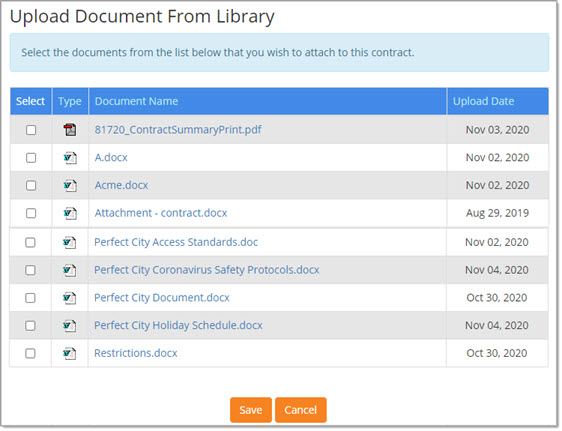
NOTE: If there aren't any existing documents in the contract library, an advisory message will display. View sample message.
A list of available documents is displayed; they are specific to each organization.
The Type, Document Name, and Upload Date column headings are active hyper links.
Select one to choose that column as the primary sort.
Click a second time to toggle between ascending and descending order.
By default, the list of available documents is displayed in ascending order by Document Name.
-
Select - Use the check boxes in the first left column to Select one or more documents to attach to the contract.
-
Type - The Type column displays icons that represent the document type:
| Word Document | |
| Text Document (note pad, Word Pad) | |
| Excel Document (spreadsheet) | |
| PDF (Adobe Reader) | |
| HTML Document |
-
Document Name - The name and file extension of each document is shown in the Document Name column.
Each name is an active hyper link. Click the Document Name to open and view. -
Upload Date - Displays the date and time the document was uploaded to WebProcure.
Once selections are made, click Save.
Clicking Cancel discards document selection and returns to the Attachments page.
If documents are saved, the application will return to the Attachments page and display the selected documents.
Upload New Documents
To add documents that you wish to add to the contract, click Upload New Documents.
The Upload Document window opens:
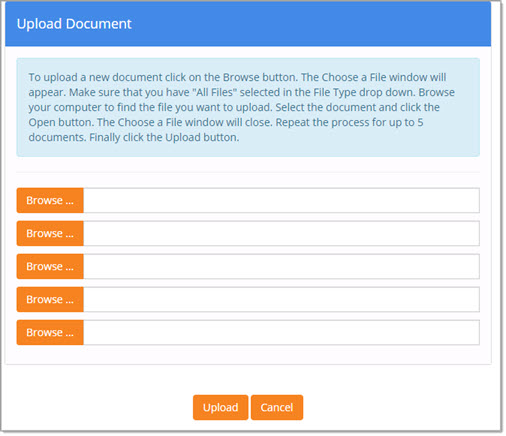
Click the Browse or Choose File, depending on your browser, to navigate to the local or network location of the document that is to be attached.
From the Choose File to Upload or Open window, select the document and click Open.
Repeat these steps for each document that needs to be attached.
The file attachments size limit for Contract is Up to 50MB.
NOTE: File size limitations are configured per organization during implementation. The maximum file is 50MB but depending on the setup during the implementation it could be less if it was setup for less than 50MB.
Click Upload to attach the documents to the contract.
Cancel will discard the selected documents and close the Upload Document window without adding any attachments.
Up to 5 files may be uploaded at a time.
To add more than 5, simply click Save, return to the Attachments page and click the Upload New Documents button again.
Repeat the steps for browsing and selecting your documents.
After clicking Upload, the application will return to the main Attachments page and display the selected documents.
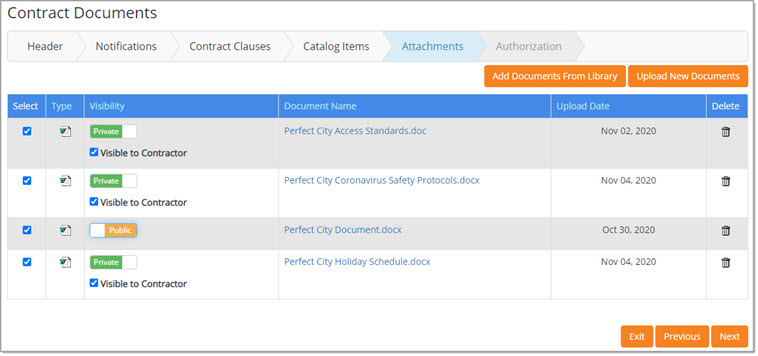
The documents will display in ascending order by Document Name.
Each Document Name is an active hyper link; click to open and view the document.
Remove Document from Contract
There are two ways to remove a document from the contract:
-
To remove a document, simply remove the check next to the document name and click Next Step.
Please note that a confirmation message will not display; the unchecked document will no longer be attached to the contract. -
To remove a document prior to advancing to the next step, click the Delete
 icon .
icon .
The following confirmation message will display:
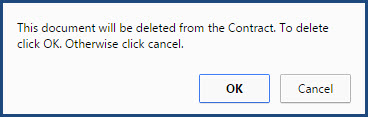
Click OK to proceed with deletion. Cancel keeps the document attached to the contract.
Public / Private Visibility
NOTE: Please see the next topic on Visible to Contractor for additional information regarding document access and visibility.
Buying organizations determine whether or not a contract displays on their public Contract Board during contract creation or when creating an amendment to a contract.
This contract visibility setting is located on the Contract Header page in the General Information section.
During the Attachments step, you may also choose whether or not the uploaded documents that are attached to a Public contract are visible or not on that same Contract Board.
As with contracts themselves, the default for all uploaded documents is Private.
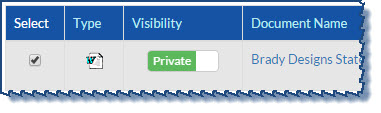
The Access works as a toggle switch.
Click the button to change the setting to Public and click again to revert back to Private.
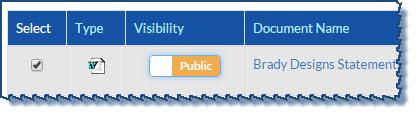
The contracts with a visibility set to Public will display on the Contract Board with a hyperlinked Contract Number.
Selecting the link opens the contract details.
When reviewing the Contract Summary, documents that have been identified as Public are instantly recognizable as those documents have a Public Documents ![]() icon located to the right of the name.
icon located to the right of the name.
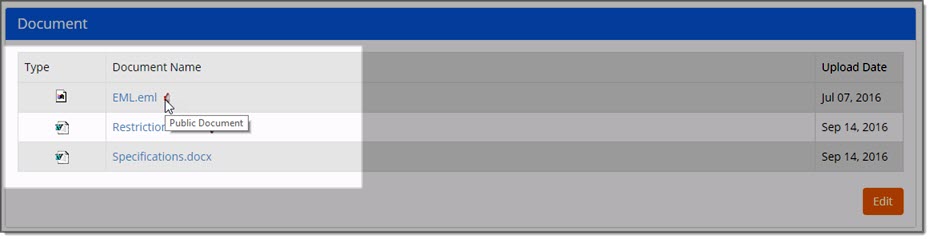
How it Looks on Public Contract Board
Documents designated as Public are displayed in the Contract details.
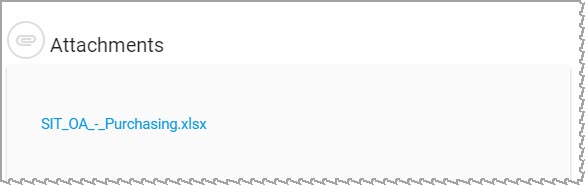
The Document Name is an active hyperlink and may be clicked to view and/or save the document.
Visible to Contractor
The Visible to Contractor check box may be used to identify those documents that you wish to be visible in the Vendor Portal when the contracted vendor is viewing the contract.
By default, this check box is not marked.
Check this box if you wish to have this particular document visible when the contracted vendor views the contract in their Vendor Portal.

Visibility Scenarios
-
Contracts marked as Private are not visible on Public Contract Board.
-
-
Contracts are visible to the contracted vendor when viewed in the Vendor Portal.
-
-
One, multiple, or all attached contract documents may be marked as Visible to Contractor as desired. Only those documents marked as Visible to Contractor will be visible to the contracted vendor when viewed in the Vendor Portal.
-
-
-
Contracts marked as Public are visible on Public Contract Board.
-
-
Contracts marked as Public allow document visibility to be managed individually on the Documents page.
-
-
One, multiple, or all attached contract documents may be set to Public. All documents marked as Public will be visible on the Public Contract Board.
-
-
Once a document is marked as Public, the Visible to Contractor check box is hidden. As the document is marked Public, it will be visible on the Public Contract Board and to the contracted vendor when viewed in the Vendor Portal.
-
-
One, multiple, or all attached contract documents may be set to Private. All documents marked as Private will not be visible on the Public Contract Board.
-
-
One, multiple, or attached contract documents that are set to Private, may be marked as Visible to Contractor. In this case, the documents marked as Private will not be visible on the Public Contract Board, however, they will be visible to the contracted vendor when viewed in the Vendor Portal.
-
-
-
Deleted/Archived Documents from Library
There are several scenarios in which the documents that exist on the contract have since been removed or archived. These include modifying a contract currently in Draft status or copying an existing contract to create a new one.
Documents that have been archived or deleted from the library, will display with a red-squared X ![]() to the right of the document name.
to the right of the document name.
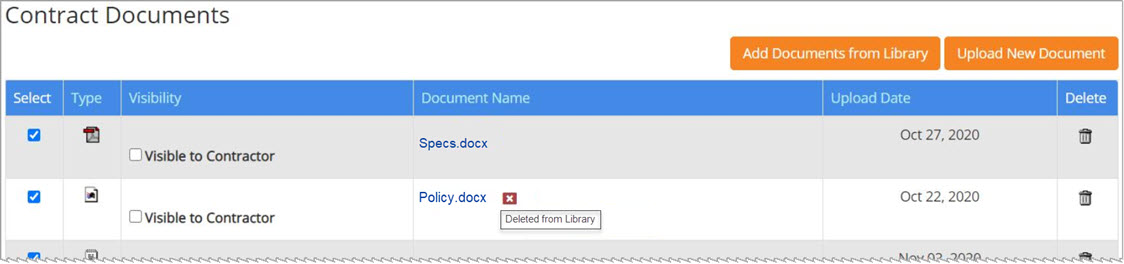
Additionally, if the document is not removed or replaced, and you choose to Submit, the following advisory message will display:
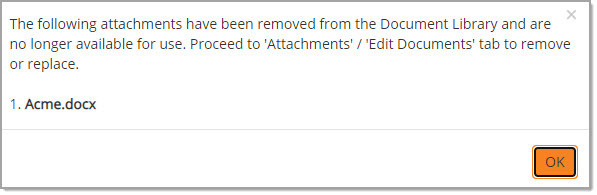
Click OK to acknowledge the message and return to the Documents (Attachments) step to remove/replace the listed document(s).
Next Step
When all necessary documents are associated to the contract, click Next Step to advance to Authorization.