View Current Contracts
Current Contracts are those contracts which have not been canceled or that have expired.
From the Contracts menu, select View Current.
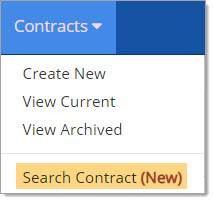
The Current Contracts page opens:
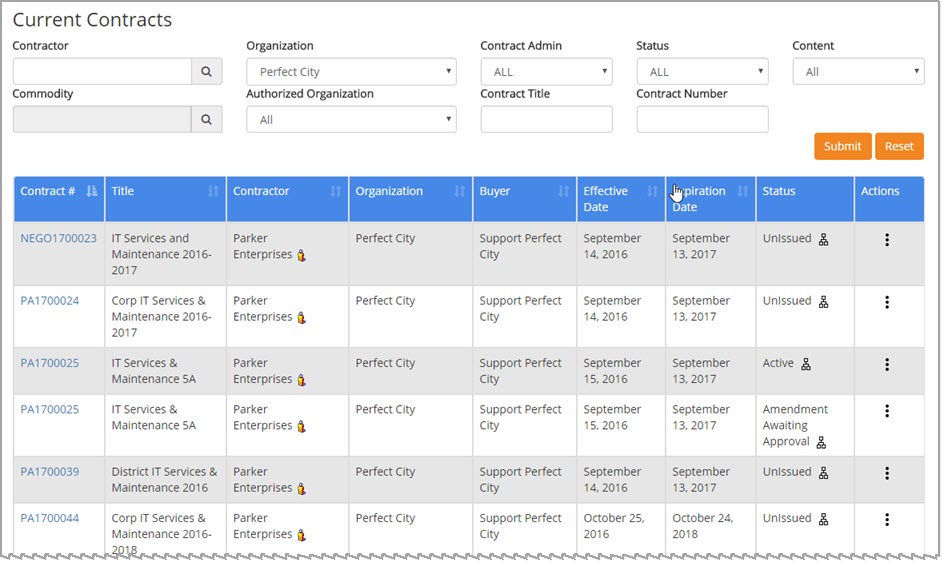
The Contract # is the default primary sort in ascending order as indicated by this icon: ![]() .
.
Click this ![]() icon to switch to descending order. Columns with the vertical arrows
icon to switch to descending order. Columns with the vertical arrows![]() may be selected as an alternate sort.
may be selected as an alternate sort.
Click the Vendor Profile![]() icon located to the right of the Supplier Name.
icon located to the right of the Supplier Name.
The Supplier Information window opens providing the contact information and other details from their profile.
The Diversity ![]() icon will display to the right of the Supplier Name, if one or more Diversity Types have been assigned.
icon will display to the right of the Supplier Name, if one or more Diversity Types have been assigned.
Hover over the icon to view the assigned Diversity Types.
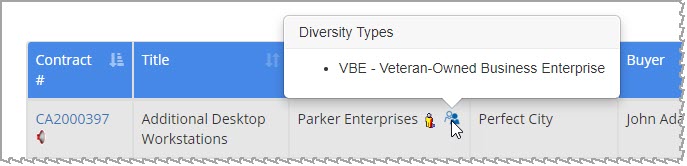
The Actions column contains a number of actions that may be performed on the contract.
The type of action options available will depend on the Status of the contract.
Search Current Contracts
The top portion of the page includes the following search fields that may be used to refine displayed listing.

-
Contractor - Click the Search
 icon to open the Supplier Search window.
icon to open the Supplier Search window.
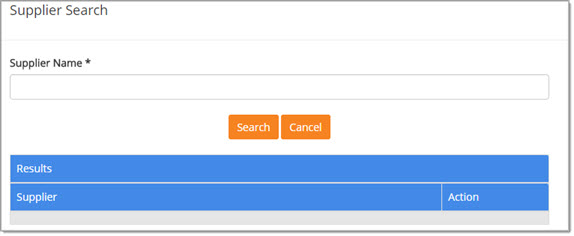
Enter a full or partial name of a supplier (aka contractor or vendor). Click Search.
The system will auto-apply wildcard logic to the beginning and end of the entered supplier name.
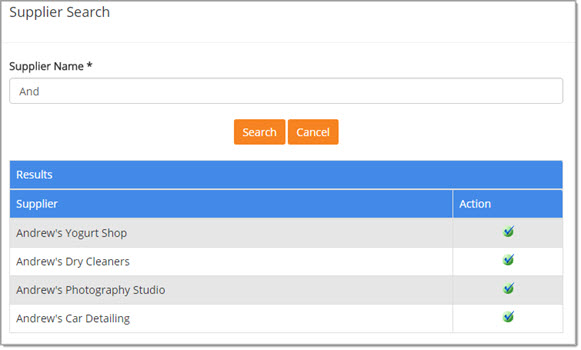
The page will refresh to display matching results.
Click the Select![]() icon to choose the supplier. The Supplier Search window closes and the Contractor field will be populated with the supplier you selected.
icon to choose the supplier. The Supplier Search window closes and the Contractor field will be populated with the supplier you selected.
-
Organization - If you have privilege to view contracts for more than one organization, the drop-down menu may be used to select another organization.
Only current contracts for the chosen organization will be returned. -
Buyer- Use the drop-down menu to select a user.
Only current contracts created by the selected user will be returned. -
Status - Use the drop-down menu to filter displayed results based on the status of the contract.
Options include: -
-
All - This is the default.
-
Unissued - Contracts that have been created or saved but not yet submitted into the document workflow process for approval.
-
Issued - Contracts that have been saved and submitted but not yet effective.
-
Active - Contracts that are effective and purchases may be made from them.
-
Awaiting Approval - Contracts that have been saved and submitted into the document workflow process for approval.
-
Amendment Awaiting Approval - Contracts with amendments that have been submitted into the document workflow process for approval.
-
Amendment Pending - Active contracts with amendments that have been created but not yet submitted into the document workflow process for approval.
-
Rejected - Contracts that were submitted into the approval workflow process but rejected.
-
Amendment Rejected - Active contracts with amendments that were submitted into the approval workflow process but rejected.
-
Scheduled Amendment - Locate contracts with approved amendment that is scheduled to become active on the Amendment Effective Date.
-
Vendor Signature Required - If your organization has enabled the Vendor Contract Signature feature, you will be able to search for those contracts that are pending the vendor's electronic signature.
-
Approver Edit - If an approver chooses to Edit the contract during the workflow process, the contract will have a status of Approver Edit .
-
Amendment Approver Edit - If an approver chooses to Edit the contract amendment during the workflow process, the contract amendment will have a status of Amendment Approver Edit .
-
Request for Amendment - If this feature is enabled and if a user has the appropriate permission, that user may request an amendment on a contract that they do not own. If such a request has been submitted, the status of the contract will display as Request for Amendment .
-
-
Content - Allows you to filter the Current Contracts results based on contracts with a catalog associated with them or locate only those contracts that are designated as being RoundTrip or Master contracts.
Options include:-
All - This is the default.
-
-
-
Catalog Contracts - Associated catalog content
-
RoundTrip Contracts - Created from content from RoundTrip supplier/vendor.
-
Master Contracts - Designation used to establish pool of qualified vendors allowed to bid on subsequent Statements of Work (SOW) and Work Orders.
-
-
Commodity - Search for contracts containing specific commodities. Click the magnifying glass top open the Select Commodity Category window.
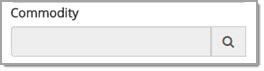
NOTE: Contracts may be filtered on only one commodity at a time.
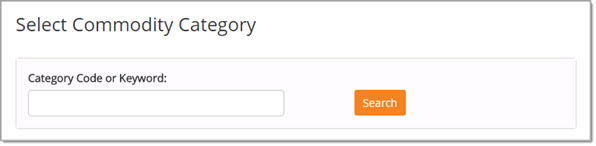
Enter in a full or partial category code or keyword. Click Search.
The system will auto-apply wildcard logic to the beginning and end of the entered code or keyword.
The next two sample images show a code search and a keyword search respectively.
By category code:
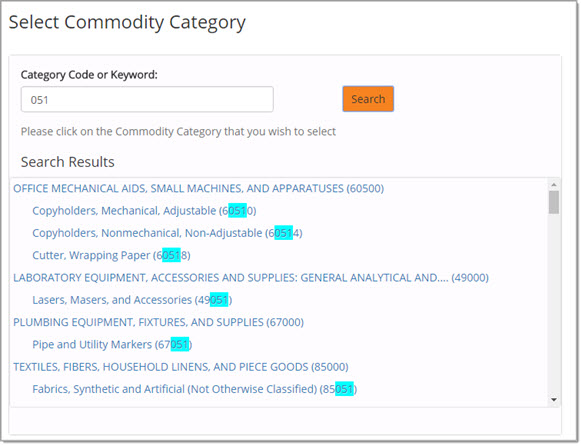
By category keyword:
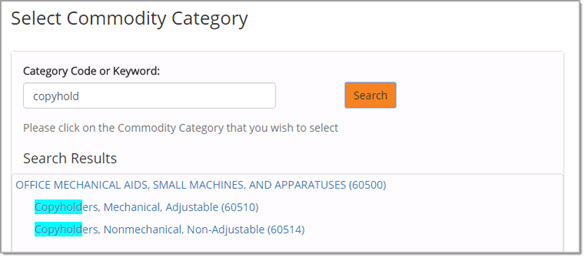
The Search Results will highlight the matching code or keyword.
Simply click the code or keyword to select that commodity category.
The selected commodity category will populate the Commodity search field at the top of the Current Contracts page.
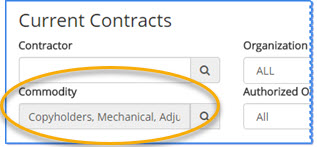
To clear out your entered code or keyword from the search field, click into the field and delete your entered code or keyword and enter a new search term or code and click Search again.
-
Authorized Organization - Use the drop-down menu to select an organization. Display only those archived contracts that the selected organization was authorized to use. Options will vary depending upon your organization's implementation.
-
Contract Title: Enter a full or partial contract title to display only those contracts that contain the entered alpha numeric characters. An asterisk (*) may be used as a wildcard.
-
Contract Number: Enter a full or partial contract number to display only those contracts that contain the entered alpha numeric characters. An asterisk (*) may be used as a wildcard.
Once options have been selected, click Submit to commit those search parameters.
Reset removes all search parameters and displays all current contracts.
Search Results
The page will refresh to display current contracts based on the applied search parameters.

The Contract # is the default primary sort in ascending order as indicated by this icon: ![]() .
.
Click this ![]() icon to switch to descending order. Columns with the vertical arrows
icon to switch to descending order. Columns with the vertical arrows![]() may be selected as an alternate sort.
may be selected as an alternate sort.
The Contract # is an active hyper link and may be selected to view the Contract Summary.
Click the Vendor Profile![]() icon located to the right of the Supplier Name.
icon located to the right of the Supplier Name.
The Supplier Information window opens providing the contact information and other details from their profile.
Contracts with an attached catalog are identified by the Catalog Associated ![]() icon next to the contract status.
icon next to the contract status.
Contracts associated with a RoundTrip Supplier are identified by the RoundTrip![]() icon next to the contract status.
icon next to the contract status.
Contracts associated with Multiple Distributors are identified by the hierarchy ![]() icon next to the contract status.
icon next to the contract status.
Actions
The Actions column contains a number of icons that may be selected for a contract.
The displayed actions vary depending upon the status of the contract.
Visit the Actions topic.