User Notifications
User Notifications provides notifications and alerts when various documents are approved, rejected, reach a milestone date, threshold, status, etc. Below is a generalized listing of what alerts you may see. Please be advised that this is not a comprehensive listing of alerts, as we are constantly adding notifications to this area of the application to better assist the user in handling real-time processing of their work:
-
Your submitted documents that have reached final approval or have been rejected.
-
Contract-related triggers such as pending contract effective date, expiration date, insurance and certification expiration and percentage of total value reached.
-
Solicitation-related alerts such as a new question posted in the Q&A area of a solicitation, or a new response received for an informal solicitation.
-
New eInvoice received.
-
Status of uploaded catalog.
-
Supplier Workflow Approval or Rejection
Access User Notifications
You may access your User Notifications two ways:
-
Using the User Notification Center
 icon, located to the right of your user name. From that compressed listing view, click the Select All link.
icon, located to the right of your user name. From that compressed listing view, click the Select All link. -
You may also click your name to expand the User Menu and select the My Account link. From there, select the User Notifications tab.
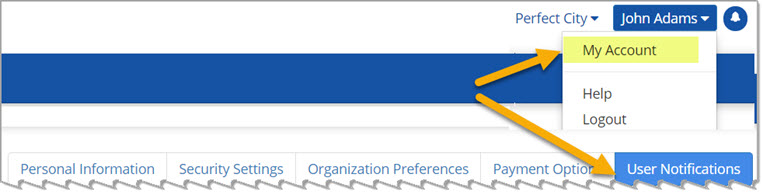
User Notification Center Alerts
The number of new notifications that have not yet been read will display in red next to the User Notification Center  icon.
icon.
Select this icon for quick access to a compressed listing of all documents that have reached final approval stage, have been rejected or a contract trigger notification and more.
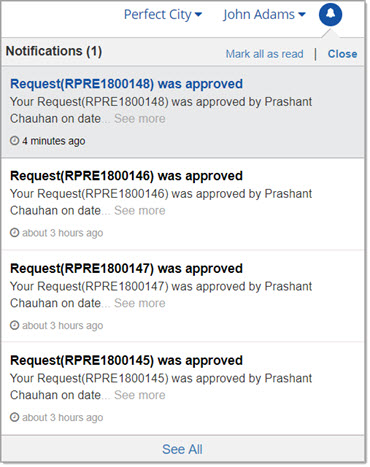
The most recently approved, rejected or contract trigger documents will be displayed first.
Document records shown in grey have not yet been read.
Click the Mark all as read link to clear the alert notification (the number in red).
Selecting Close will collapse the listing.
Each document record includes the following information:
-
Document Type
-
Document Name
-
Approver's Name (for Contracts and Requests)
-
See More link. Click the See More link to view additional information including the date/time stamp of when the document was approved or rejected, the catalog failed, or other document actions.
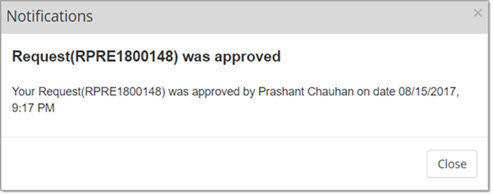
Click Close to close the details.
Click the See All link to open the User Notifications page and view the complete listing.
Also, when you are logged in and actively using the system, and one of your documents is approved at the final stage or is rejected, a pop-up notification will display.
See example image below:
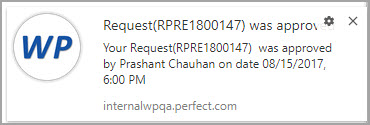
Complete Listing
Use one of the following methods to access your complete listing of documents that have reached the final approval stage, have been rejected, or contract trigger documents and more:
-
Using the User Notification Center
 icon, located to the right of your user name. From that compressed listing view, click the Select All link.
icon, located to the right of your user name. From that compressed listing view, click the Select All link. -
You may also click your name to expand the User Menu and select the My Account link. From there, select the User Notifications tab.
The User Notifications page opens:
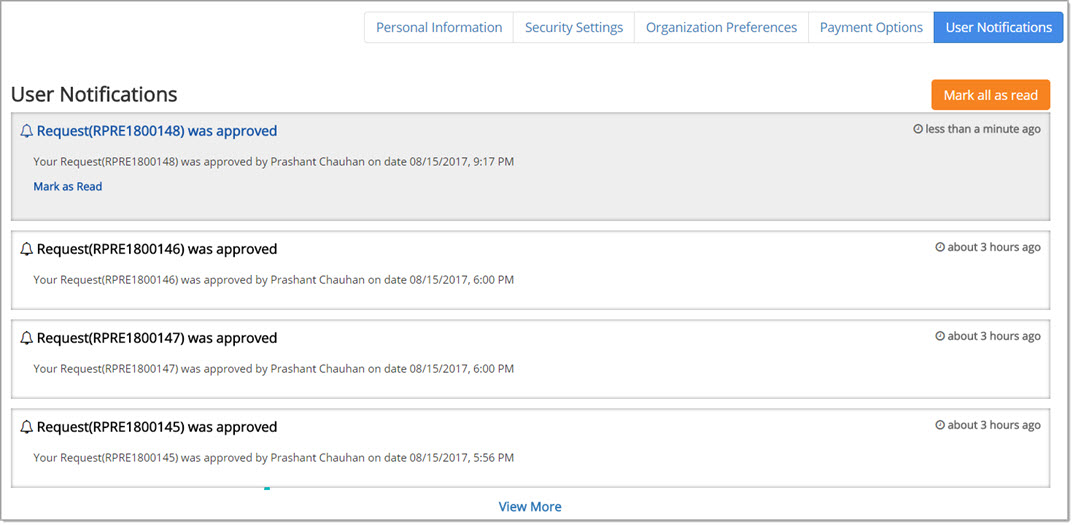
Each document record includes the following information:
-
Document Type
-
Document Name
-
Approver's Name (for Contracts and Requests)
-
Date and Time Stamp of when the document was finally approved or rejected or triggered.
Document records shown in grey have not yet been read.
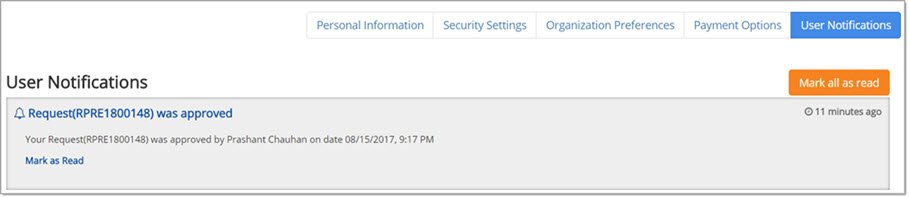
Mark All As Read / Mark As Read
You may mark all document notifications as having been read by selecting the Mark all as read button located in the upper right corner of the page.
You may mark an individual document notification as having been read by selecting the Mark as Read link located beneath the document record detail information.
Additional links are available at the top of the User Notifications page.
Choose a link below to jump to the associated topic: