View All Orders
Select the View All link from the Orders menu to view existing purchase orders, identify their status, copy purchase orders to new requests, view the order history, print, and if necessary, create a change order.
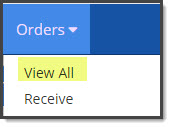
After selecting View All, the Track Orders page opens to display created purchase orders and allows you to monitor their status. You may copy purchase orders to new requests, view the purchase order history, print the purchase order, create a change order, receive against the purchase order, and view the receipt history of the purchase order.
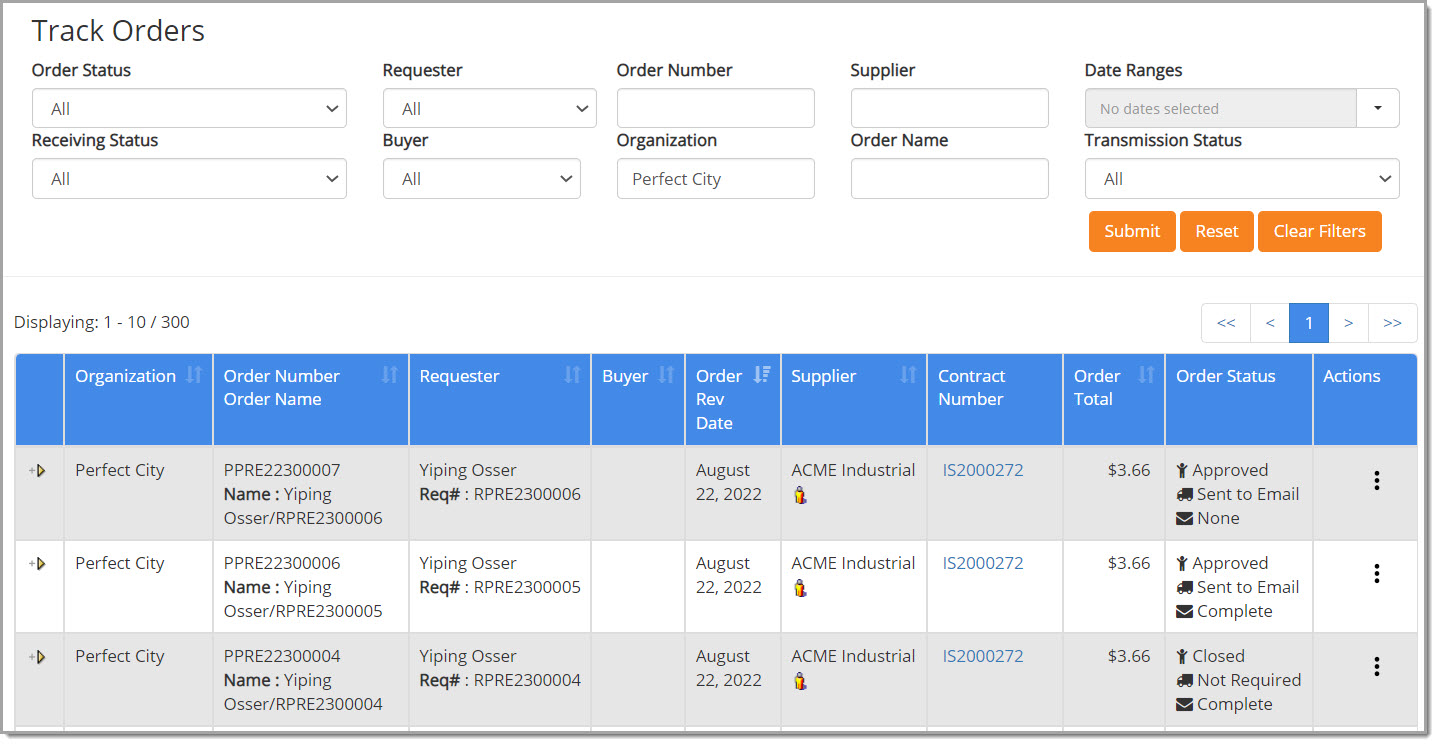
By default, Track Orders always displays the latest version of the purchase order.
Column headings that contain the double arrows  indicate that the table may be sorted by that column in ascending or descending order.
indicate that the table may be sorted by that column in ascending or descending order.
Simply click the column heading to choose the column as the primary sort and then again to toggle between ascending and descending order.
Be aware that the Order Number and Order Name information is consolidated into one field/column. T
he Requester and Request Name information is also consolidated into one field/column.
To view details of previous versions or pending drafts, select the View PO History option.
To do this, click the More Action ellipsis  and select the View PO History option.
and select the View PO History option.
The top portion of the page provides multiple filter options that may be applied.
The lower portion displays the listing of requests.
NOTE: A Buyer column will be visible if your organization has the Buyer Contact feature enabled.
Filter Orders
-
Order Status - Use the drop-down menu to select a status. Multiple options are available to choose from and depend upon your organization's implementation.
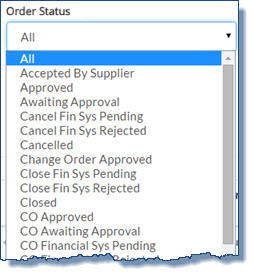
-
-
All - This is the default Order Status filter and includes Purchase Orders of any status in the displayed listing.
-
Accepted by Supplier - Submitted and approved Purchase Order was accepted by the receiving supplier.
-
Approved -The Purchase Order was successfully created and approved through an internal organization workflow. It may also mean the Purchase Order was approved in the financial system.
-
Awaiting Approval - Document (solicitation, request, or contract) is pending approval based on one or more organization workflows.
-
Cancel Fin Sys Pending - A Cancel Transaction has been submitted for the Purchase Order but a response from the financial system has not be received.
-
Cancel Fin Sys Rejected - The Cancel transaction of a Purchase Order has received a rejection response from the financial system.
-
Cancelled - User successfully canceled Purchase Order and/or financial system returned a successful response for a canceled Purchase Order transaction.
-
Change Order Approved - Change Order approved by assigned approvers or approval groups. Also, it may mean a Change Order in which the financial system returned a successful response for the Change Order Transaction.
-
Close Fin Sys Pending - A Close Transaction has been submitted for the Purchase Order but a response from financial system has not yet been received.
-
Close Fin Sys Rejected - The financial system has returned a rejection response for the PO Close transaction submitted for the Purchase Order.
-
Closed - The Purchase Order status has been set to Closed. The financial system returned a successful response for the PO Close Transaction.
-
Change Order Approved - Change Order Approved. Change Order approved by assigned approvers or approval groups. Also, it may mean a Change Order in which the financial system returned a successful response for the Change Order Transaction.
-
CO Awaiting Approval - A submitted Change Order has been submitted into the approval workflow and is pending approval or rejection. It may also mean that the Change Order is pending approval in an external financial system.
-
CO Financial Sys Pending - The financial system has not yet returned a response for the Change Order transaction submitted for the Purchase Order.
-
CO Financial Sys Rejected - The financial system has returned a rejection response for the Change Order transaction submitted for the Purchase Order.
-
Draft Change Order - A Change Order has been initiated for a Purchase Order but has not yet been submitted to approval workflow or to vendor. The Change Order is in draft form.
-
Emailed to Supplier - If the dispatch type for a receiving vendor is set to Email, this status means the Purchase Order was successfully processed to the supplier contact location via Email.
-
Faxed to Supplier - If the dispatch type for a receiving vendor is set to Fax, this status means the Purchase Order was successfully processed to the supplier contact location via Fax.
-
Financial System Pending - A create Purchase Order transaction has been submitted but a response from the financial system has not yet been received.
-
Financial System Rejected - A create Purchase Order transaction has been submitted but the financial system returned a Rejected status code. Purchase Order status will be set to Financial System Rejected.
-
Invalid Data - This occurrence is an extreme exception. Please refer to your Purchase Order history and contact Customer Support for assistance.
-
Pending Action - Displays all Purchase Orders that have been created, approved and submitted that require an action before advancing to next step.
-
PO Printed - Displays orders that have been printed (this is an Company-specific process that may not apply to all organizations).
-
Rejected - Displays all Purchase Orders that were rejected by an approver or approval group in the workflow.
-
Rejected by Supplier - Displays all Purchase Orders that have been Rejected by the receiving Supplier.
-
Send Rejected (ERP)
-
Supplier Process Failed - Displays orders that have not been fulfilled due to a problem with the Supplier process.
-
Supplier Update Received
-
Waiting for Response
-
-
Requester - If you have permissions to view orders submitted by other requesters, use the drop-down menu to select another user and display only those orders requested by the chosen user.
-
Order Number - Enter a full or partial request number in this field. An asterisk (*) may be used as a wildcard.
-
Supplier - Enter a full or partial Supplier name in this field. An asterisk (*) may be used as a wildcard.
-
From / To - Use the from and to fields to select a from and to date. The page will refresh to display only those orders that were created during the specified date range. Click the calendar
 icon to select the dates.
icon to select the dates. -
Buyer - If your organization has the Buyer Contact functionality enabled, an additional filter will be visible. Use the drop-down menu to select a Buyer and return only those orders with that selected contact.
-
Organization - Enter a full or partial Organization Name to search for orders issued by users in that specific organization.
-
Order Name - Enter a full or partial order name in this field. An asterisk (*) may be used as a wildcard.
-
Transmission Status - This is the status of the Purchase Order in terms of being sent to the supplier. Use the drop-down menu to select a status.
-
-
All - This is the default Transmission Status filter and includes Purchase Orders of any status in the displayed listing.
-
Being Transmitted - Purchase Orders that are being transmitted to the Supplier.
-
Do Not Dispatch - System privilege assigned to specific users allows a Purchase Order to be marked for Do Not Dispatch. When a Purchase Order is marked for Do Not Dispatch the Transmission status of Do Not Dispatch will display.
-
Failed to Email - Failed to Email indicates a dispatch type of Email for the supplier organization receiving the Purchase Order. The dispatch server of the WebProcure system failed to complete the dispatch of the Purchase Order.
-
Failed to Fax - Failed to Fax indicates a dispatch type of Fax for the supplier organization receiving the Purchase Order. The dispatch server of the WebProcure system failed to complete the dispatch of the Purchase Order.
-
Failed to Printer - Transmission failure for Purchase Orders sent to printer.
-
Failed to Supplier - Transmission failure for Purchase Orders sent to a supplier.
-
Invalid Data - This occurrence is an extreme exception. Please refer to your Purchase Order history and contact Customer Support for assistance.
-
Not Required - System privilege assigned to specific users allows a Purchase Order to be marked for Do Not Dispatch. When a Purchase Order is marked for Do Not Dispatch the Transmission status of Not Required will display. A Close Transaction for a Complete Receipt will display the Not Required status.
-
On Hold - System privilege assigned to specific users that allows a Purchase Order to be created but to have the dispatch of the Purchase Order to be delayed until manually triggered for delivery to the specified suppliers. When a Purchase Order has been marked for On-Hold dispatch then the Transmission status of On-Hold will display.
-
Ready to Send - The Purchase Order is packaged and ready to send to the supplier, however, the transmission is pending dispatch based on one of the following scenarios:
-
-
The Dispatch server for the WebProcure application is unavailable. There is protocol in place to deal with this extreme case if it ever should occur. Please contact support for more information regarding this status.
-
The Order Status is Financial System Rejected. If a Purchase Order transaction has been submitted but the financial system returned a Rejected status code, the Order Status will display as Financial System Rejected, the Transmission Status will display as Ready to Send.
-
The Order Status is Financial System Pending. If a Purchase Order transaction has been submitted but a response from the financial system has not yet been received, the Order Status will display as Financial System Pending, the Transmission Status will display as Ready to Send .
-
The Order Status is CO Financial Sys Pending. If the financial system has not yet returned a response for the Change Order transaction submitted for the Purchase Order, the Order Status will display as CO Financial Sys Pending, the Transmission Status will display as Ready to Send .
-
The Order Status is CO Financial Sys Rejected. If the financial system has returned a rejection response for the Change Order transaction submitted for the Purchase Order, the Order Status will display as CO Financial Sys Rejected, the Transmission Status will display as Ready to Send.
-
-
Retry - Purchase Orders whose initial transmission attempt failed and are ready to be resent.
-
Sent to Email - Sent to Email indicates a dispatch type of Email for the supplier organization receiving the Purchase Order. The Purchase Order was successfully processed to the supplier contact location via email.
-
Sent to Fax - Sent to Fax indicates a dispatch type of Fax for the supplier organization receiving the Purchase Order. The Purchase Order was successfully processed to the supplier contact location via fax.
-
Sent to MarketSite - Purchase Order was submitted to an integrated supplier.
-
Sent to Printer - Purchase Orders that have been sent to the printer.
-
Sent to Supplier - Purchase Order transactions that have been sent to the receiving supplier.
-
Once one or more filters have been selected or entered, click Submit.
NOTE: You may also press Enter to return searches based on data entered in text fields.
Reset returns filters to their default filters. For example, the Requester name and Organization will display the name and organization of the user that is logged in.
Clear Filters empties all filter fields. The Order Status will be populated with the All selection.
Filtered Results
The bottom portion of the page displays a listing of orders based on the applied filters.
Each order displays in a collapsed format as indicated by the right-facing arrow ![]() icon.
icon.
To expand and view the details of an order, select this ![]() icon.
icon.
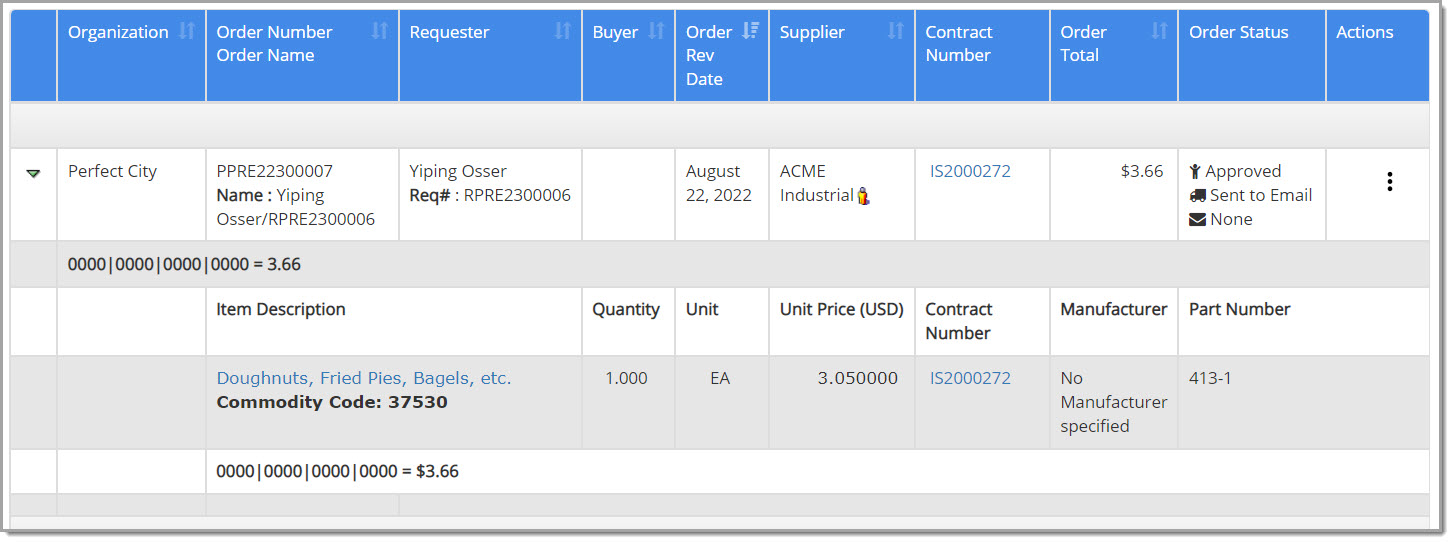
The page will refresh to display details. The arrow will now display green and downward,![]() . Click this
. Click this![]() icon to collapse the view as needed.
icon to collapse the view as needed.
Displayed columns include:
-
Organization - The name of the Organization from which the order was issued.
-
Order Number - The identification number assigned to the order.
-
Order Name - The name given or assigned to the order.
-
Requester - The name of the user that created the order.
-
Buyer - The Buyer Contact for this order. This column and value is only visible if your organization has the Buyer Contact functionality enabled.
-
Order Rev Date - Most recent revision date to an approved order.
-
Total - Total dollar amount of purchase order.
-
Contract Number - If a contract association exists, this column displays the version of the contract against which the purchase order was created. The contract number is a hyper link and if selected, a summary of the contract will open.
-
Supplier - Displays the name of the supplier and the distributor, if applicable, associated with the purchase order.
The Supplier Information icon is available for selection; allowing you to view the supplier's profile. If a distributor is identified and the PO Dispatch Supplier icon is visible, it means the distributor has been selected to receive purchase orders on the contract.
icon is available for selection; allowing you to view the supplier's profile. If a distributor is identified and the PO Dispatch Supplier icon is visible, it means the distributor has been selected to receive purchase orders on the contract. -
PO Status - Current status of the purchase order is displayed. The first is the Order Status and the second, if shown, is the Supplier Status.
The last one is the Transmission or System Status. -
-
Order Status will vary per organization.
-
Supplier Status - Options include: Acknowledged, Pending, or Viewed. If the supplier has not yet viewed the order or performed any actions, a Supplier Status will not be shown. If the supplier Acknowledged or flagged the order as Pending, they will have been required to enter comments on the order. Those comments / messages are found by selecting the View PO History option and then selecting the View Order History option.
IMPORTANT: Purchase Orders will continue to be processed through the traditional dispatch methods (Email or Fax). Also, orders that are identified as ‘Do Not Dispatch’ are still faxed or e-mailed but will not appear for the supplier via the Supply Order Management Tool.
-
Transmission and System statuses will vary per organization.
-
Item Details
If the item details are expanded for viewing, additional rows of information are displayed:
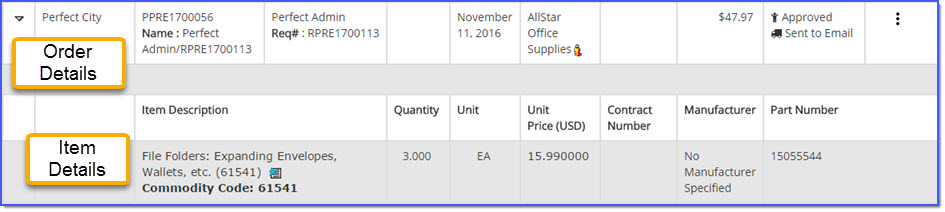
The Item Description, Quantity, Unit of Measure, Unit Price, Manufacturer and Part Number are shown.
If the item is an Off-Catalog Item, the Off-Catalog Item option will be available for selection.
NOTE: For those customers that utilize Account Code Distributions
, in all instances where Account Codes are displayed, you may select the information ![]() icon to view the code descriptions.
icon to view the code descriptions.
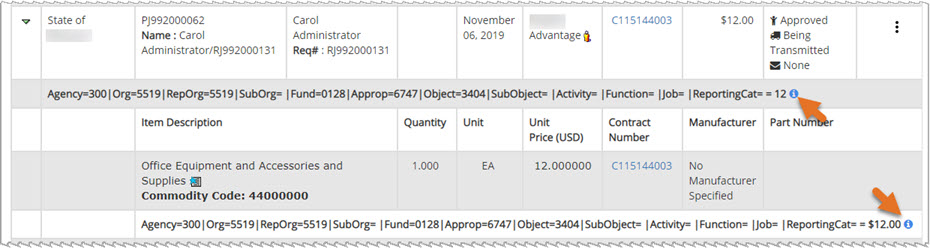
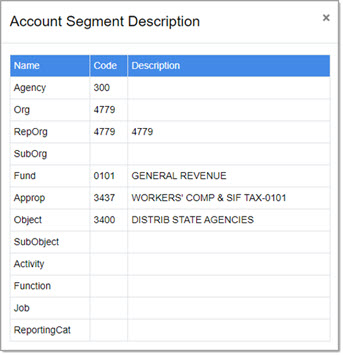

Actions
The Actions column contains a number of options. Simply click the  to view the listing of options available for the
to view the listing of options available for the
order. The displayed actions vary depending upon the status of the order.
Learn more about all Actions options for this page.