Questionnaire
If enabled by your organization, Questionnaire will appear as a step in the solicitation creation process.

NOTE: Enabling Questionnaire requires the assistance of an internal Proactis Administrator.
Effective questions can provide tremendous insight into a supplier's capabilities and combined with the supplier responses, can simplify the scoring and review process, as well as contribute greatly to the awarding decision.
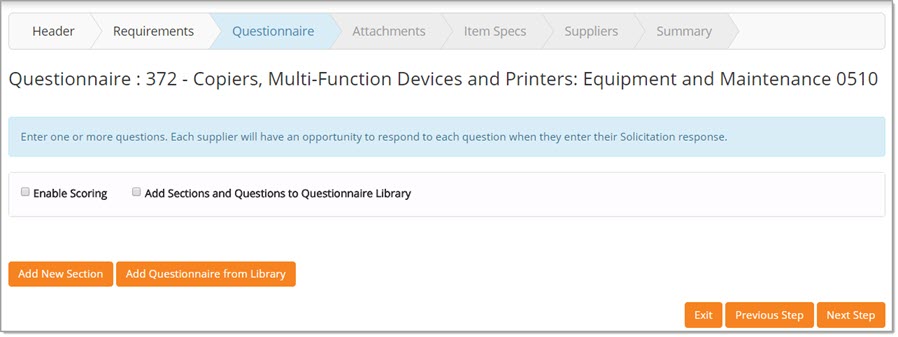
Sections are used as containers to group like questions together. Scoring may be enabled, if desired.
Enable Scoring
Scoring allows sections to be weighted and questions within those sections to have point values.
Combined, these values become a weighted score and are used in the evaluation and awarding process.
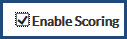
To enable scoring, check the box.
Once enabled, the page will refresh to display two new lines: Total Points and Total Weight.
These values will be zero until sections and questions are created and points and weights assigned.
Visit the Section Weight topic for more information.
Add Sections and Questions to Questionnaire Library
NOTE: Visibility of this check box requires that you have the Add Questionnaire Templates to Questionnaire Library permission assigned.

Enable this box to share the Questionnaire Section and Questions that you create to the Questionnaire Management Library.
Follow the steps below to create a section and add questions or add questionnaire from library to complete the Questionnaire step of your solicitation.
If you wish to re-use / share your Questionnaire for use in the creation of future solicitations, be sure the Add Sections and Questions to Questionnaire Library check box is marked before advancing to the Next Step.
The following window will open:
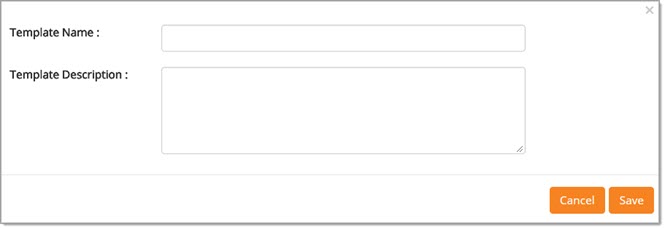
Create a descriptive Template Name for your template. This will help you to recognize it in the future.
Enter a long description of the template in the Template Description text box.
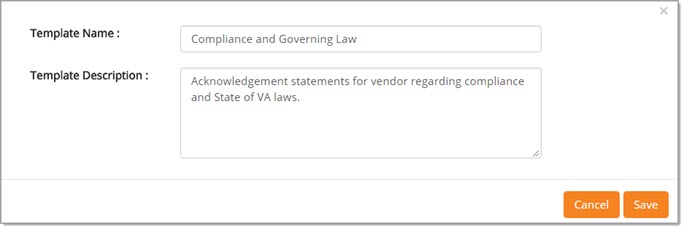
Click Save to save your Questionnaire Template to the library for future use.
The next time you or another user, selects to Add Questionnaire from Library, you're newly saved template will be available for selection.
Cancel closes the template window without saving it to the library.
Sections
Sections are used as containers to group similar questions together.
Click Add New Section.
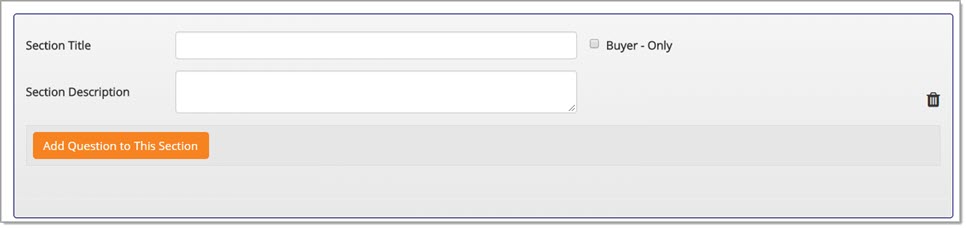
The page refreshes to display a new area.
Simply enter in a Section Title. This field accepts up to 140 alphanumeric characters.
If desired, use the Section Description text box to enter in a detailed description of the section.
Check the Buyer-Only box if all of the questions contained in this section will be used only for internal evaluation only and not visible to the participating suppliers
NOTE: Individual questions may be marked as Buyer-Only within a section that is not marked as Buyer-Only.
The Delete ![]() icon to the right of the Section Description may be used to remove an entire section from the questionnaire.
icon to the right of the Section Description may be used to remove an entire section from the questionnaire.
Be aware that this action is instant and the section will be removed without confirmation.
Next up is to add one or more questions to the section.
Questions
When ready to add a question, click Add Question to This Section.
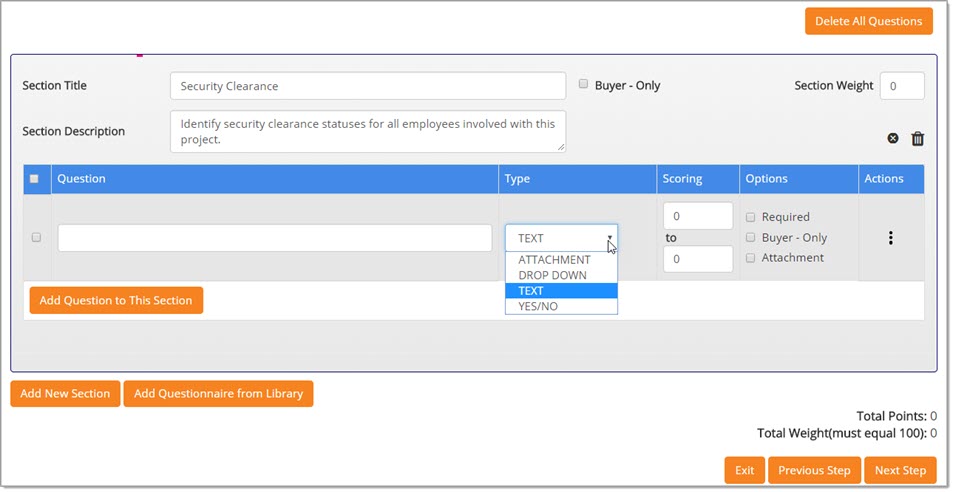
The page will refresh to display a new Section Weight field and a new Question area.
If scoring was enabled, a Scoring column will display.
Section Weight
Sections are given weights to reflect the importance of the criteria as it relates to other sections in the questionnaire.
For example, if a section houses questions relating to an organization's security clearance level, then that section should probably be weighted more than a section that pertains to when the organization was first opened.
IMPORTANT: Total of all sections must equal 100. If there is only one section, the Section Weight must be 100. Sections may be weighted to zero (0) as long as the sum of the remaining section or sections totals 100.
Enter in a value between 0 and 100 into the Section Weight field.
Enter Questions
There are four types of questions available.
-
Text - Allows suppliers or Buyer - Only contributors to provide a text response to the question. Example: "List all landscaping maintenance services your organization is able to provide. "
-
Attachment - Allows suppliers to submit an attachment as their response to the question. As with all question types, the question may be marked as Required or Buyer-Only . If the Attachment type question is marked as Required, suppliers will need to answer the question in order for their response to be submitted. By selecting the Buyer-Only check box, the question will be for internal use only. Buyers may score these internal questions during the evaluation and awarding process.
-
drop-down - Suppliers or Buyer - Only contributors to choose an answer from a list of available options. Example: "Choose the range that represents the number of employees in your organization? " Answer options could be: 1-25, 26-50, 51-100 , more than 100.
-
Yes/No - Suppliers or Buyer - Only contributors to select a radio button in response to a yes or no question. Example: "Does your organization have a valid contractor's license in the state of _____?"
Text
By default, Text is the default Type of question.

Enter the question.
If scoring is enabled, the Scoring column will be visible. The range entered here is the minimum and maximum point range that will be used to score the response to the text question once the supplier submits it.
The Options column is where the question can be set as Required or Buyer - Only.
-
Required - Check this box to ensure that participating suppliers will be required to answer this question in order to submit their response.
-
Buyer - Only - Check this box if this question is to be used for internal evaluation only. It will not be visible to the participating suppliers.
-
Attachment - Check this box to allow suppliers to provide related supplemental information via an attachment along with their response to the question.
Repeat the above steps for each text question to be added.
Select the Delete ![]() icon located in the Actions column to remove a question from the section.
icon located in the Actions column to remove a question from the section.
Be aware this action is instant and the question will be removed without confirmation.
Drop-Down
To have participating responders, answer the question by selecting from a listing of options, select drop-down from the Type menu.
A new window will open:
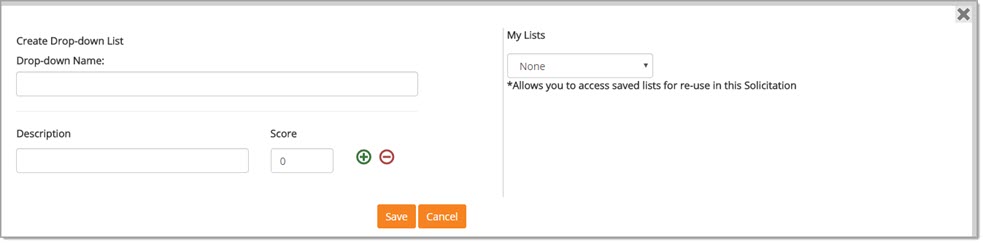
Complete this page as follows:
-
Drop-down Name: Create a name for the listing of options. For example, Certified Brands.
-
Description - Enter in the first option that the supplier will have to choose from.
-
Score - Assign a point value to this option. These scores do not have to equal 100. Generally, higher scores are given to the most favorable response.
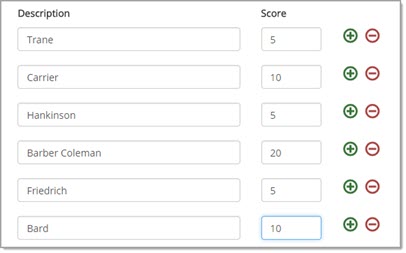
To enter in additional options, click the Add New Option ![]() icon.
Another Description and Score field will display.
icon.
Another Description and Score field will display.
Repeat these steps for each option that is to be added.
To remove an option, click the Delete Option ![]() icon.
icon.
Be aware this action is instant and the option will be removed without confirmation.
Once a drop-down list is created, it may be re-used for other questions in the solicitation.
Drop-down lists that are existing in the solicitation are visible from the My Lists menu and may be used as options for another question in the solicitation.
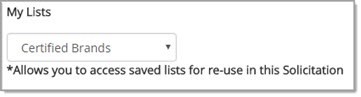
When finished, click Save.
The application returns to the Questionnaire page.

Notice that a new Options ![]() icon is visible next to the Type menu and the scoring column is disabled.
icon is visible next to the Type menu and the scoring column is disabled.
Select the Options ![]() icon to view and/or edit the existing response options for the
question.
icon to view and/or edit the existing response options for the
question.
The Options column is where the question can be set as Required, Buyer-Only, or allow Attachments to be included as part of the response to the question.
-
Required - Check this box to ensure that participating responders will be required to choose an option as an answer to this question in order to submit their response.
-
Buyer-Only - Check this box if this question is to be used for internal evaluation only. It will not be visible to the participating suppliers.
-
Attachment - Check this box to allow participating responders to provide related supplemental information via an attachment along with their response to the question.
Repeat the above steps for each drop-down question to be added.
Select the Delete ![]() icon located in the Actions column to remove a question from the section.
icon located in the Actions column to remove a question from the section.
Be aware this action is instant and the question will be removed without confirmation.
Yes/No
To have participating responders answer Yes or No in response to a question, select Yes/No from the Type menu.

Enter a point value if the responder answers yes to the question. This value does not have to equal 100.
The Options column is where the question can be set as Required, Buyer-Only, or allow Attachments to be included as part of the response to the question.
-
Required - Check this box to ensure that participating responders will be required to choose an option as an answer to this question in order to submit their response.
-
Buyer-Only - Check this box if this question is to be used for internal evaluation only. It will not be visible to the participating suppliers.
-
Attachment - Check this box to allow participating responders to provide related supplemental information via an attachment along with their response to the question.
Repeat the above steps for each yes/no question to be added.
Select the Delete ![]() icon located in the Actions column to remove a question from the section.
icon located in the Actions column to remove a question from the section.
Be aware this action is instant and the question will be removed without confirmation.
Attachment
To have participating responders provide an attachment, (file/document upload) in response to a question, select Attachment from the Type menu.

If scoring is enabled, the Scoring column will be visible. The range entered here is the minimum and maximum point range that will be used to score the response to the text question once the supplier submits it.
Using the above image as an example, the buyer that is evaluating and reviewing the files that were submitted as attachments can assign a value up to 100.
The Options column is where the question can be set as Required or Buyer-Only.
The Attachments check box is already selected as a result of choosing Attachment as the question type. That check box is inactive.
-
Required - Check this box to ensure that participating responders will be required to choose an option as an answer to this question in order to submit their response.
-
Buyer-Only - Check this box if this question is to be used for internal evaluation only. It will not be visible to the participating suppliers.
Repeat the above steps for each attachment question to be added.
Select the Delete ![]() icon located in the Actions column to remove a question from the section.
icon located in the Actions column to remove a question from the section.
Be aware this action is instant and the question will be removed without confirmation.
Add Questionnaire from Library
To add sections and/or questions from a library of managed questionnaire templates, click the Add Questionnaire from Library button.
The following overlay window opens:
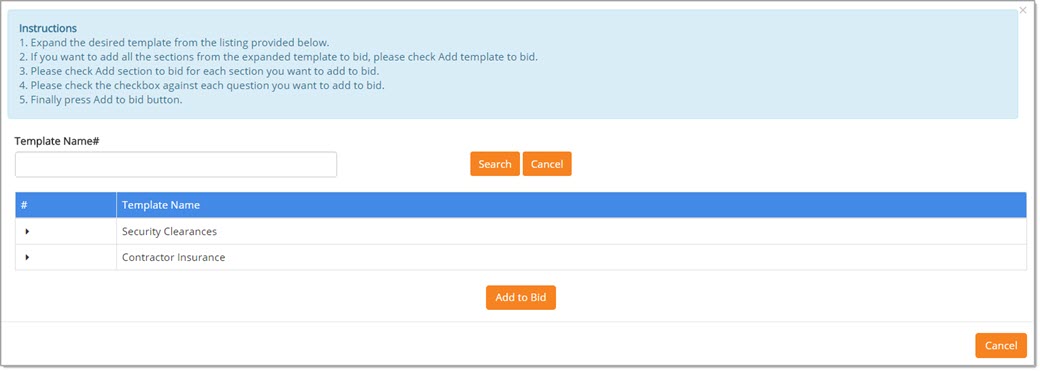
Instructions listed are as follows:
- Expand the desired template from the listing provided below.
- If you want to add all of the sections from the expanded template, check the Add Template to Bid check box.
- For each section that you wish to add, check the Add Section to Bid check box.
- For each question that you wish to add, check the box, located in the far left # column, of the question to be added.
- Last step is to click Add to Bid.
Template Search
If the listing is long, you may enter a full or partial Template Name in the Template Name text box.
Click Search to display matching results. An asterisk (*) may be used as a wildcard.
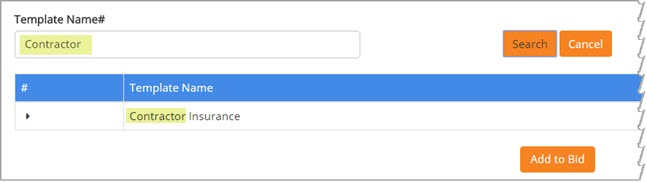
Template Details
Click the right-arrow ![]() to expand and view the details of a Template.
to expand and view the details of a Template.
Click the down arrow![]() to collapse the details of a Template.
to collapse the details of a Template.
Once a template is expanded, it provides access to add the template, one or all sections or one or all questions to the solicitation.
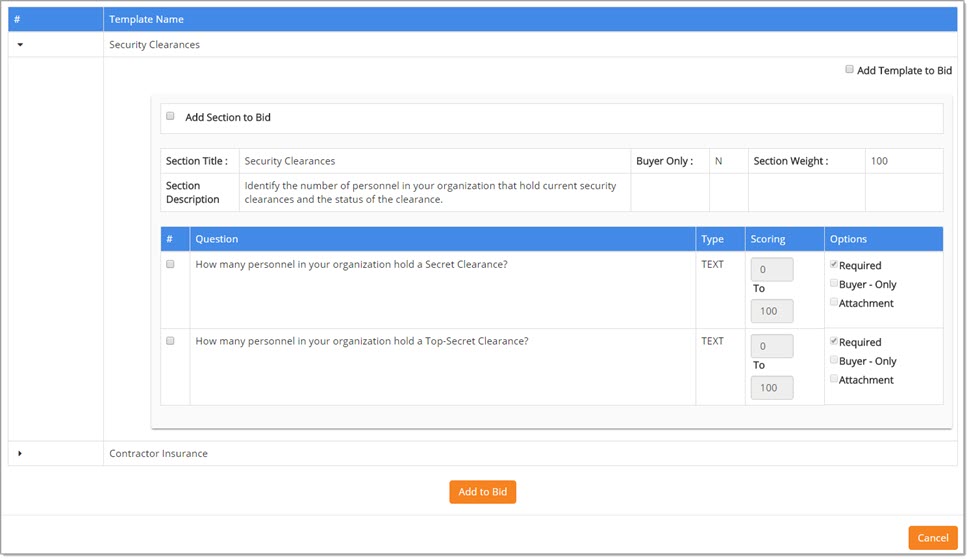
Add Template to Bid
Once the details of a template are expanded for viewing, you will notice the Add Template to Bid check box located in the upper right corner.
To add the expanded template to your solicitation, click the Add Template to Bid check box.
Scroll to the bottom of the page, click Add to Bid.
The window will close and return you to the Questionnaire step of the solicitation.
The template you selected including all of its sections and questions will have been added to your solicitation.
Be sure to adjust your Section Weights to ensure that the Total Weight must equal 100.
Adjust Scoring values and question Options as needed.
Re-order sections as needed.
Click Next Step to proceed with creating your solicitation.
Add Section to Bid
Once the details of a template are expanded for viewing, you will notice the Add Section to Bid check box located just above the Section Title.
To add a section from the expanded template to your solicitation, click the Add Section to Bid check box.
Scroll to the bottom of the page, click Add to Bid.
The window will close and return you to the Questionnaire step of the solicitation.
The section you selected including all of its questions will have been added to your solicitation.
Be sure to adjust your Section Weights to ensure that the Total Weight must equal 100.
Adjust Scoring values and question Options as needed.
Re-order sections as needed.
Click Next Step to proceed with creating your solicitation.
Add Question(s) to Bid
Once the details of a template are expanded for viewing, you will notice the # column to the left of each question.
To add a question from the expanded template to your solicitation, click the check box located in the far left column.
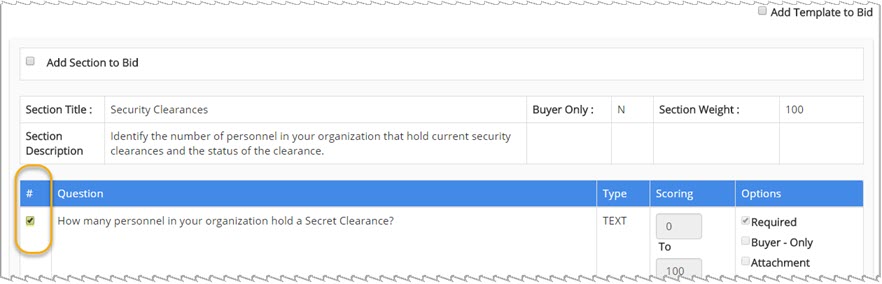
Scroll to the bottom of the page, click Add to Bid.
The window will close and return you to the Questionnaire step of the solicitation.
The question or questions you selected will have been added to your solicitation.
Be sure to adjust your Section Weights to ensure that the Total Weight must equal 100.
Adjust Scoring values and question Options as needed.
Re-order sections as needed.
Click Next Step to proceed with creating your solicitation.
Reorder Sections
If multiple sections are created, the order in which they appear on the solicitation may be changed by using the up ![]() and down
and down ![]() arrows located to the far right of the Section Description.
arrows located to the far right of the Section Description.
Delete Selected Questions
Located in the far left column of each listed question is a Selection check box.
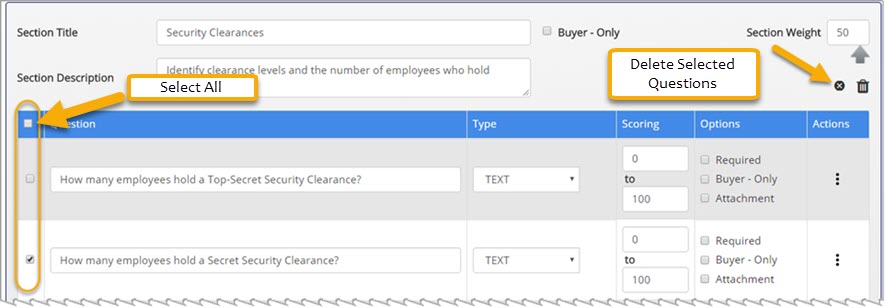
Check a box to select a question. Repeat this step for each question to be selected.
To delete only those questions that have been selected, click the Delete Selected Questions ![]() icon
located at the top of the section.
icon
located at the top of the section.
Be aware this action is instant and the selection question or questions will be removed without confirmation.
To de-select a question, simply clear the check box for that question.
To select all questions in the section with one click, check the top selection box located in the blue bar.
To delete all of the questions in that section only, click the Delete Selected Questions ![]() icon
located at the top of the section.
icon
located at the top of the section.
Delete All Questions
NOTE: Be advised that this button, if selected, will delete all questions from all sections.
Select the Delete All Questions button located at the top of the page.
The following confirmation message will display:

Click Yes to proceed with removing all questions in all sections.
No closes the confirmation message; all questions remain intact.
Total Points / Total Weight
After a section is added, two new lines display at the bottom of the page: Total Points and Total Weight (must equal 100).
Total Points updates automatically as Yes/No and Text questions are added to a section. It will not add in the point values assigned to drop-down options.
The Total Points does not have to equal 100.
When proceeding to the next step or editing a saved solicitation, a validation process will run to ensure that the Total Weight of all sections equal 100.
If the sections do not total 100, a warning message will display:
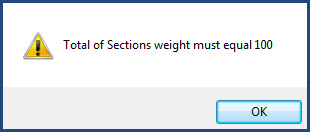
Click OK to acknowledge.
Return to the Section Weight fields to correct.
When all data entry and organization structure is complete, click Next Step.