Create New Item Specification
Contents
Create New Item Specification for a Solicitation
NOTE: To create a new item specification via a downloadable template, navigate to the Selected Item Specs view.
Visit the Item Template topic for more information.
Select the Create New Item button to open and complete the Create New Item Specification page.
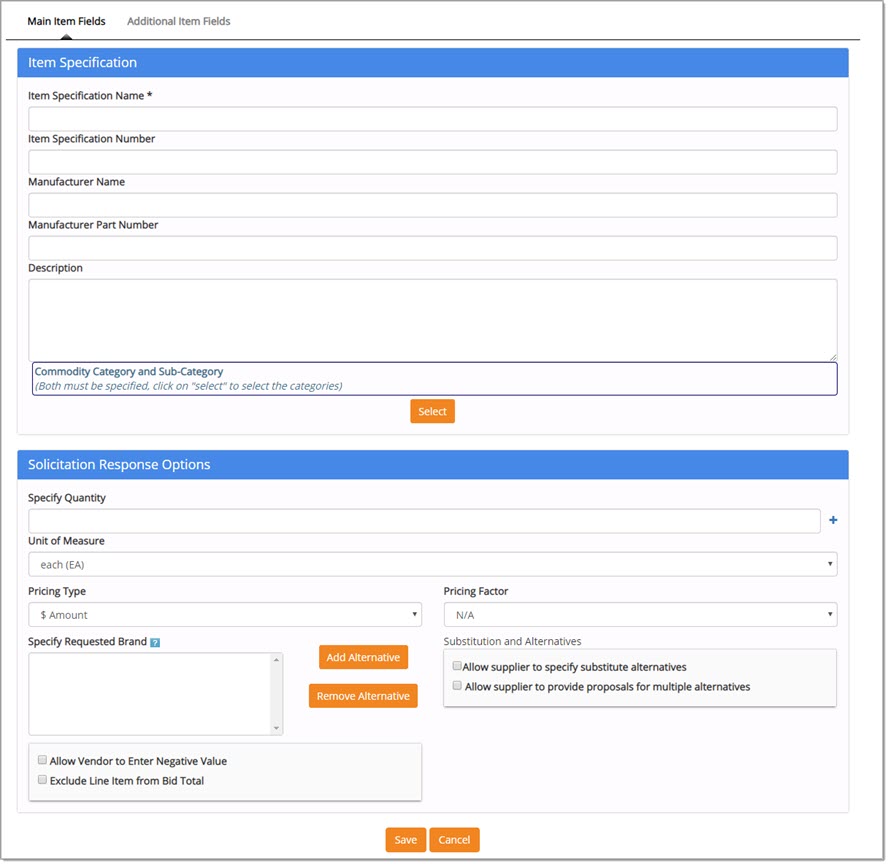
There are two views available. Click a link below to get started:
After items are added and/or created for the solicitation, the next step is Suppliers.
Create New Item by Copying
The Copy option is available from the Actions column of the Item Spec Library and Selected Item Spec pages.
If selected, it opens the Create New Item Specification window and includes all of the existing item information.
All fields may be changed to accommodate the new item.
When finished, click Save.
Cancel ends the new item creation process and returns to previous page.
For specific details on the two views inside of Create New Item Specification, click a link below:
Create New Item Specification for the Item Spec Library
See Manage Solicitation Item Spec Library for more information.