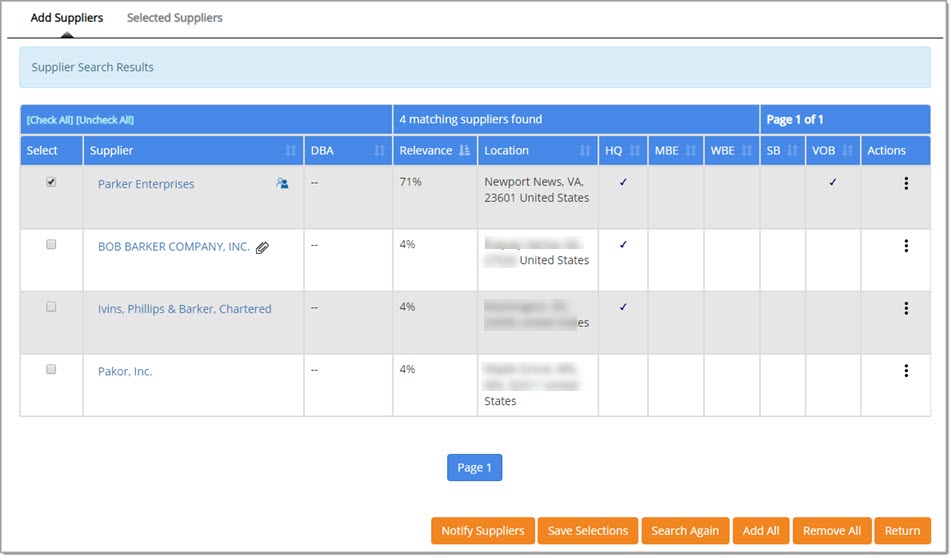Organization Supplier Search
The Organization Supplier Search page is accessible from:
-
Select New Search from the Selected Suppliers page.
-
Select Search Again from the Add Suppliers page.
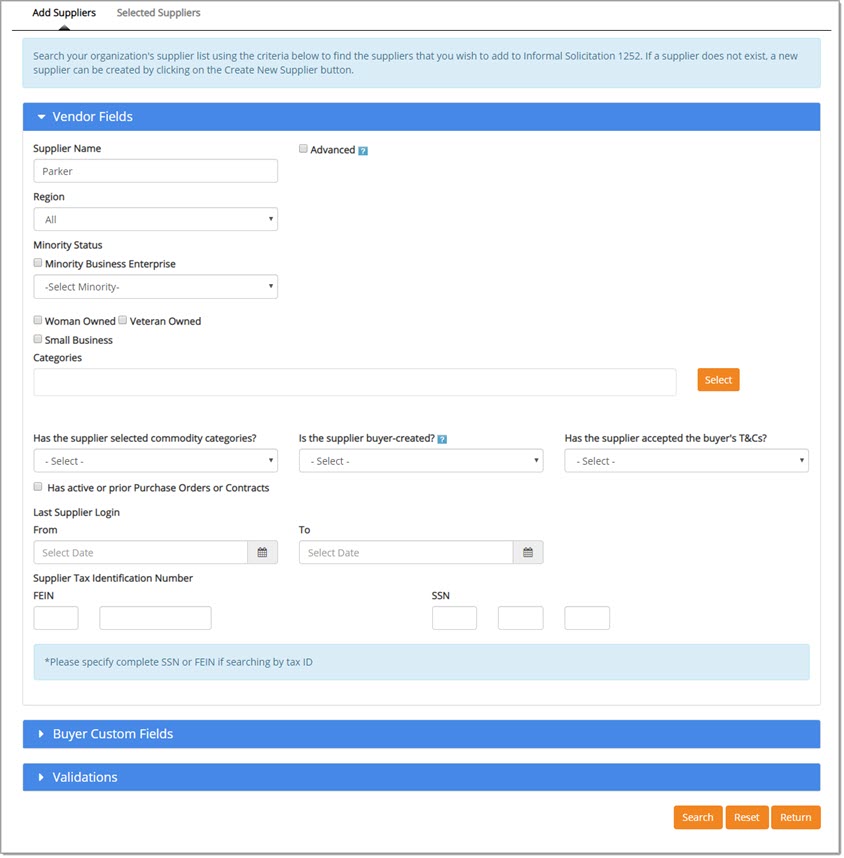
The Supplier Selection page is organized into three sections:
-
Vendor Fields
-
Buyer Custom Fields
-
Validations
By default, the Vendor Fields section is automatically expanded.
To expand the other sections, simply click the right-facing arrow in each of the blue heading bars.
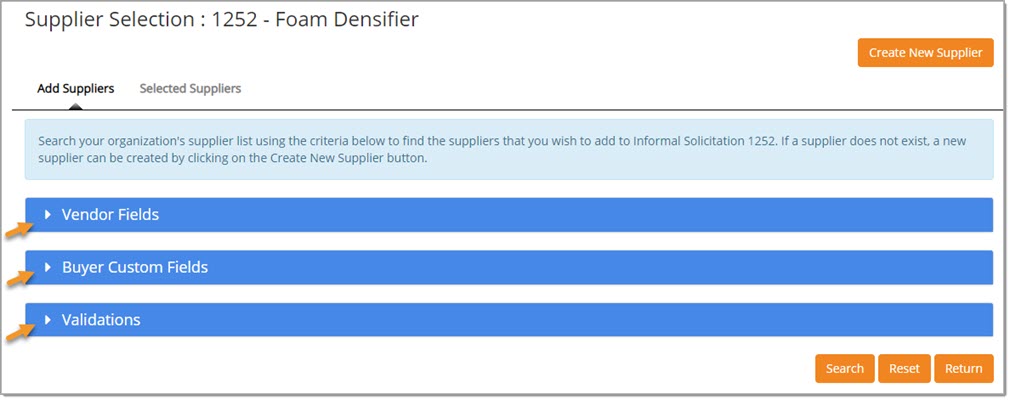
Search for Supplier
Vendor Fields
The following fields are available for search in the Vendor Fields section.
-
Name - Enter a full or partial supplier name in the Name field.
An asterisk (*) may be used as a wildcard but is not required, for example: Me* may be entered or simply Me to find all suppliers that begin with the letters Me.
Entering an asterisk (*) by itself will return a complete listing of all suppliers. -
Advanced - Check this box to assign weighting to search terms. See the Advanced Search topic to learn more.
-
Minority Status - You may search for suppliers that are identified as a Minority Status venor. Check the Minority Business Enterprise check box and then use the Minority Business Enterprise drop-down menu to choose the Minority type. Options include:
-
African American
-
Asian American
-
Hispanic
-
Native American
-
Pacific Islander
-
-
Woman Owned - Check this box to search for supplier organizations that are identified as being owned by a woman.
-
Veteran Owned - Check this box to search for supplier organizations that are identified as being owned by a veteran.
-
Small Business - Check this box to search for supplier organizations that are classified as a small business.
NOTE: Be aware that buying organizations have the option to show or hide demographic information when searching, viewing or editing vendor profile information.
-
Selected Categories - Search and select one or more commodity categories that the supplier is associated with.
See Search and select topic for more information. -
Has the Supplier selected commodity categories? - Use the drop-down menu to choose Yes or No to indicate whether or not the supplier being searched for has entered their associated commodity categories.
-
Is the Supplier buyer-created? - Use the drop-down menu to choose Yes or No to indicate whether or not the supplier being searched for was created by the your organization.
If No, it indicates that the supplier self-registered. -
Has the supplier accepted the buyer's T&Cs? - Use this drop-down menu to select Yes or No. A Yes selection means you are searching only for those suppliers who have accepted the buyer's Terms and Conditions. A No selection means you are searching only for those suppliers who have not accepted the buyer's Terms and Conditions.
-
Has active or prior Purchase Orders or Contracts - Check this box to search for supplier organizations that have or have had Purchase Orders or Contracts.
-
Last Supplier Login - Use the calendar icons to select the From and To dates. This creates a specific date range and allows you to search for only those suppliers that have logged into the system during this particular time period.
-
Supplier Tax Identification Number: (If searching using this method, please enter a complete SSN or FEIN.)
-
-
FEIN - Enter a complete Federal Employer Identification Number.
This number is used to classify businesses for tax-related purposes. -
SSN - If a owner-operated or self-employed operation, a FEIN may not exist, a Social Security Number is used instead.
Enter a complete Social Security Number.
-
(See also the topic relating to the Advanced check box.)
Buyer Custom FIelds
For those buying organizations that utilize Buyer Custom Fields, this section, once expanded, will display those fields that may be used to search for a specific supplier.
The following image is a sample only. Fields will vary per your organization.
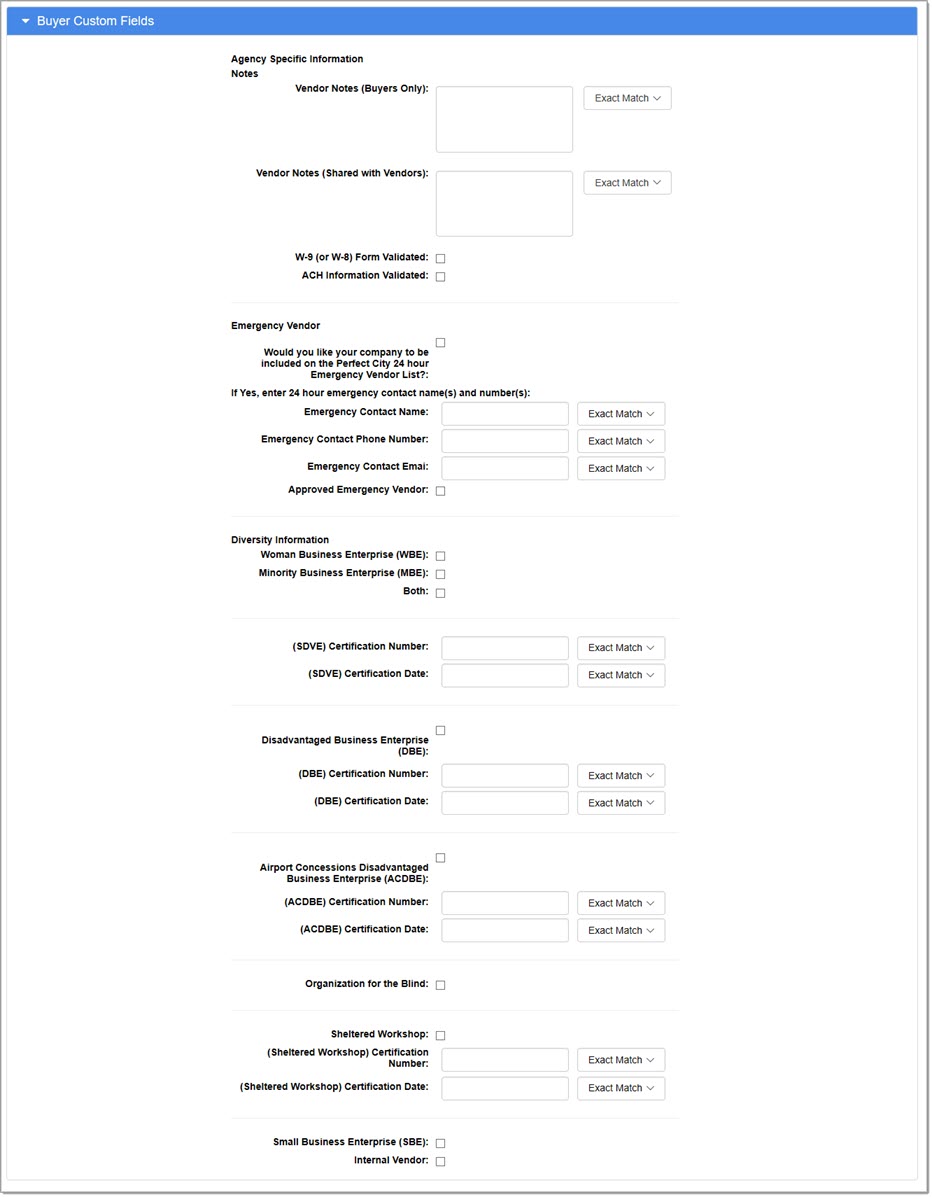
Operators
When applicable, the Operators drop-down menu will be visible to choose the type of search to perform.
The available operators when searching for a date or numeric value will be: (Equal To is the default operator.)
-
Equal To
-
Less Than
-
Not Equal To
-
Greater Than
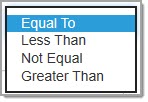
The available operators when searching for a text value will be: (Exactly Matches is the default operator.)
-
Exactly Matches
-
Contains
-
Begins With
-
Ends With
-
No Value
-
Any Value
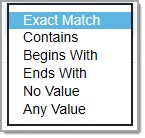
Validations
For those organizations that utilize external Vendor Validations, the Validations section, when expanded, will display the validation fields that may be used to search for a supplier. These validations will vary per organization.
The following image is a sample only. Fields will vary per your organization.
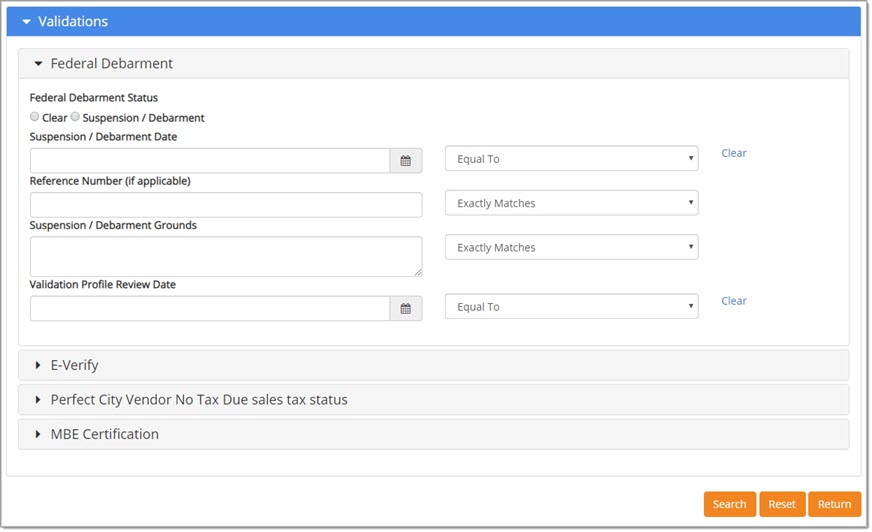
Reset removes all entered search criteria and any selections made.
Return takes you back to the Supplier Seletion page without performing a search.
Once all search criteria has been entered and/or selected, scroll to the bottom of the page, click Search.
If suppliers are found to match the entered and/or selected criteria, they will be shown on the Supplier Search Results page.
The results, if any, display on the Supplier Selection page.
Search Results
Each column heading is an active hyper link and may be selected as the primary sort.
Once selected, it may clicked again as a toggle to switch between ascending and descending order.
By default, if a Name or priority (Advanced) was used to search, the Search Results will be in relevance order.
If the search did not include criteria entered in the Name field or if priority searching wasn't used, the listing will be in alphabetical order.
-
Supplier - Each name is hyper linked. Select a link to view Supplier Information.
-
-
Attachment - Suppliers that have uploaded documents to be included with their profile, an Attachment
 icon will be visible to the right of their name.
icon will be visible to the right of their name.
Hover over the icon to view the attachment and open the attachment. -
Diversity Types - Whenever the Diversity Types
 icon is visible to the right of a supplier name, it indicates that the supplier has one or more Diversity Types assigned. Hover over the icon to view the associated types.
icon is visible to the right of a supplier name, it indicates that the supplier has one or more Diversity Types assigned. Hover over the icon to view the associated types.
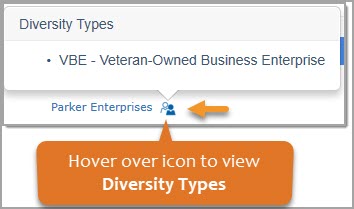
-
The remaining columns include:
-
DBA (Doing Business As) Name
-
Relevance - The Relevance column is only visible in the search results if the search included any of the name fields. It shows the importance rating of each supplier found. By default the search results will appear in order of their relevance when a name is searched for. For searches not including information in the name field(s), the relevance will not be displayed and the search results will be sorted in alphabetical order.
-
Location - The supplier's primary address.
-
HQ - This column is checked if the listed location is the Headquarters for the supplier.
-
Attributes: If a check is displayed, the supplier has been designated as that particular category.
-
NOTE: Be aware that buying organizations have the option to show or hide demographic information when searching, viewing or editing vendor profile information.
This includes diversity related details.-
MBE - Minority Owned Business
-
WBE - Women Owned Business
-
SB - Small Business
-
VOB - Veteran Owned Business
-
-
The Actions column contains the See Supplier Details
 icon. Select this icon to view detailed information about a supplier.
icon. Select this icon to view detailed information about a supplier.
No Results Found
If the search criteria returns no results, the following message will display:

Notify Suppliers
You may send a message and/or documents to one or more suppliers showing on the search results.
Check the box in the Select column to choose which suppliers to notify.
NOTE: If more than 10 suppliers are selected, the system will display a message for you to confirm that you wish to proceed.
See example image below:
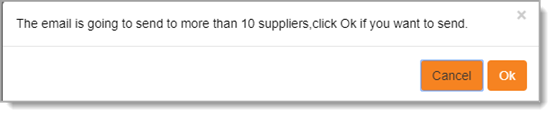
Click OK to proceed with notifying the selected suppliers.
Click Cancel to close message and return to supplier search and selection.
Click Notify.
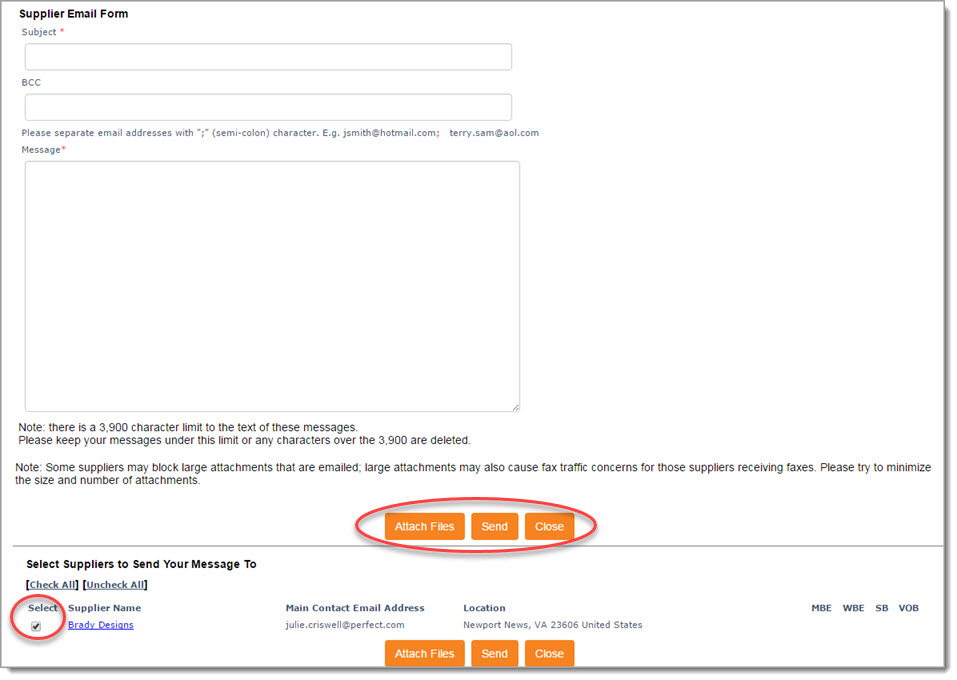
Enter all required fields on the supplier message form at the top of the page.
The Message field allows up to 3900 alpha numeric characters.
Select Attach Files to open the Upload Document window.
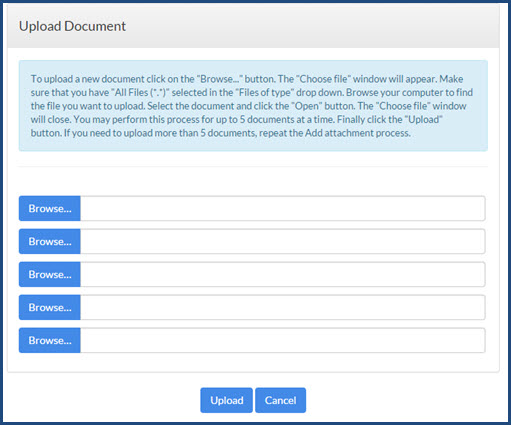
Users can then navigate to the local or network location of the files to be attached.
Select the file to be uploaded, click Upload.
Once added, the Supplier Email Form will refresh to display the added file. To remove the file, click the Delete![]() icon.
icon.
Be aware the removal is instant; a confirmation message does not display.
By default, all suppliers are selected to receive the notification.
To prevent a specific supplier(s) from receiving the notification, clear the check box beside the supplier’s name.
Selected suppliers will receive the message and any attachments by e-mail or fax, depending on how the supplier's profile.
NOTE: If the supplier profile contains an email address and a fax number, an email will be sent. If the supplier profile contains only a fax number, then a fax will be sent.
When ready, click Send to transmit the message.
The following confirmation message will display:
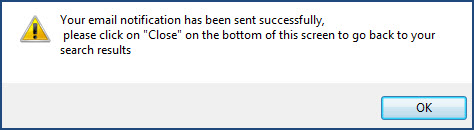
Click OK to acknowledge.
Click Close to return to the Supplier Search Results page.
Save Selections
If you locate one or more suppliers that you wish to add to your solicitation, check the box in the Select column located to the left of the supplier name.
Click Save Selections.
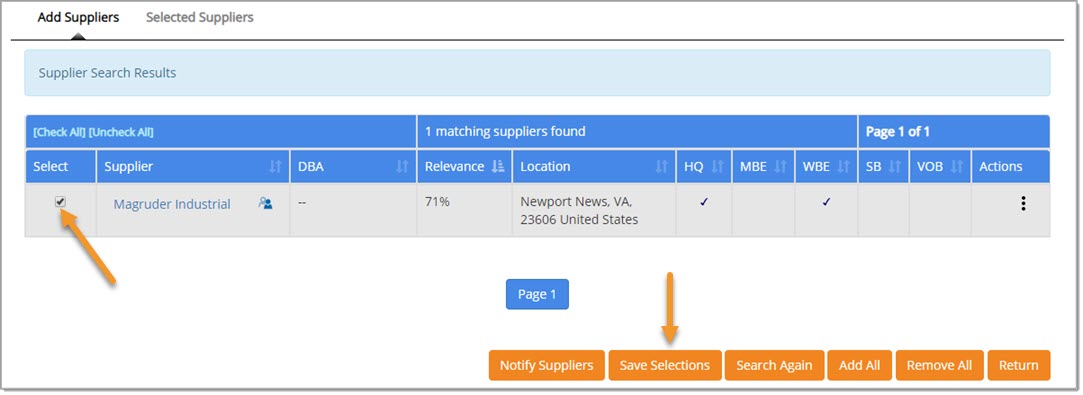
A confirmation message will display:
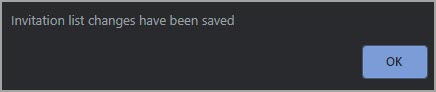
Click OK to acknowledge.
Repeat search and save process for each supplier to be added to your solicitation.
To view the suppliers that are currently invited to your solicitation, select the Selected Suppliers tab.
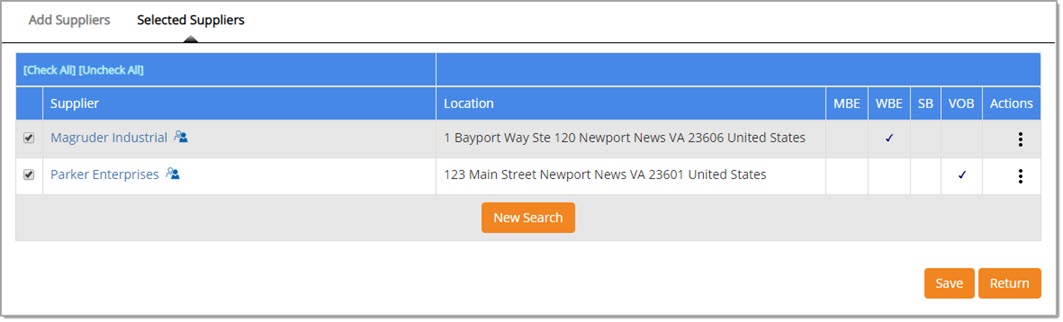
Search Again
To return to the previous search page, click Search Again.
Click Search Again to remove one or more filters and try again or click Create New Supplier to add a new supplier into the system.
Add All
If desired, all suppliers listed on all pages of the search results may be added with one click, Add All.
A confirmation message will display, depending upon the type of solicitation it is.
Formal:
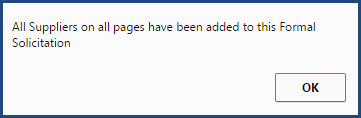
Informal:
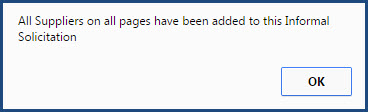
Click OK to acknowledge.
Remove All
To de-select the suppliers and remove them from the solicitation, click Remove All.
A confirmation message will display, depending upon the type of solicitation it is.
Formal:
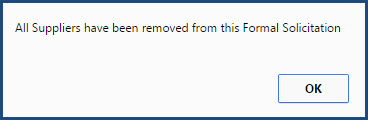
Informal:
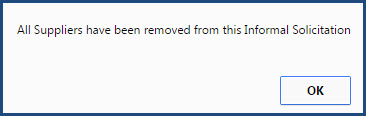
Click OK to acknowledge.
To view all the suppliers currently invited to participate in the solicitation, click the Selected Suppliers link.