Vendor Notification Utility
The Vendor Notification Utility allows buyers to send custom email notifications to one or more suppliers.
To access this utility:
- Select the Send Supplier Message option from the Actions column of Current, Award and Archived solicitations, or
- Select the Solicitation Vendor Activity Report from the Actions column of the Award pages and select Notify Selected Suppliers .
NOTE: Depending on the listing page, hovering over this icon, it may state Send Notification to Suppliers, Send Email to Vendors, or Send Supplier Message.
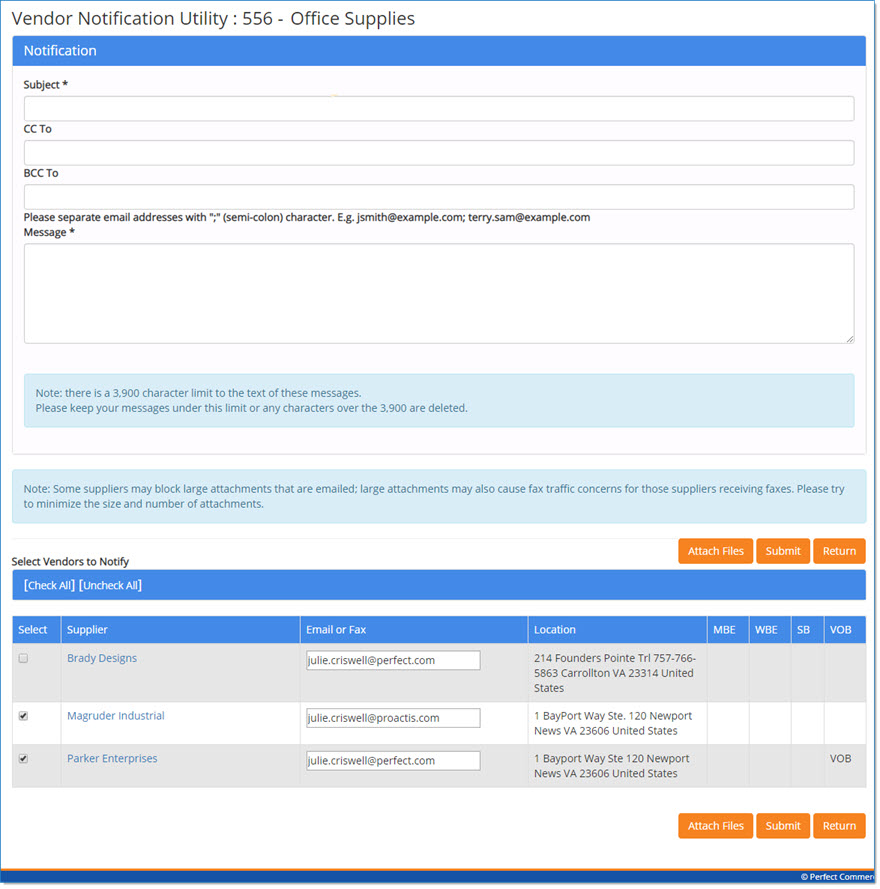
The vendor notification utility efficiently notifies all suppliers associated with the solicitation.
Required fields are indicated by an asterisk (*).
This page is broken into 3 sections:
-
Upload New Document / Select Documents to Attach
-
Vendor Email Form
-
Select Vendors to Notify
Click Attach Files to attach a document to the message.
Click Submit to email notification to the selected vendors.
Click Return to return to the previous page.
Vendor Email Form
This section of the page is where the message is entered. Required fields are marked with an asterisk(*). Complete this section as follows:
-
Subject - Enter a summary topic for the notification. This field accepts up to 100 alpha numeric characters.
-
CC To - Carbon Copy. Enter email addresses of additional recipients for this notification.
-
BCC To - Blind Carbon Copy. Enter email addresses of the recipients you wish to receive a copy of this notification.
The vendors will not see the email addresses that are entered in this field. Separate each email address with a semi-colon (;).
NOTE: By default, vendor email addresses are automatically placed in the BCC field to maintain vendor privacy.
-
Message - Enter a descriptive message to the vendor. This field accepts up to 3900 alpha numeric characters.
If attachments should be included with the email, click the Attach File button. The Upload Document window opens.
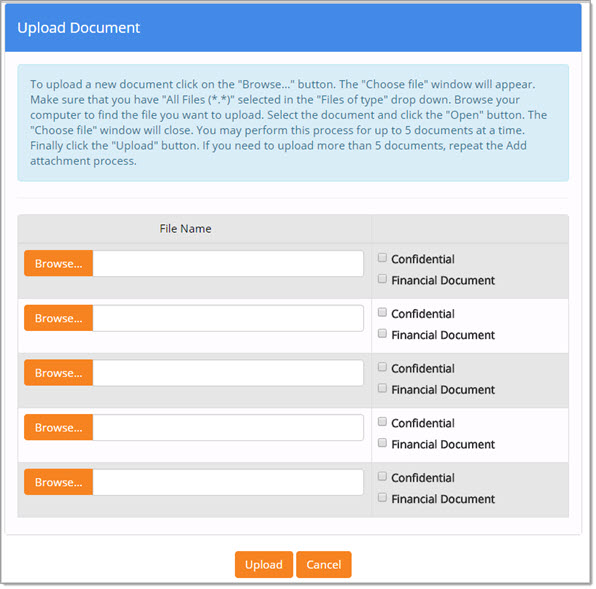
NOTE: Be aware that some suppliers may have attachment file size limitations and could potentially block e-mails with large files attached. Please try to minimize the file size and number of attachments.
Select the Browse or Choose File, depending upon your browser, to navigate to the local or network location of the file to be attached.
When finished selecting the file or files to be attached, click Upload.
Once attachments have been added, the Vendor Notification Utility page will refresh to display the names of the attachments.
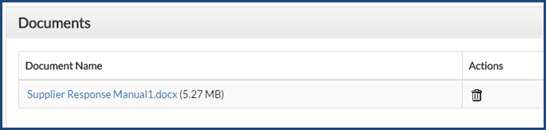
If necessary, the documents may be removed by selecting Delete option from the Actions column.
At this point, the notification is ready to be sent or the supplier recipients may be modified at the bottom of the page.
Click Submit to send the notification to the selected suppliers.
Return will return you to the previous page.
Select Vendors to Notify
At the bottom of the Vendor Notification Utility page, you have an opportunity to decide which of the participating suppliers will receive the notification.
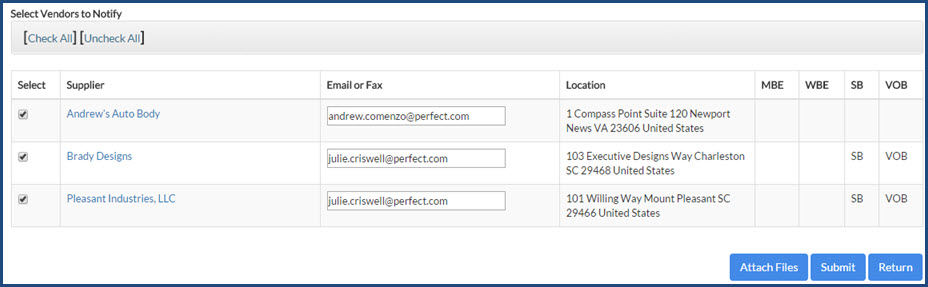
Use the individual check boxes in the Select column or the [Check All] link to select the suppliers that should receive this email notification.
At least one supplier must be selected prior to clicking Submit. If no supplier selections are made, the following message will display:
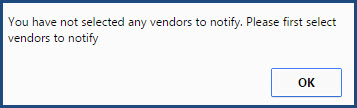
Click OK to return to close the message and choose one or more suppliers as recipients of this email notification.
The names in the Supplier column are active links and opens the Supplier Information page allowing you to see supplier details.
The Email or Fax column identifies the destination email or fax number. Location lists the supplier's mailing address for solicitations.
The last four columns are diversity acknowledgements.
-
MBE - Minority-Owned Business Enterprise
-
WBE - Woman-Owned Business Enterprise
-
SB - Small Business
-
VOB - Veteran-Owned Business
If the supplier has been identified in one or more of these categories, the acronym, (MBE, WBE, SB, or VOB), will display in their row. In the sample image above, the last two suppliers are both a Small Business (SB) and a Veteran Owned Business (VOB).
Complete Notification
Click Submit to email notification to the selected vendors. Once submitted, the following message will display:
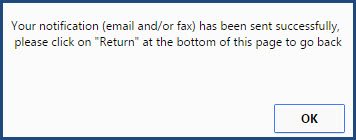
Click OK to acknowledge. The application will remain on the Vendor Notification Utility page allowing another email notification to be sent, if necessary.
Click Return to return to the previous page.