General Information
At the top of each of the Edit Suppliers pages, a navigation bar is displayed.
The General Info page is the default page displayed when the Edit ![]() icon is selected from the Actions column on the Supplier Search Results page.
icon is selected from the Actions column on the Supplier Search Results page.
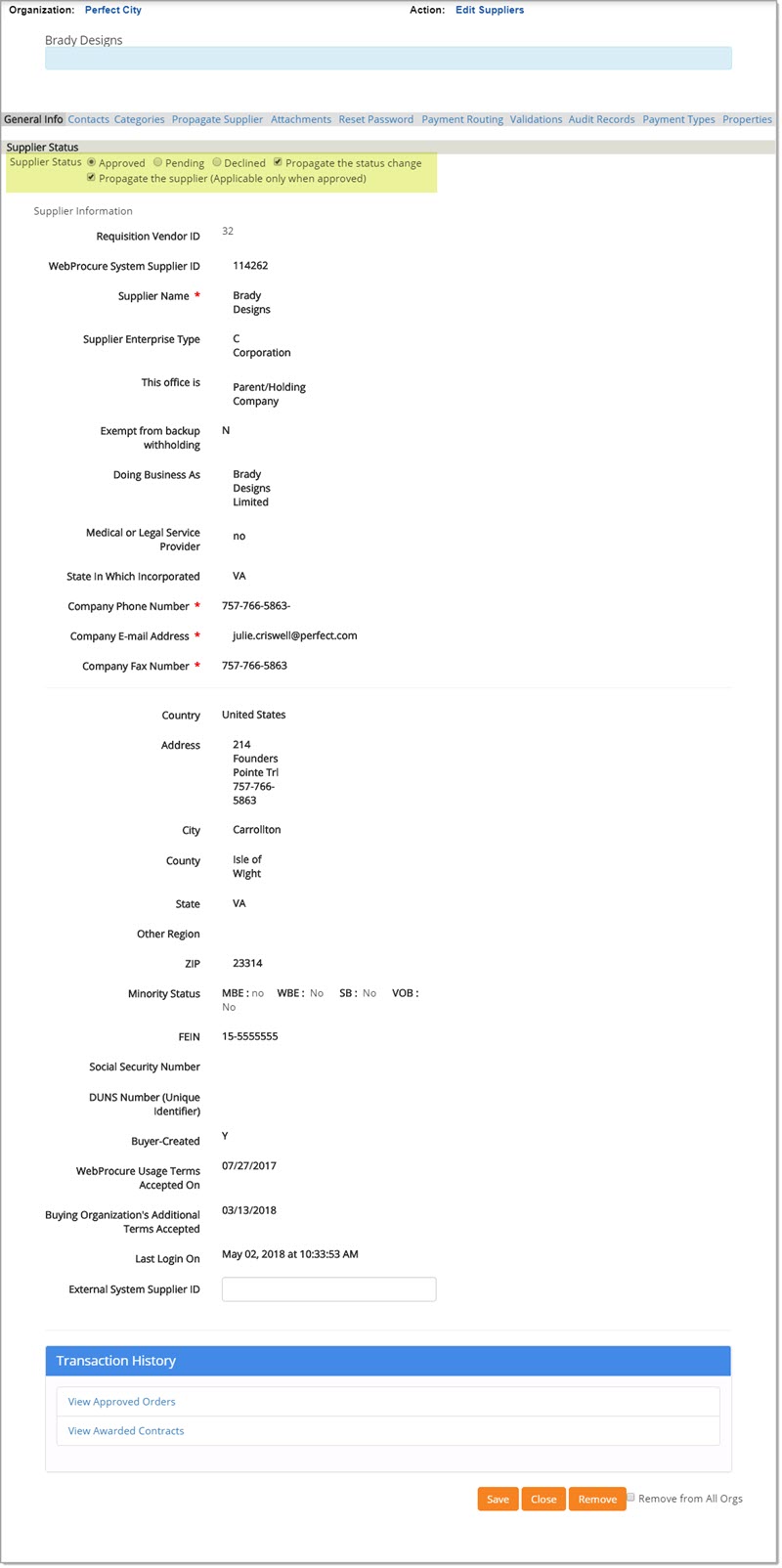
The above image represents a Buyer-Created Supplier.
All fields are editable until such times as the supplier logs into WebProcure and takes ownership of their own
profile.
The General Info page allows your organization to set the appropriate status for the supplier organization.
Select the appropriate status option for the supplier organization being edited.

Status - The current status of the supplier is shown. Statuses are defined below.
-
Approved - Indicates that the supplier organization has been approved by your organization as a supplier.
-
Pending - Indicates that the supplier organization has not yet been approved by your organization.
-
Declined - Indicates that the supplier organization has been reviewed and as a result, declined. This supplier will be unable to conduct business with the buyer through the WebProcure system.
Both propagation setting boxes are checked by default.
-
Propagate the Status Change - Check this box if the change in status for the supplier needs to be reflected in all organizations.
Status change will only propagate down, from parent organization to child. -
Propagate the Supplier - Check this box if the supplier organization needs to be propagated to all the sub-organizations within the organization.
Only suppliers with an Approved status may be propagated.
IMPORTANT: In order to modify one or both of these settings, special permissions must first be activated for your organization and then assigned to your user profile.
Please contact your internal Web
Procure Administrator and Proactis Technical Account Manager for more information regarding the activation of these permissions.
These permissions include:
-
Manage Supplier Propagation – Allows user with this permission to determine whether or not the supplier organization is propagated to child organizations/agencies.
-
Manage Supplier Status Propagation – Allows user with this permission to determine whether or not the supplier organization status is propagated to child organizations/agencies.
In the example image below, the user has been granted both permissions and therefore, has the ability to de-select one or both propagation settings, as needed.
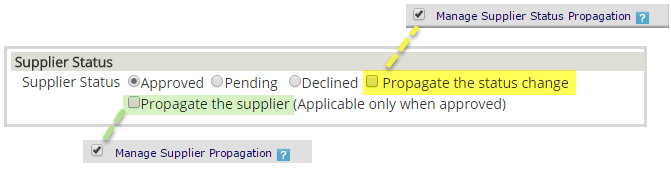
In the above sample scenario, the supplier organization nor the supplier status would be propagated.
NOTE: An Enterprise Administration setting exists that allows organizations to more closely monitor their supplier community. This setting is: Set Edited Suppliers to Pending.
If this setting is selected for an organization, any Approved supplier that edits their Company Name, DBA,
Enterprise Type, or Exempt from Backup Withholding fields will have their status set to Pending. This allows your organization to investigate the circumstance of the change with the supplier before setting the supplier back to Approved status.
To determine if this setting is activated for your organization, please contact your WebProcure Administrator.
Supplier Information
-
Buyer Created Suppliers - For those suppliers that were created by your organization and who have not yet logged on to WebProcure and taken ownership of their profile, all fields on the Supplier Information section of the General Info page are editable except for the following fields:
-
-
System-generated Requisition Vendor ID
-
System-generated WebProcure System Supplier ID
-
Exempt from backup withholding
-
Buyer Created (yes/no)
-
-
Self-Registered Suppliers - Almost all of the fields located in the Supplier Information section of the General Info page are not editable.
This information is owned and maintained by the supplier organization and cannot be edited by your organization.
Any changes made to the information must be made by the supplier through their Profile Management module in Web Procure.
However, the one field that is editable is the External System Supplier ID. This field may be used to assign a number or name to the supplier for reference.
Required information is noted with an * (asterisk).
Key points for the Supplier Information section include the following:
-
Supplier Name* - The supplier Company Name must match the Company Name on record with the IRS for their Tax Identification Number.
If they file with a Social Security Number, you must enter their name exactly as it shows on their Federal Tax Return. -
Supplier Enterprise Type - Use the drop-down box to identify the type of enterprise that best represents their organization.
-
This office is: Use the radio buttons to designate whether the organization is a Parent/Holding Company or a Branch location.
NOTE: If the organization is a Branch location, the parent organization's DUNS number will be required. -
Exempt from backup withholding
-
Doing Business As - If the supplier organization does business under another name other than the above listed Company Name, enter it here.
-
Medical or Legal Service Provider - Check this box if the supplier organization is either a medical or legal service provider.
-
State In Which Incorporated - Use the drop-down menu to designate the state in which the supplier organization was incorporated.
-
Company Phone Number* - Enter the supplier's main company phone number with extension, if applicable, for the supplier organization.
-
Company Email Address* - Enter the primary email address for the supplier organization.
This email address will receive the automated email notifications for this supplier organization. -
Company Fax Number* - Enter the primary fax number for the supplier organization.
-
Country - Use the drop-down menu to select the appropriate country locale for the supplier organization.
-
Address - Use the first three lines to enter a street or post office address and suite or office location, if applicable. Enter City and County in their respective fields. Enter the County, if known. Use the drop-down menu to identify the State where their organization is located. For those addresses outside the continental United States, the Other Region field will be activated. Enter the correct Region. Enter a complete Zip or Postal Code.
-
Minority Status - If the supplier organization qualifies under one of the categorizations, indicate a Minority-Owned Business by selecting the check box next to Woman-Owned Business, Small Business, or Veteran-Owned Business, or by using the drop-down box to select the minority type for a minority- owned business.
-
FEIN (Federal Tax ID) - During an initial registration a Federal Tax Identification Number (TIN), either a Federal Employer Identification Number (FEIN), or a Social Security Number (SSN) is entered to identify the supplier organization in WebProcure. Your buying agency uses this information to associate the supplier WebProcure registration with your accounting and payment systems for Federal tax reporting.
-
DUNS Number - The D&B D-U-N-S Number is a unique nine-digit identification sequence, which provides unique identifiers of single business entities, while linking corporate family structures together. D&B links the D&B D-U-N-S Numbers of parents, subsidiaries, headquarters, and branches on more than 64 million corporate family members around the world. Used by the world's most influential standards-setting organizations, it is recognized, recommended and/or required by more than 50 global, industry and trade associations, including the United Nations, the U.S. Federal Government, the Australian Government, and the European Commission. In today's global economy, the D&B D-U-N-S Number has become the standard for keeping track of the world's businesses.
-
*DUNS Number (Required for Branches and Non-US Suppliers)
-
-
Parent DUNS - If the organization is a Branch location, then the DUNS number for the parent organization is required in this field.
-
External System Supplier ID - This field may be used to assign a number or name to the supplier for reference.
-
TPID (Trading Partner Identifier) - This is a unique alpha numeric identifier generated by Proactis during the supplier registration process; it identifies a supplier as a trading partner on the Open Supplier Network (OSN / Supply Order). Trading Partner information in this field and the next (TP Shortname) is used when customers generate a catalog for an award.
-
TP Shortname (Trading Partner Short Name) - Internal identifier referring to the Trading Partner name.
Additional Fields
Most organizations will have additional sections available to edit for suppliers. These additional sections will vary based on each organization. Each organization has the option to collect additional information from each supplier approved for their organization through the use of customized fields.
Customized fields are accessed and completed by suppliers through the Profile Management module on their Home page. Each supplier is instructed to locate these additional fields for each organization when registering with the WebProcure system. Suppliers access these fields through the Agency Specific Attributes option located under the Buyer Management option within the Profile Management module.
Transaction History
-
The Transaction History provides links to view approved orders associated with this supplier and/or awarded contracts.
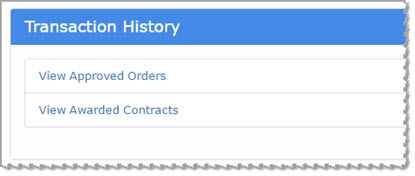
-
-
Click View Approved Orders to view approved orders that have been submitted to this supplier. Selecting the link opens the Track Orders page with pre-applied filters based on the supplier name and a Buyer Status of Approved.
-
Click View Awarded Contracts to view contracts that have been awarded to this supplier. Selecting the link opens the Current Contracts page with pre-applied filters based on the supplier (contractor) name and a Status of Active.
-
Save, Reset, Close, Remove, & Remove from All Orgs
-
Save the edits made to the General Info page.
-
Reset returns changed values to their original state but you will remain on the Edit Suppliers page.
-
Close discards changes made and returns to the Supplier Search Result page.
-
Remove will remove the supplier from your Organization.
-
To remove the supplier from all organizations, including sub-Organizations within WebProcure, then check the Remove from All Orgs check box before selecting the Remove button.
For each of the remove functions, a confirmation message will display:
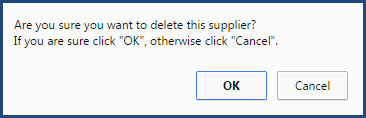
Click OK to proceed with supplier removal.
Cancel ends the removal process; supplier remains intact.