Edit Invoice
In this Topic
The Edit Invoice ![]() icon will be visible on those invoices that have
not yet been submitted or that have been rejected by the buying organization.
icon will be visible on those invoices that have
not yet been submitted or that have been rejected by the buying organization.
Once the Edit Invoice ![]() icon is selected, the invoice opens to the
Invoice Summary page.
icon is selected, the invoice opens to the
Invoice Summary page.
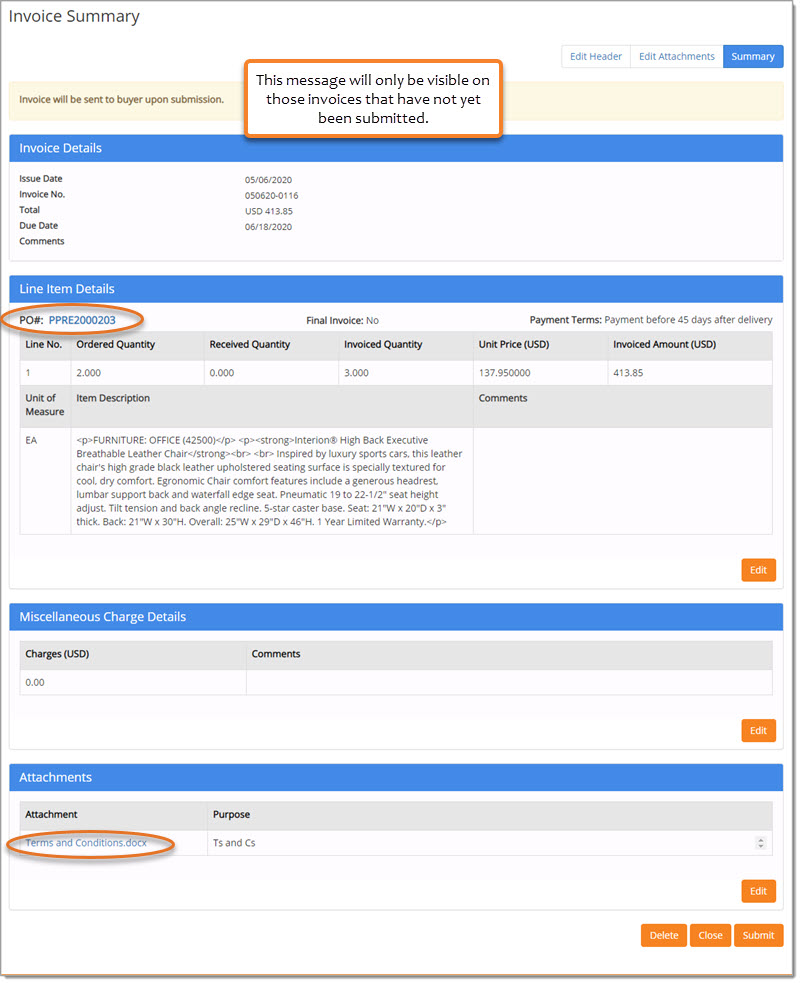
If the invoice has not yet been submitted, a message at the top of the page states that the Invoice will be sent to buyer upon submission.
If the invoice has been Rejected, this message will not be displayed.
The Invoice Summary page contains active hyper links:
-
PO # - Select the hyper linked Purchase Order Number to view the purchase order details.
Visit PO Details topic for more details. -
Attachment Names - If there are any invoice attachments, each attached document will be an active hyper link and may be selected to open the attachment for viewing.
Review all of the information.
Invoice Details

The Invoice Details section is read-only and may not be edited.
The information in this section includes:
-
Issue Date
-
Invoice Number
-
Invoice Total
-
Due Date
-
Invoice Status - This information is only visible if the invoice has been Rejected.
-
Reason for Rejection - This information is only visible if the invoice has been Rejected.
-
Post Dates - This information is only visible if the invoice has been Rejected.
-
Comments
Line Item Details
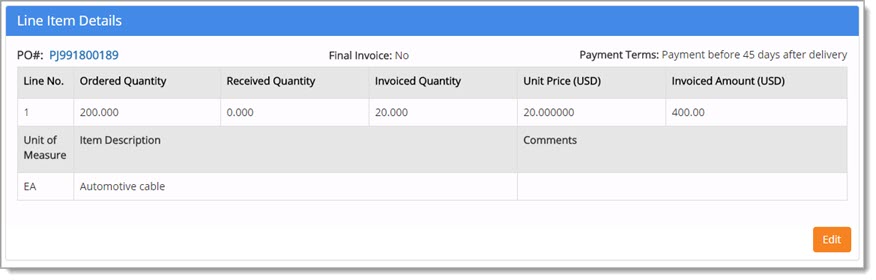
Select the hyper linked Purchase Order Number to view the purchase order details.
Visit PO Details topic for more details.
The remainder of this section includes the following information:
-
Final Invoice - This field will indicate Yes for a Final Invoice or No if it is not the Final Invoice.
-
Payment Terms - Your supplier organization payment terms for this buying organization.
-
Line Number, Ordered Quantity, Received Quantity, Invoiced Quantity, Unit Price (USD), Invoiced Amount (USD), Unit of Measure, Item Description and Comments.
Select Edit to open the Invoice - Header Information page.
For more information about each field on the Invoice - Header Information page, go to the Invoice Header topic.
When edits are complete, click Save. You will return to the Invoice Summary page and your edits will be reflected.
To cancel edits or simply go back to the Invoice Summary page, click Return.
Miscellaneous Charge Details
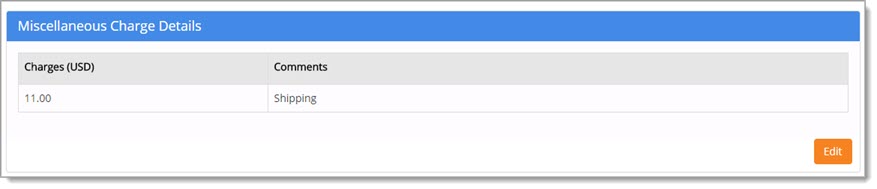
This section includes Freight or Miscellaneous Charges that were on the invoice, if any.
The actual Charges and Comments are displayed.
Select Edit to open the Invoice - Header Information page.
For more information about each field on the Invoice - Header Information page, go to the Invoice Header topic.
When edits are complete, click Save. You will return to the Invoice Summary page and your edits will be reflected.
To cancel edits or simply go back to the Invoice Summary page, click Return.
Attachments
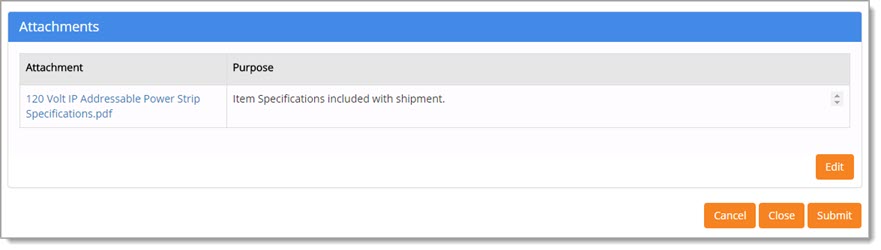
If there are any invoice attachments, each attached document will be an active hyper link and may be selected to open the attachment for viewing.
Select Edit to open the Invoice Attachments page.
For more information about how to add or remove attachments on an invoice, see the Invoice Attachments topic.
Click Add More to add additional attachments. This is explained in detail, in the Invoice Attachments topic.
When edits are complete, click Save. You will return to the Invoice Summary page and your edits will be reflected.
To cancel edits or simply go back to the Invoice Summary page, click Return.
Delete
To discard the invoice entirely, click Delete. A confirmation message will display:
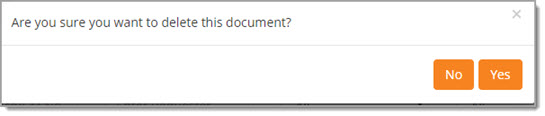
Click Yes to proceed with deleting the invoice.
Click No to end the deletion process; the invoice will remain intact.
You will remain on the Invoice Summary page.
Close
Click Close to close the invoice. All of data will be saved, however, it will not be submitted to the buying organization.
If the Status of the invoice was Created, the status will remain as Created and will allow you to open it for viewing, editing, or cancelling at a later time.
If the Status of the invoice was Rejected, the status will convert to Created and will allow you to open it for viewing, editing or cancelling at a later time.
Submit
If the invoice is correct, click Submit to send the invoice electronically to the buying organization.
A confirmation message will display:

Click Yes to proceed with submitting the invoice to the buying organization.
No closes this window without submitting the invoice to the buying organization.
If Yes was selected, a successfully submitted message will display:
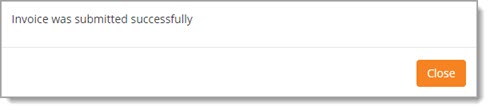
Click Close to acknowledge the submission of the invoice.
The Invoice Status will show as Under Review, pending the buying organization's interaction to approve or reject.
