Contract Search NEW
To search Current and Archived contracts at one time, select Search Contract from the Contracts menu.
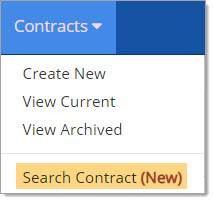
The Contract Search page opens.
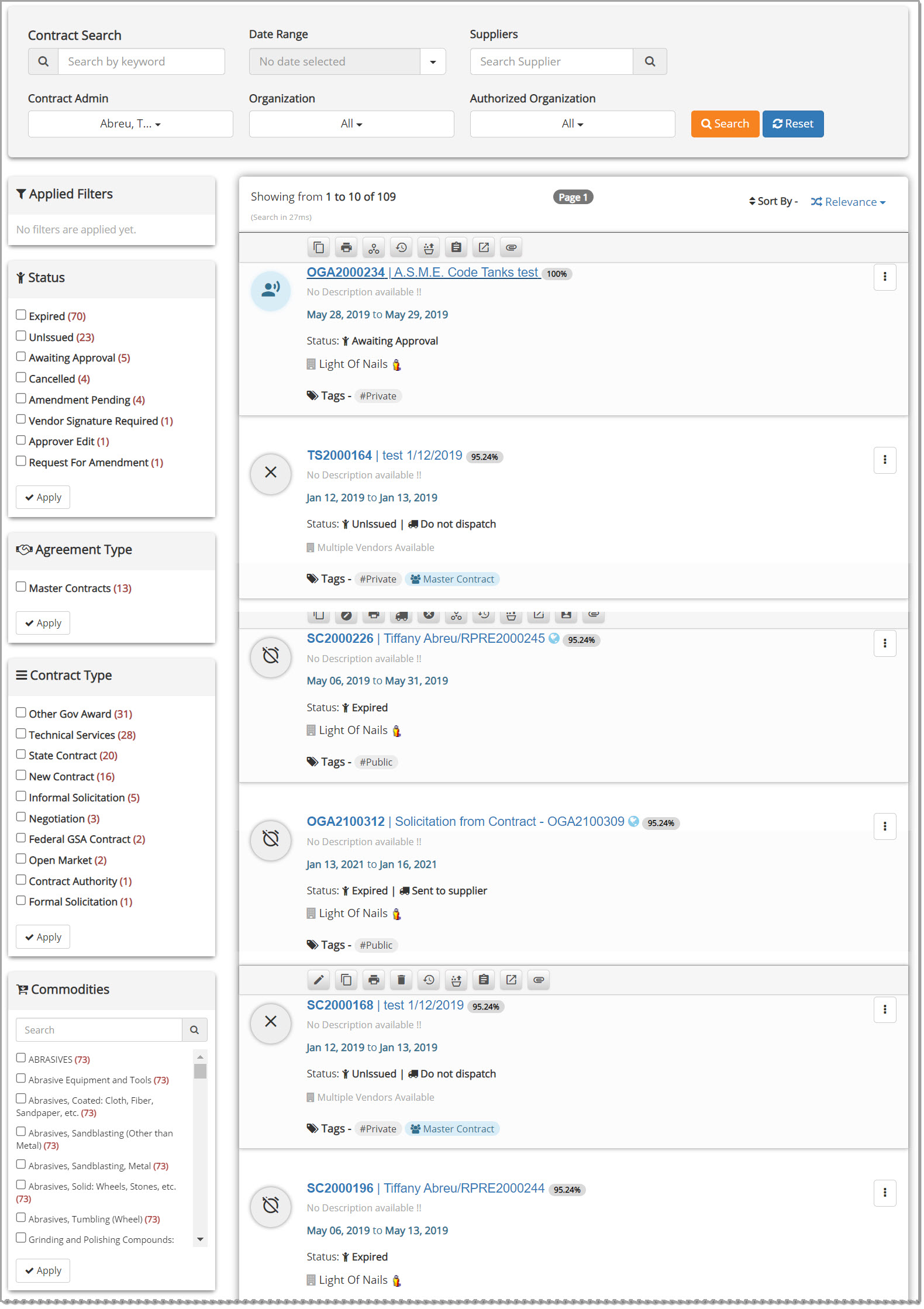
It's so easy to use but let's go ahead and explore some areas of this page.
Contract Search
Starting at the top is the Contract Search section.
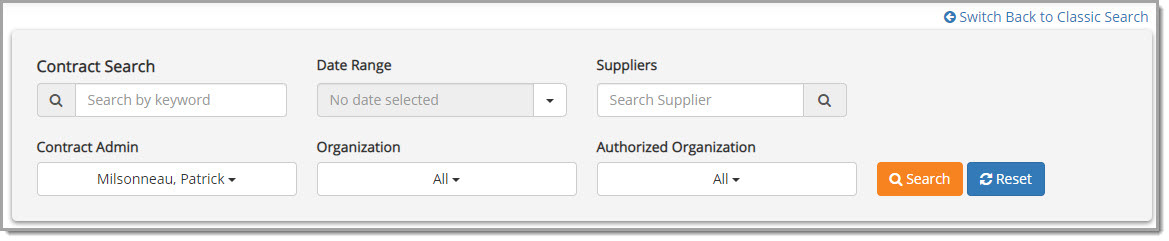
Located in the upper-right corner is an available link to Switch Back to Classic Search.
Select this link to jump to the standard View Current Contracts listing.
Use the search fields as follows:
-
Search by Keyword - This is a universal search field; enter text into this field to locate contracts that contain the entered term.
Keyword searches are not case-sensitive and partial words or numbers may be used to search.
The search logic allows for searching using special characters. -
Issued / Active / Expired Date Range - Click the down arrow to open the Date Range Filter window.
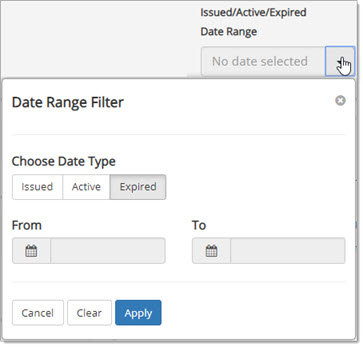
-
-
Choose the Date Type of Issued, Active, or Expired. Only one selection may be made.
-
Use the calendar icon to select a starting From date. Use the calendar icon to select an ending To date.
These two dates create the date range. The listed contracts will be based on the Date Type and Date Range.
-
Click Apply. The listing will automatically refresh to display only those contracts that match your type and dates.
-
Suppliers: Start typing the name of the desired supplier, the system will display the suppliers matching the entered data. Click on the name of the desired supplier.

-
Contract Admin - To display only those contracts that are assigned to a particular contract owner, use the drop-down menu to select a Contract Administrator from the listing of available administrators.
-
Organization - To display only those contracts that belong to a particular organization, use the drop-down menu to select to select an organization.
-
Organization - To display only those contracts that belong to a particular organization, use the drop-down menu to select to select an organization.
Click Search to apply the entered keyword and/or date range and/or other selection filters.
Reset clears all entered text, date range and/or other selections.
Filters
The left panel on this page includes a variety of filters.
For each filter, when selection is done, click on the  button to apply the filter selection.
button to apply the filter selection.
The listing of contracts is updated once you click on the  button.
button.

-
Applied Filters - This box displays the filters that you have currently applied.
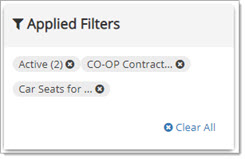
To remove an individual filter, simply click the x located to the right of the applied filter.
To remove all applied filters, click the Clear All link. -
Status - This box allows you to filter contract listing based on the contract Status.
Simply check one or more Statuses to apply filter. -
Agreement Type - This box allows you to filter contract listing based on the Agreement Type.
Simply check one or more Agreement Types to apply filter. -
Contract Type - This box allows you to filter contract listing based on the Contract Type.
Simply check one or more Contract Types to apply filter. -
Commodities - This box allows you to filter contract listing based on Commodities.
Simply check one or more Commodities to apply filter.
A Search field is available for the Commodity filter. As you enter text into this field, the listing automatically updates to display only those values that match your entered text.
The number shown in parentheses, in red, indicates the number of contracts that include that commodity.
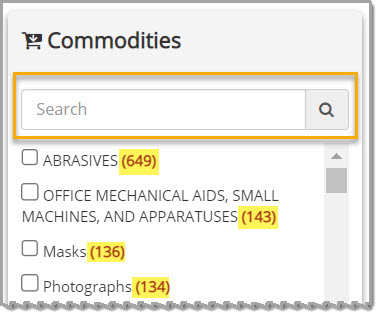
Search Results Header
The bulk of the Contract Search page displays the contract summaries.
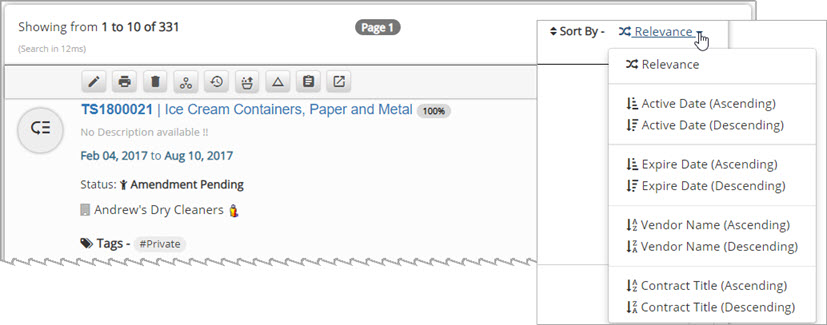
Let's break down this area as well; top to bottom and left to right.
-
The number of contracts in the listing is identified in the Showing from x to xx of xxx statement in the upper-left corner.
-
The page displays 10 contracts per page. The current page is shown as a badge in top-center.
-
Sort By - By default, the sort option is Relevance. Select the active sorting hyper link to make an alternate sort selection.
Options include: -
-
Active Date Ascending
-
Active Date Descending
-
Expire Date Ascending
-
Expire Date Descending
-
Vendor Name Ascending
-
Vendor Name Descending
-
Contract Title Ascending
-
Contract Title Descending
-
The page will automatically refresh to display the alternate sort.
-
(Search in xx ms) - The time in milliseconds that it took for the system to complete the search.
Search Results Details
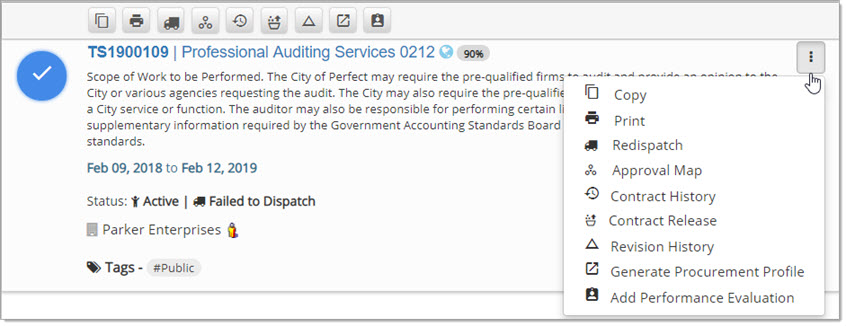
-
Move your mouse onto a contract block to view and access action icons above the Contract Title.
These will be the same icons that are available when you select the Actions ellipsis.
ellipsis.
Each icon is discussed in the Actions - Current Contracts topic. -
The Contract Number | Contract Title is an active hyper link. Click this link to view the Contract Summary.
-
-
If the contract has been marked as a Public contract, there will be a small blue globe
 to the right of the Contract Number | Contract Title.
to the right of the Contract Number | Contract Title. -
The search score
 , in terms of Relevance, is displayed to the right of the Contract Number | Contract Title.
, in terms of Relevance, is displayed to the right of the Contract Number | Contract Title.
-
-
Select the Actions
 ellipsis located to the left of the Contract Number | Contract Title to access available options.
ellipsis located to the left of the Contract Number | Contract Title to access available options.
Each icon is discussed in the Actions - Current Contracts topic. -
The larger colored icons to the left of the Contract Number | Contract Title indicate the Contract Status.
Until you can instantly recognize them, hover over each icon to view its meaning.
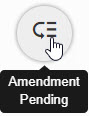
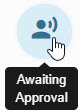

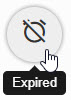


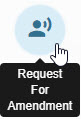
-
Contract Description - If entered, the Contract Description will be listed just below the Contract Number | Contract Title.
If a Contract Description was not entered, the following statement will display: No Description Available ! -
Contract Dates - The contract Effective and Expiration dates are shown.
-
Status - The Order Status and Supplier Status, if applicable, are displayed.
-
Supplier - The contracted Supplier is identified. Select the Supplier Information
 icon to view the supplier profile.
icon to view the supplier profile.
The Supplier Information window opens providing the contact information and other details from their profile.
View sample image. -
Tags - If the contract is Public or Private and if an Agreement Type was specified, the respective identifying Tags will be displayed.
