Contract Header - Pricing Information
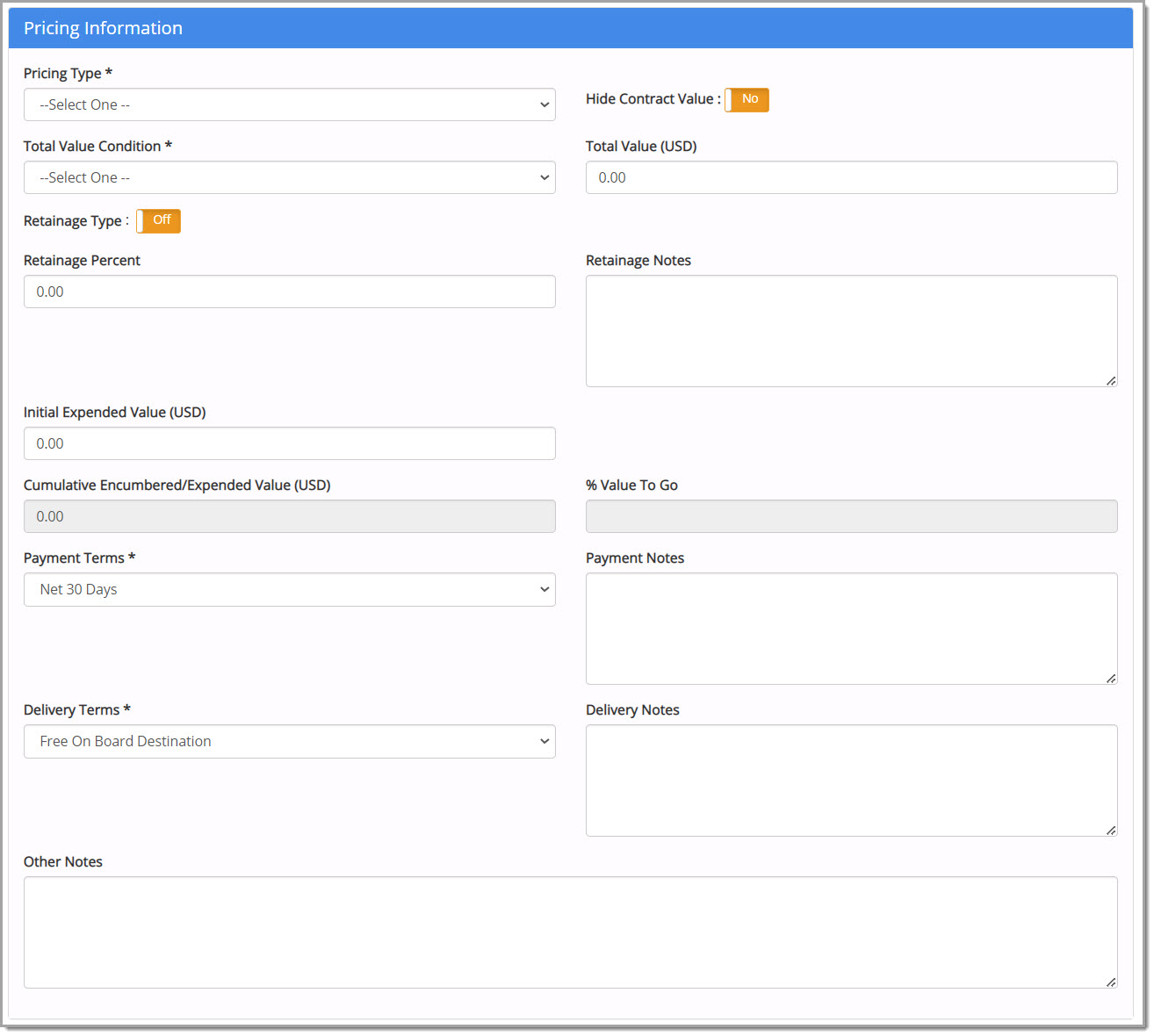
Required fields are marked with an asterisk (*).
Complete this section as follows:
-
Pricing Type* - Use the drop-down menu to select the pricing model for the contract. Options will vary depending upon your organization's implementation and may include, but are not limited to the following: Fixed Price, Fixed Price with Unit Cost, Reimbursable Cost, Reimbursable Cost with Unit Price, Blanket Purchase Agreement, List Price-less Discount and No Limit.
-
Hide Contract Value - Use this toggle switch to manage if this particular contract's value should be hidden from both the Contract Board and the Vendor Portal of the contract. By default, this switch is set to No. Click the switch to change it from No to Yes and hide this contract's value.
-
Total Value Condition* - Use the drop-down menu to choose the value of the contract. Options include:
-
-
Estimate - Entered value is an estimate or approximation.
-
Fixed - Entered value is a pre-determined amount.
-
Not to Exceed - Entered value is the highest possible amount of the contract.
After a value parameter is set, enter a dollar value (0 to 999,999,9999,999.99) in the Total Value ([Currency])text field.
-
NOTE: If No Limit is selected as the Pricing Type, the Total Value and Value ($) fields will be rendered inactive when creating or editing a contract. Also, the Total Value fields will not display on the Contract Summary or customer's Contract Board. Lastly, the Contract Limit Validation will be skipped for any line items assigned to a contract designated as No Limit.
-
Total Value ([Currency]) - Enter an amount (0 to 999,999,9999,999.99) in the Total Value field that represents the contract value.
NOTE: If your organization utilizes Total Contract Value Workflow, be advised that the amount entered in the Total Value field will determine if workflow will be launched.
NOTE: If this is a child contract to a Master Contract, the system will notify you if the value entered in the child contract exceeds the limits set on the Total Value of the Master Contract.
-
Retainage Type - Retainage is the amount or percentage of a contract amount withheld from payment to a supplier. The percentage or amount withheld will be paid at a later date based on the contract terms. Use the toggle setting to determine the Retainage Type of Percent or Amount. By default, the type is set to Percent.
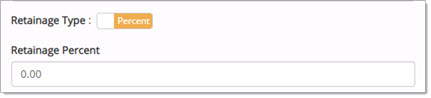
Enter a value equal or less than 100.
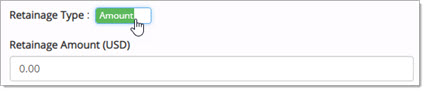
Enter a dollar amount.
-
Retainage Notes - Use this text box to add in any retainage amount/percent related notes.
-
Initial Expended Value ($) - If and when contracts are imported into WebProcure during the implementation period from your organization's previous contract management system, those contracts may already carry spend against them. If so, the Initial Expended Value ($) field represents the value of the contract when it is first created or imported into WebProcure. All future spend made in Web Procure against the contract is represented as a combination of the Initial Expended Value ($) plus the value of the Purchase Orders in WebProcure for that contract.
-
Cumulative Encumbered/Expended Value ($) - This field is not editable. Each time a purchase is made against the contract, the cumulative total is automatically updated. When the purchase order is closed, the Cumulative Encumbered/Expended Value will update to reflect the actual paid amount (the Invoiced Total). This field will reflect the total value spent, both encumbered (committed) purchase orders and expended (paid) invoices and payment vouchers, against the Master and all associated child contracts; this includes Purchase Orders and Payment Vouchers.
-
% Value To Go - Percentage of the remaining contract value is automatically calculated. It will equal (Total Value - Cumulative Expended Value)*100/Total Value.
-
Payment Terms* - Use the drop-down menu to select the appropriate payment terms for the contract. By default, the supplier's payment terms are pre-selected.
-
Payment Notes - Enter any payment related notes.
-
Delivery Terms* - Use the drop-down menu to select the appropriate delivery terms for the items on the contract. By default, the supplier's delivery terms are pre-selected.
-
Other Notes - Additional information relating to the contract may be entered here.