Cross-Reference Search
WebProcure tracks the life-cycle of a document from request to purchase order and through the process of receiving and invoicing, including payment vouchers.
At the top of the page, located to the left of your currently selected Organization, is the Cross-Reference Search field that allows you to search by document number or document name.

The results of this view will display a listing of all related Requests, Purchase Orders, Invoices, Payment Vouchers and Receipts that are associated with the entered document number or document name.
Key Points
- Partial and exact searches are supported.
- Displayed results will be based on your access.
For example, if you do not have permission to view Invoices, then Invoices will not be included in the results listing. - Change Orders are identified by Purchase Order versions.
Search & Search Results
Enter a complete or partial Document Number or Document Name in the Cross-Reference Search field.
Click Enter on your keyboard or click the Search ![]() icon.
icon.
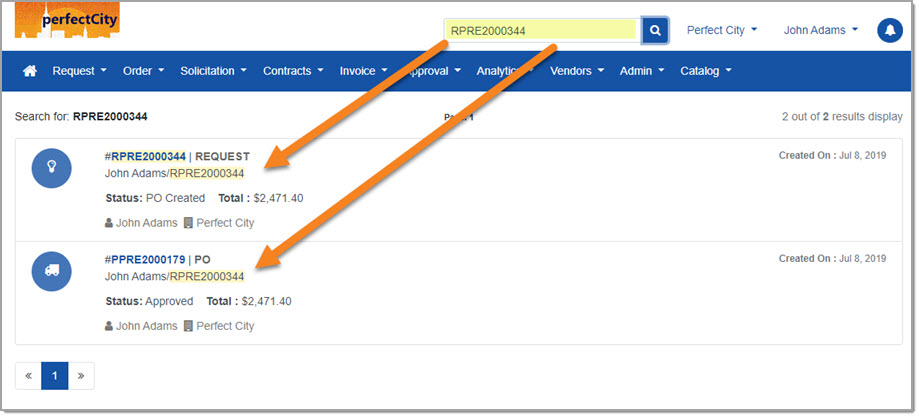
In the example image above, the entered Document Number retrieved the originating Request and the associated Purchase Order.
Document Types are easily recognizable by their icons:
![]() Request
Request
![]() Purchase Order
Purchase Order
![]() Invoice
Invoice
![]() Payment Voucher
Payment Voucher
![]() Receipt
Receipt
Each document row includes the following information:
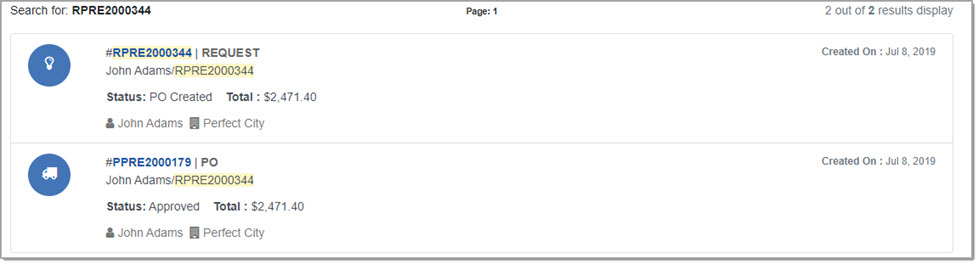
- Hyperlinked Document Number - Select to open the Cross-Reference View for that document.
- Document Type - Types include Request, PO, Receipt, Invoice, or Payment Voucher.
- Document Name
- Status - Current status of document.
- Total
- Requester / Organization
- Created On - The date the document was created.
Cross-Reference View
Select a hyperlinked Document Number to open the Cross-Reference View page.
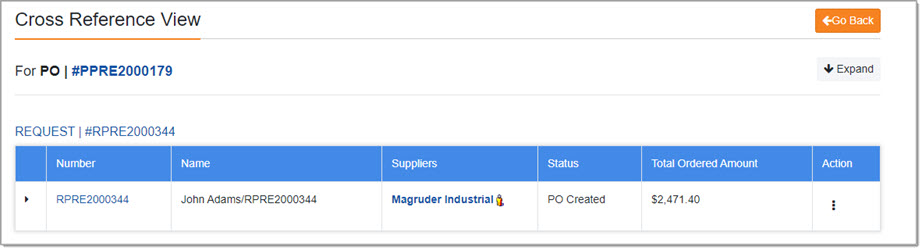
Click the Go Back  button to return to the search results.
button to return to the search results.
The example image above displays the selected Purchase Order [PPRE2000179} and one related Request [RPRE2000344].
Expand
You may click the right-facing arrow ![]() to expand and view the details of all related documents in a single-click.
to expand and view the details of all related documents in a single-click.
Alternatively, you may click the Expand  button to automatically view the details of all related documents in a single-click.
button to automatically view the details of all related documents in a single-click.
Collapse
You may click the down-facing arrow ![]() to collapse the details of of all related documents in a single-click.
to collapse the details of of all related documents in a single-click.
Alternatively, you may click the Collapse  button to automatically collapse the details of all related documents in a single-click.
button to automatically collapse the details of all related documents in a single-click.
Hyperlinks
The following information is hyperlinked on the Cross-Reference View page:
- Document Number - Select a Document Number to open a modal window and view even more details.
The displayed details will vary based on the Document Type.
- Supplier Name - Select a Supplier Name to view the supplier's profile information.
Action
Located in each document row is the Action column.
As with other Action columns, click the  to view available options.
to view available options.
The available options will be the same options that you see when viewing Actions from the listing pages.
Document Type Details
Request Document

Listed information:
- Request Number - Select Request Number to open a modal window and view additional details.
- Request Name
- Supplier - Select Supplier Name to view the supplier's profile information.
- Status
- Total Ordered Amount
- Action - Action options include Copy to Request, View Request History, View Approval Map, and Print.
Select the hyperlinked Request Number to open modal window and view additional details.
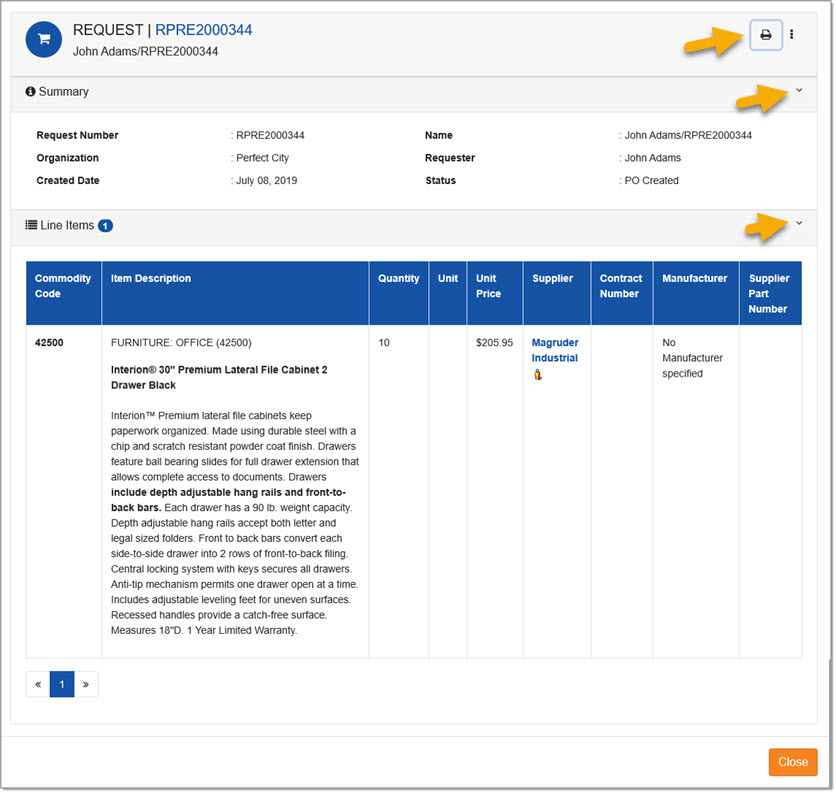
Select the Print icon located in the upper-right corner to view the printable version of the Request.
Use the section arrows to collapse/expand each section as needed.
The Request details include a Summary section and then the complete listing of Line Items.
Select a Supplier Name to view the supplier's profile information.
If the Line Items on the Request exceed one page, use the page navigation arrows to view additional line items.
Click Close to return to the Cross Reference View page.
Purchase Order Document

Listed information:
-
PO Number - Select Purchase Order Number to open a modal window and view additional details.
-
Supplier - Select Supplier Name to view the supplier's profile information.
-
Status - Includes Order Status, Received Status, and Transmission Status
-
Total Amount
-
Total Received Amount
-
Total Invoiced Amount - See table below for the statuses included in the Total Invoiced Amount.
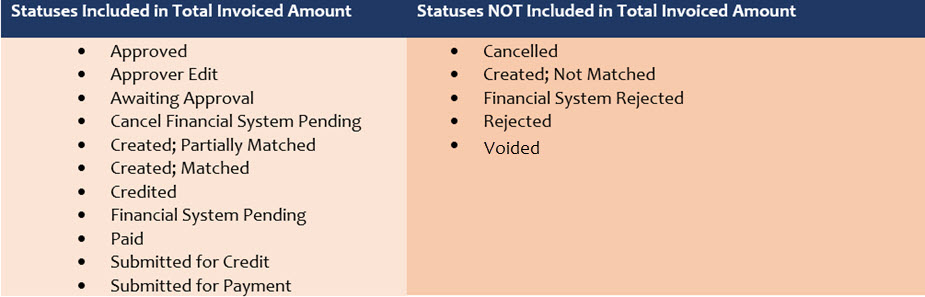
-
Total Paid Amount - Includes statuses of Submitted for Payment and Paid.
-
Total Amount Remaining
-
PO Close Date
-
Action - Action options include Copy to Request, View PO History, Print, Supplier Print, Receive, View Receipt History, Create Change Order, View Purchase Order Approval Map, Close Order, and Order Details.
Select the hyperlinked PO Number to open modal window and view additional details.
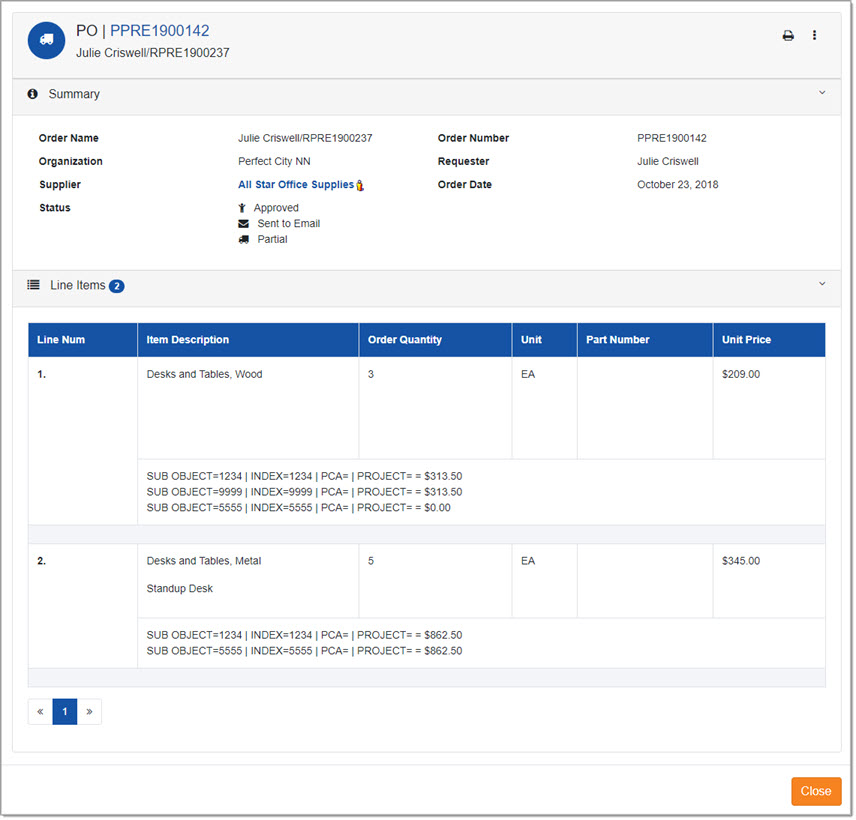
Select the Print icon located in the upper-right corner to view the printable version of the Purchase Order.
Use the section arrows to collapse/expand each section as needed.
The Purchase Order details include a Summary section and then the complete listing of Line Items.
Select a Supplier Name to view the supplier's profile information.
If the Line Items on the Purchase Order exceed one page, use the page navigation arrows to view additional line items.
Click Close to return to the Cross Reference View page.
Invoice Document
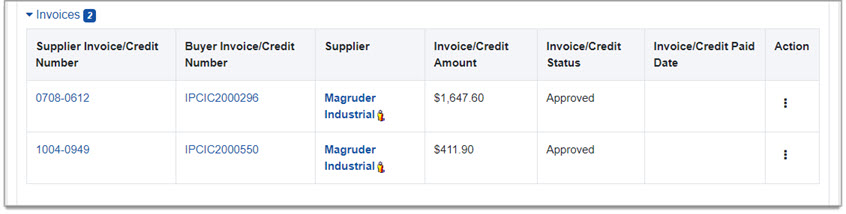
Listed information:
-
Invoice Count - In the example image above, a 2 is shown to represent the two listed invoices.
-
Supplier Invoice/Credit Number - Select Supplier Invoice Number to open a modal window and view additional details.
-
Buyer Invoice/Credit Number - Select Buyer Invoice Number to open a modal window and view additional details.
-
Supplier - Select Supplier Name to view the supplier's profile information.
-
Invoice/Credit Amount
-
Invoice/Credit Status
-
Invoice/Credit Paid Date
-
Action - Action options include View Invoice, Print, Approval Map, Invoice History, Supplier Notification.
Select either hyperlinked Invoice Number (Supplier or Buyer) to open the Invoice Summary of that particular invoice in a new browser tab.
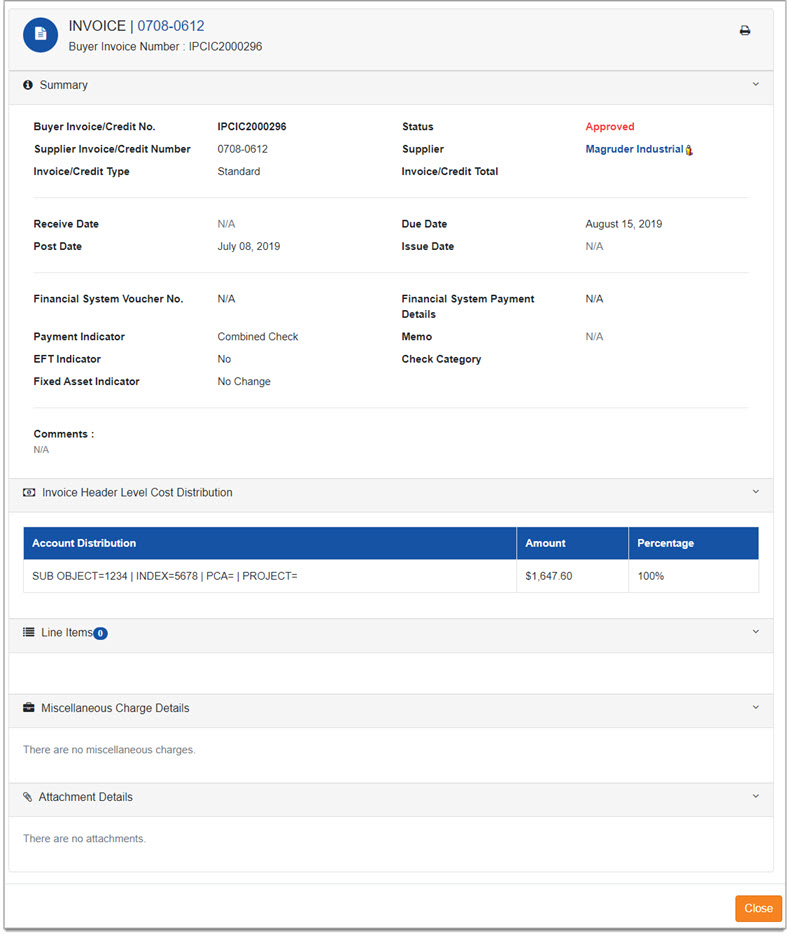
Select the Print icon located in the upper-right corner to view the printable version of the Invoice.
Use the section arrows to collapse/expand each section as needed.
Click Close to return to the document results.
Payment Voucher Document
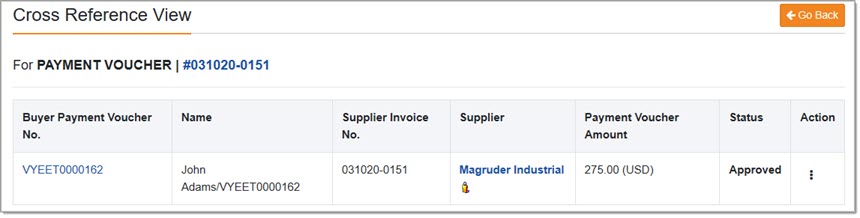
Listed information:
-
Buyer Payment Voucher Number - Select Buyer Payment Voucher Number to open a modal window and view the Payment Voucher details including attachments, if any.
-
Name - This is the name of the Payment Voucher, which, if left unchanged is the user's name that created it and the Payment Voucher number.
-
Supplier Invoice No.
-
Supplier Name - Select Supplier Name to view the supplier's profile information.
-
Payment Voucher Amount
-
Action - Action options include View , Print, Approval Map, History, and Supplier Notification.
Receipt Document
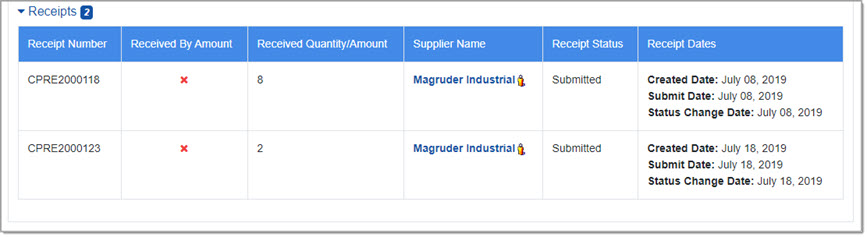
Listed information:
-
Receipt Count - In the example image above, a 2 is shown to represent the two listed receipts.
-
Receipt Number - Select Receipt Number to open a modal window and view additional details.
-
Received by Amount
-
Received Quantity / Amount
-
Supplier Name - Select Supplier Name to view the supplier's profile information.
-
Receipt Status
-
Receipt Dates
Select the hyperlinked Receipt Number to open modal window and view additional details.
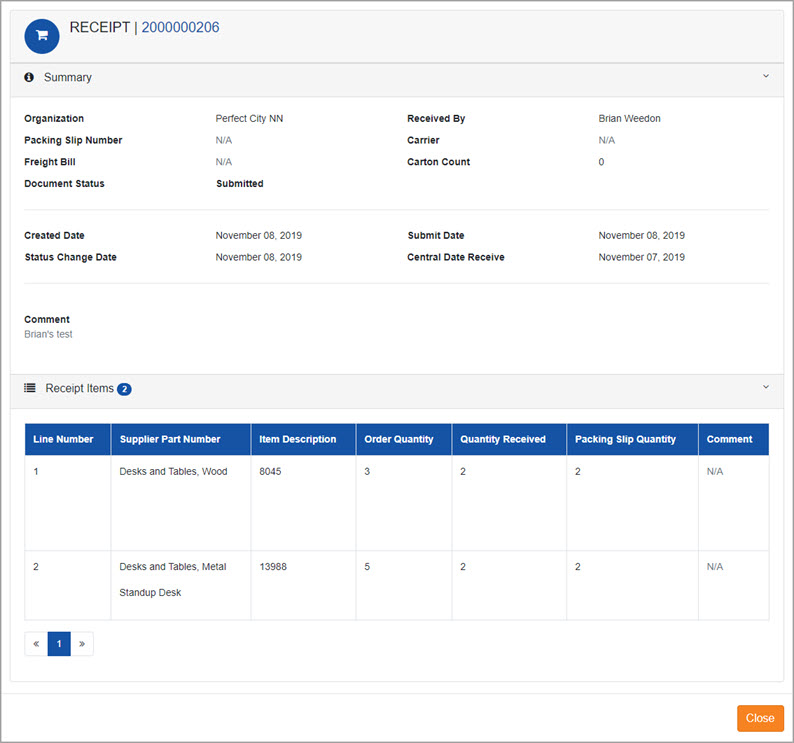
Use the section arrows to collapse/expand each section as needed.
The Receipt details include a Summary section and then the complete listing of Receipt Items.
Click Close to return to the Cross Reference View page.
Change Order Document (PO Versions)
If there are multiple versions of a Purchase Order, they will be listed as a separate document section on
Cross-Reference View page in a section called: PO Versions.

The number in the blue square, located to the section heading of PO Versions indicates the number of versions that exist.
Listed information:
-
Purchase Version - 00 is the original version; each version after that is a Change Order.
-
PO Number
-
Supplier - Select Supplier Name to view the supplier's profile information.
-
Status
-
Total Amount