Supplier Information
NOTE: Access to view the supplier profile is driven by the View Supplier Profile permission.
Throughout the application, you will be able to select a supplier's hyper linked name to view their profile.

The profile tabs will vary based on your organization's implementation.
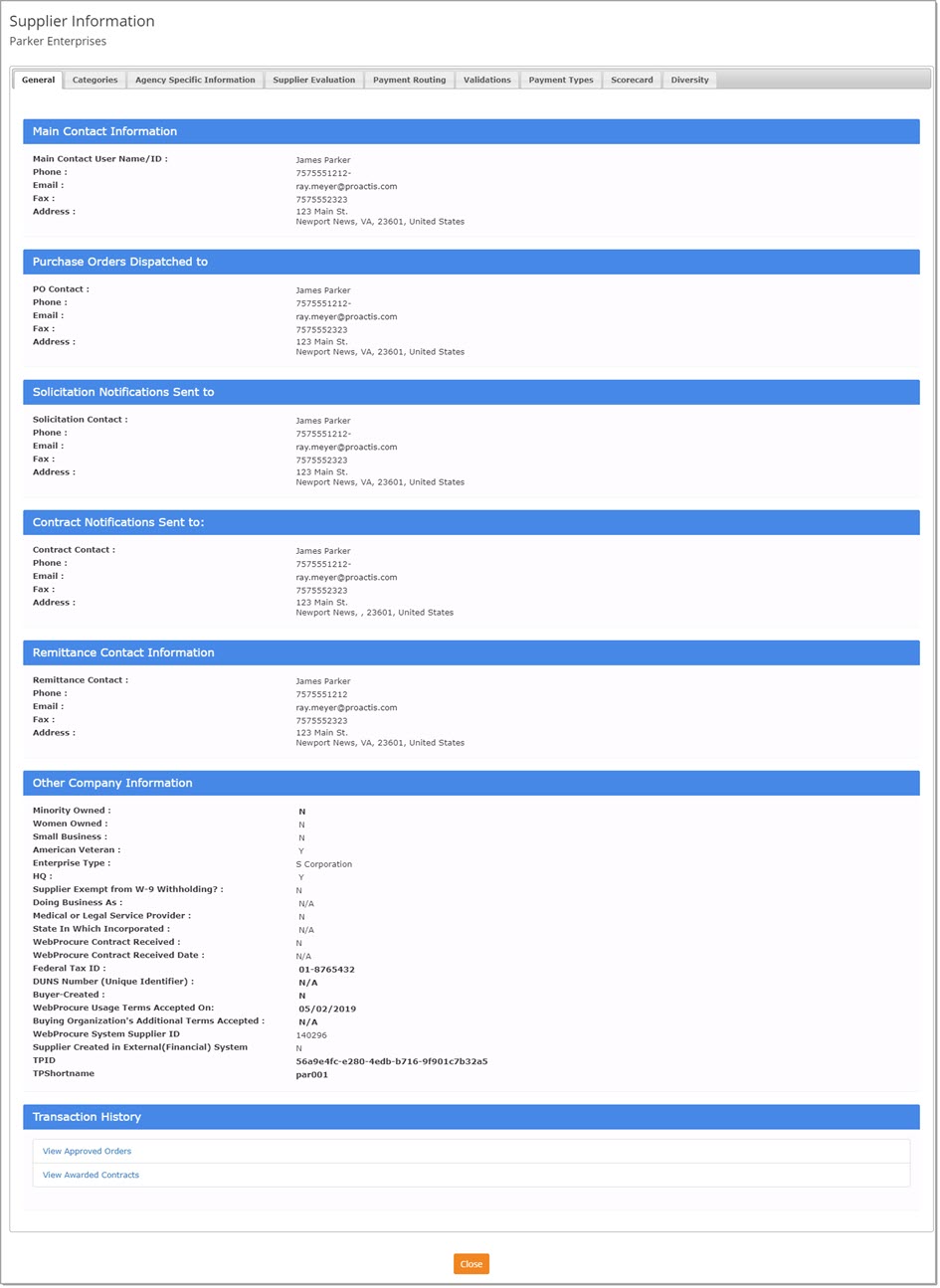
General
-
General - This tab is visible for all organizations. It displays the main contact details along with purchase order, solicitation and remittance contact information.
The bottom portion of this tab provides other company information such as diversity status, tax ID information, etc.
The Attachments section displays any vendor or buyer uploaded documents associated with the supplier. The date and time for when the document was uploaded is listed in the Create Date column.

NOTE: You must have the View Supplier W-9 Attachments permission assigned in order to view and download a vendor's W-9.
The last section is the Transaction History.
-
-
The Transaction History provides links to view approved orders associated with this supplier and/or awarded contracts.
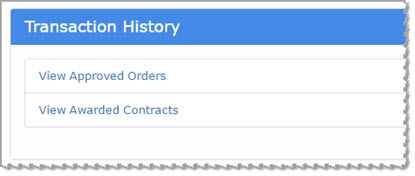
-
-
Click View Approved Orders to view approved orders that have been submitted to this supplier.
Selecting the link opens the Track Orders page with pre-applied filters based on the supplier name and a Buyer Status of Approved. -
Click View Awarded Contracts to view contracts that have been awarded to this supplier.
Selecting the link opens the Current Contracts page with pre-applied filters based on the supplier (contractor) name and a Status of Active.
-
-
Categories
-
Categories - Currently there are three commodity classification standards available to vendors.
These are: NAICS, NIGP, and UNSPSC.
Vendors may add commodity categories from each or all of these available standards.
Buyer users, with appropriate permissions, may add codes to a vendor's profile.
See the section on Categories inside the Edit Suppliers topic for more information.
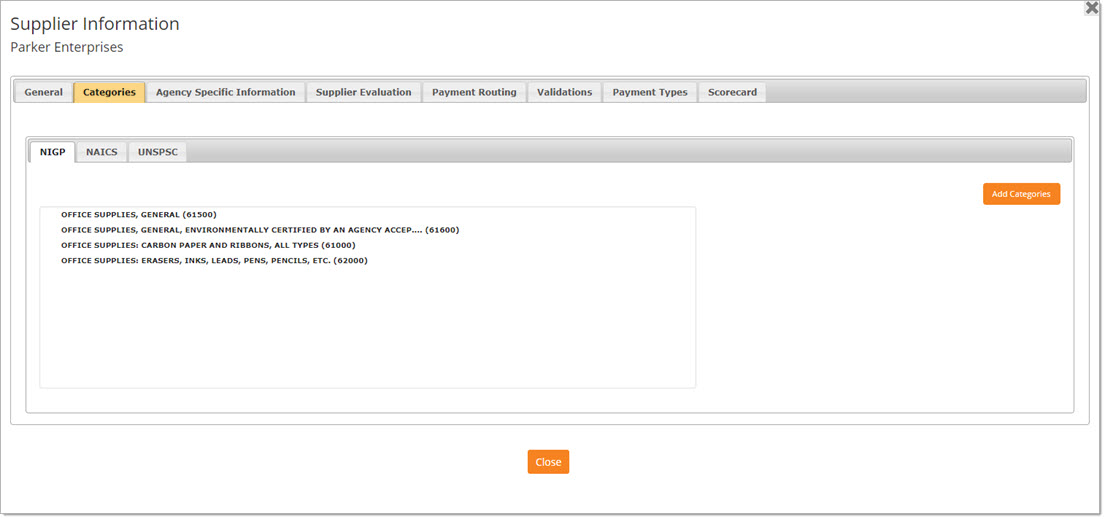
Agency Specific Information
-
Agency Specific Information - This tab is visible for all organizations.
If your organization utilizes buyer defined fields to capture supplemental information from their vendors, this information will display here.
Supplier Evaluation
-
Supplier Evaluation - If utilized by your organization, this tab displays scorecard details of all submitted evaluations that are considered General Performance related. The Key Performance Indicators (KPI) will vary based on your organization's implementation. If you have the Evaluate Supplier Performance permission assigned, you may submit input on the listed Key Performance Indicators; the Submit Score button will be visible.
The KPI types may be drop-down, multiple choice, text or yes/no type.
Select the Comment icon to expand a text box that allows you to enter comments relating to your input, etc.
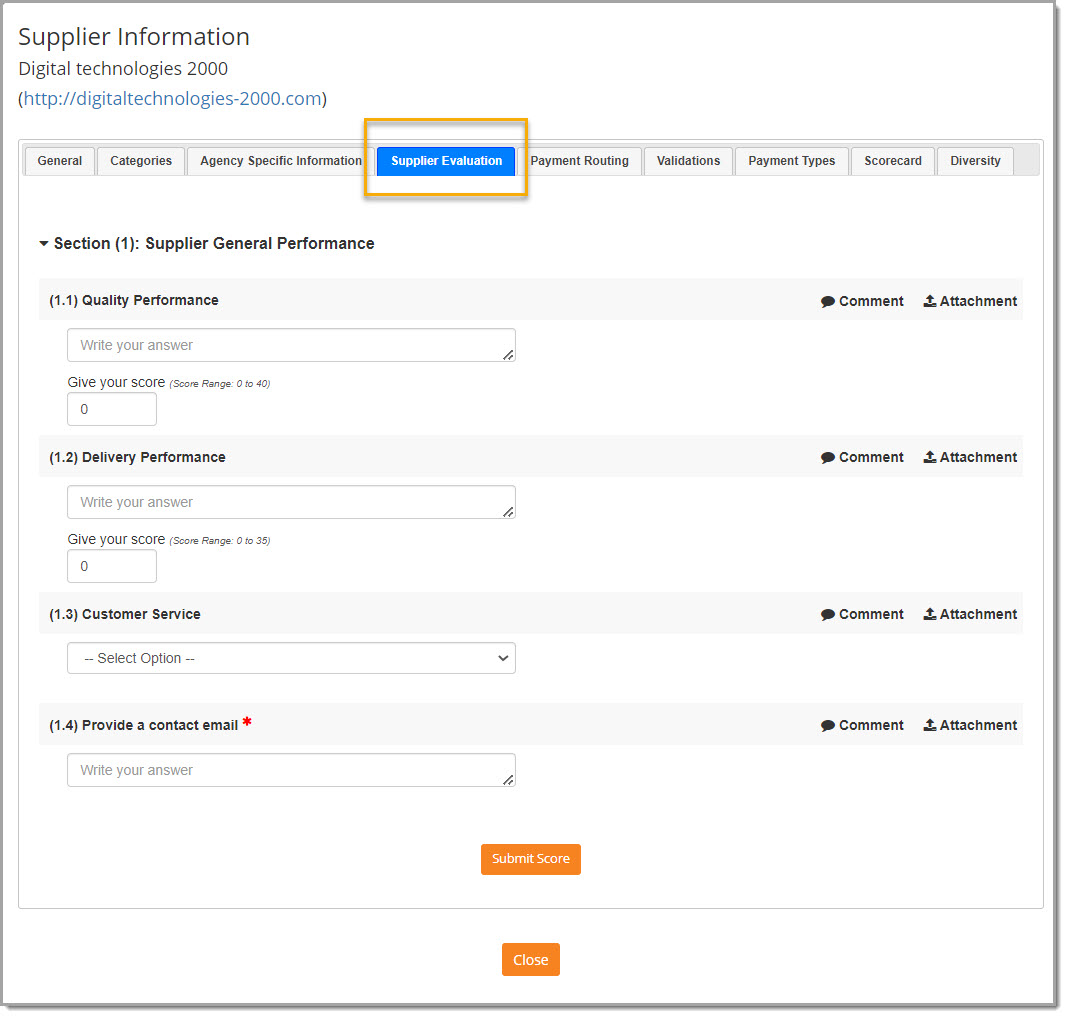
Complete
the evaluation and enter comments as needed and click Submit Score.
Navigate to another tab or select Close.
Payment Routing
-
Payment Routing - This tab is only visible to those organizations that have activated ACH-EFT / WIRE / CHECK feature.
This tab reflects ACH, WIRE or CHECK information as entered by the vendor.-
If your user account has been assigned the View Electronic Payment Information permission, then you will be able to view those numbers in their entirety.
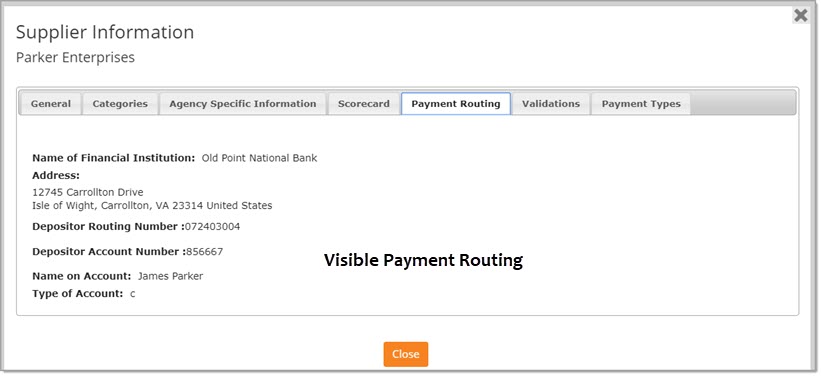
-
If your user account has not been assigned the View Electronic Payment Information permission, then the routing information will be masked.
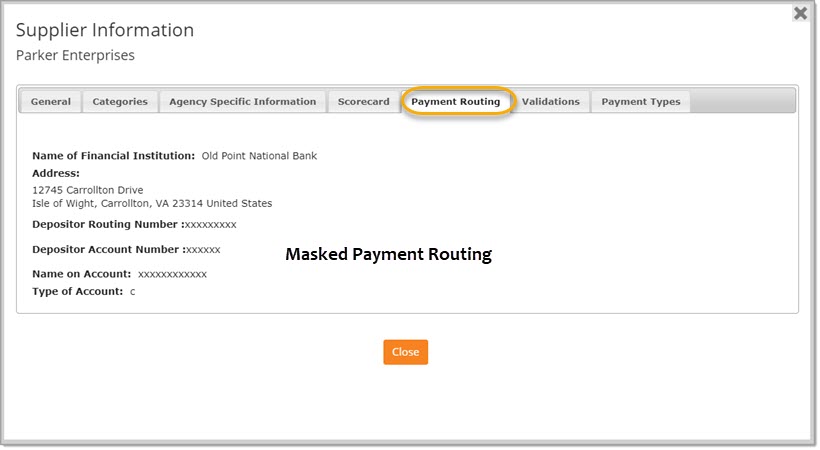
-
Validations
-
Validations - This tab is only visible to those organizations that have activated this feature. For those buyers that capture and manage vendor statuses as they exist in various external sources such as, tax status, debarment status, etc. This information can be made readily available inside of WebProcure for review and analysis. See the Validations - Edit Suppliers for more information regarding external validations.
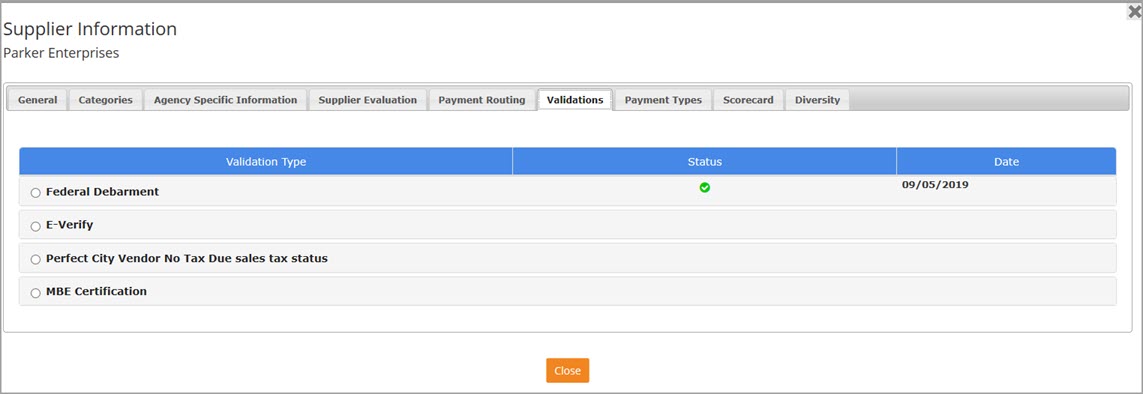
Payment Types
-
Payment Types - This tab will be displayed if your buying organization utilizes the Payment Types functionality. Company Administrators determine which Payment Types will be available for management within an approved vendor's profile. Payment Types may be the same or different in terms of availability to buyers and availability to vendors. See Payment Type topic for more information.
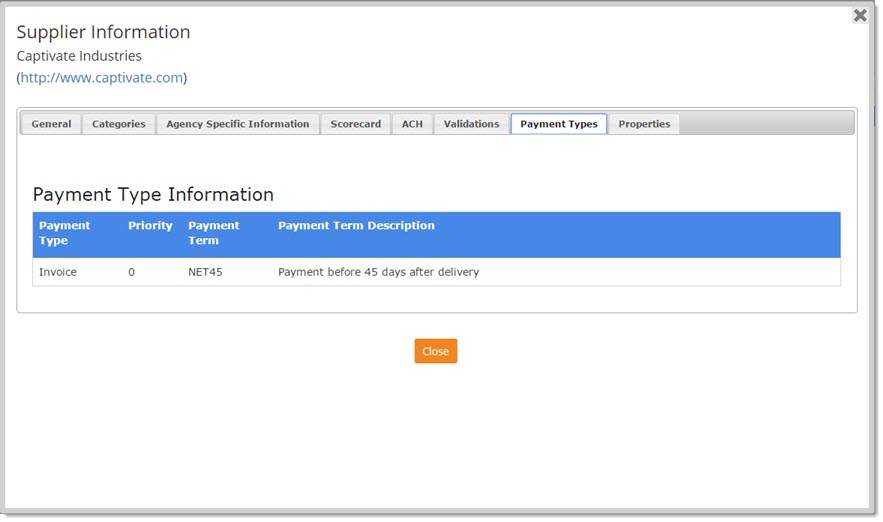
Properties
-
Properties - For the purposes of tax payment verification, it is important for vendors to provide the Parcel Identification of all the properties that are owned by their organization. Existing location addresses are displayed on this tab. Buyers may add and manage vendor property addresses by accessing the vendor profile in edit mode. See the Properties - Edit Suppliers topic for more information.
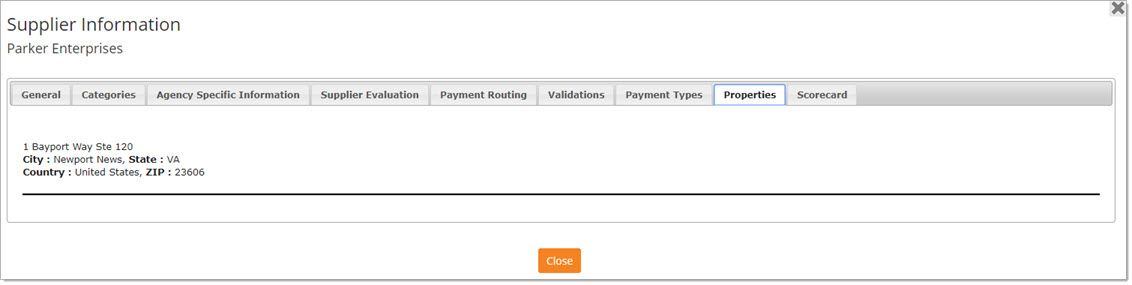
Scorecard
-
Scorecard - If your organization utilizes Scorecards and your user account has the Evaluate Supplier Performance permission, you will be able to view and respond to the Key Performance Indicators.
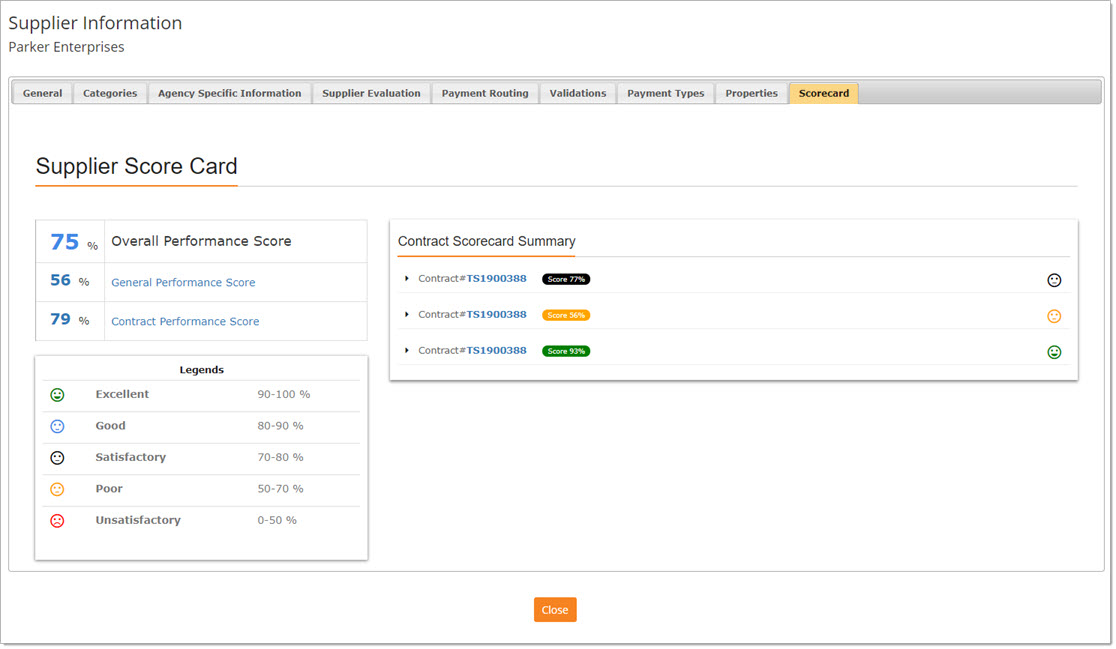
You can select the General Performance Score or Contract Performance Score hyperlinks to view scorecard summaries.
Scorecards are created and managed in the Suppliers section of the Admin module. See Scorecard topic for more information.
Diversity
-
Diversity - If you have the Assign Vendor Diversity Types permission, you will be able to select which Diversity Types the vendor is associated with. If you do not have this permission, you will only be able to view the assigned Diversity Types (read-only).
To assign a Diversity Type, simply check the box to the left of the Diversity Type you wish to associate with this vendor.
Be sure to hit Save.
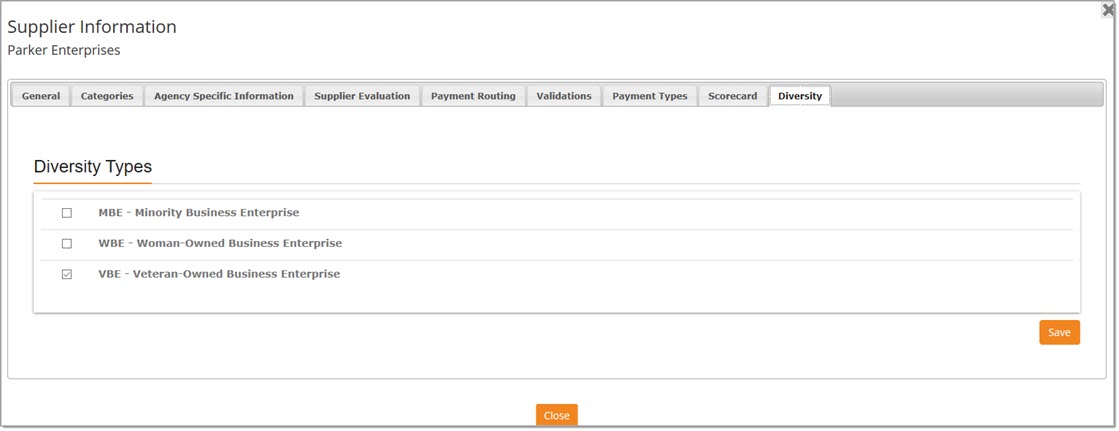
When finished viewing the supplier information, simply click the X in the upper right corner.