View All Requests
To track and view all existing requests, select View All from the Requests menu.
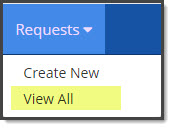
The Track Requests page opens:
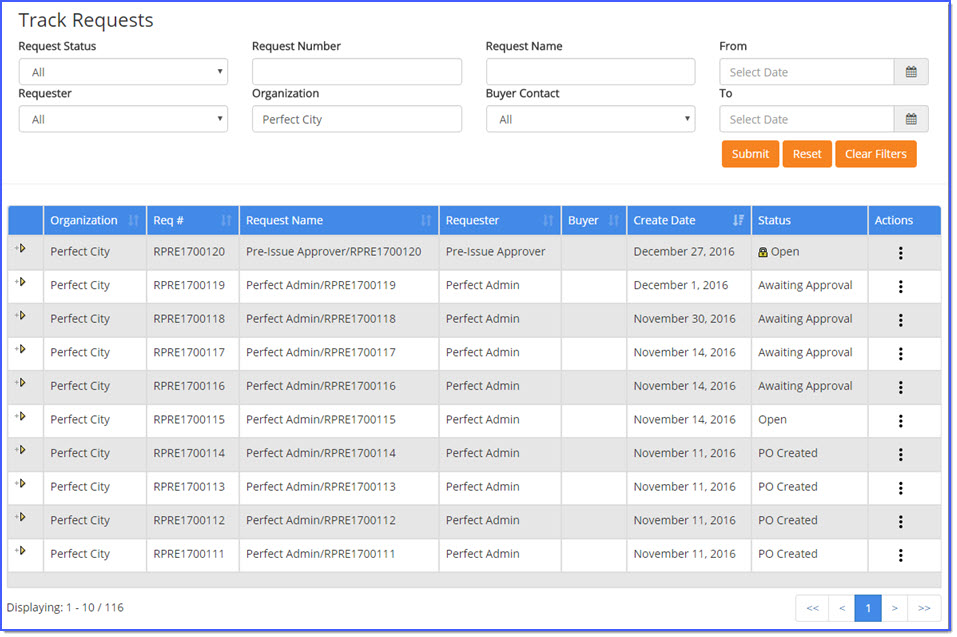
Track Requests displays purchase requests and allows you to monitor the status of their requests.
Column headings that contain the double arrows  indicate that the table may be sorted by that column in ascending or descending order.
indicate that the table may be sorted by that column in ascending or descending order.
Simply click the column heading to choose the column as the primary sort and then again to toggle between ascending and descending order.
Depending upon your permissions you may be able to view other requests in the organization. Open requests may be edited.
Additionally, requests may be copied, deleted, retracted, canceled, or printed. Personal or Global Templates may be created from a request.
Workflow paths may be viewed for each request that is Awaiting Approval.
The top portion of the page provides multiple filter options that may be applied. The lower portion displays the listing of requests.
NOTE: The Buyer Contact column will only be visible if your organization has this feature enabled.
Filter Requests

-
Request Status - Use the drop-down menu to select a status. Options may include:
-
All - This is the default option.
-
Awaiting Approval - Display only those requests that are in a workflow and pending approval.
Approval is required prior to the request becoming a purchase order. -
Cancelled - Requests that have been submitted for approval may be cancelled by the user.
-
Closed - This status indicates that the approver used a request to create a solicitation that was that was then awarded, finalized, and converted into a contract. Select this option as a filter to display only those requests that have completed the Request to Solicitation to Contract process.
-
As a secondary status, the Solicitation Status will also be displayed.
For example, Active, Awaiting Approval, Awarded, etc.-
Once a contract generated from the solicitation is Approved, the Request Status will be set to Closed to indicate the request has been completed.
-
The Contract Number will be reflected on each Request Item.
See example image below:
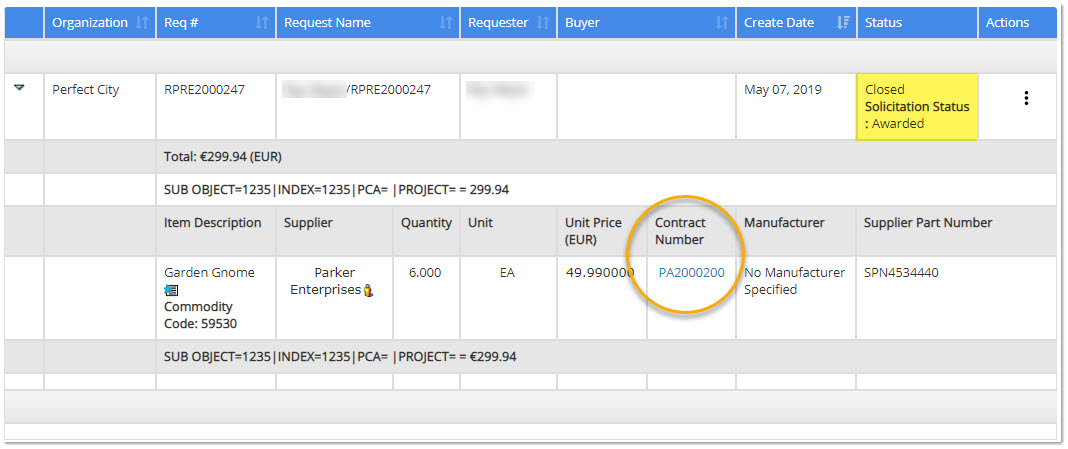
-
-
Contract Created - If your organization utilizes the Create Contract from Request functionality, this status indicates that the approver created a contract from the request. Select this option as a filter to display only those requests that an approver has generated a contract from.
-
As a secondary status, the Contract Status will also be displayed. For example, Unissued, Active, Awaiting Approval, Rejected, etc.
-
Once a contract is Approved, the Request Status will be set to Closed to indicate the request has been completed.
-
The Contract Number will be reflected on each Request Item. See example image below:
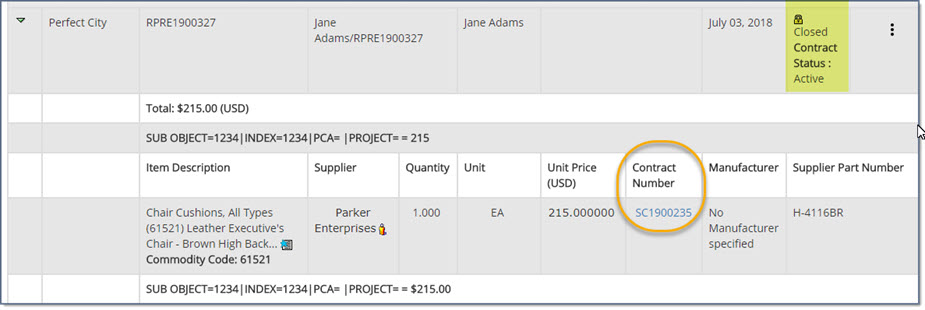
-
If a contract from a request is Rejected, the request will remain locked.
-
If a contract from a request is Canceled, the request will be returned to the approver's inbox and the ability to approve, reject or create a contract from request will be available.
-
-
-
Financial System Pending - If you are a customer that integrates WebProcure with an external financial system, selecting this status allows you to view only those requests in which a response has not yet been received back from the financial system.
-
Open - View only those requests that have not yet been submitted to workflow or a supplier.
-
Pending Action - Display only those requests that require user intervention.
-
PO Created - Display only those requests that have become purchase orders.
Purchase orders are tracked on the View All Orders page. -
Rejected - Requests that were rejected during the approval workflow will have a status of rejected.
Use this menu selection to display only those requests that have been rejected. -
Solicitation Awarded - If a request resulted in a solicitation being created and awarded, then this status will be applied.
Use the drop-down menu to filter for only those requests in which a solicitation has been awarded. -
Solicitation Created - If a request resulted in a solicitation being created, then this status will be applied.
Use the drop-down menu to filter for only those requests in which a solicitation has been created.
-
-
-
Request Number - Enter a full or partial request number in this field. An asterisk (*) may be used as a wildcard.
-
Request Name - Enter a full or partial request name in this field. An asterisk (*) may be used as a wildcard.
-
From / To - Use the from and to fields to select a from and to date. The page will refresh to display only those requests that were created during the specified date range. Click the calendar
 icon to select the dates.
icon to select the dates. -
Requester - Use the drop-down menu to select a specific requester name. By default, the user that is logged in will be shown. Permissions will drive whether or not other requester names are visible in this list. The option to include All requesters is available.
-
Organization - Enter a full or partial Organization Name to search for requests issued by users in that specific Organization.
-
Buyer Contact - If your organization has the Buyer Contact functionality enabled, an additional filter will be visible. Use the drop-down menu to select a Buyer Contact and return only those requests with that selected contact.
Once one or more filters have been entered or selected, click Submit.
NOTE: You may also press Enter to return searches based on data entered in text fields.
Reset returns filters to their default filters. For example, the Requester name and Organization will display the name and organization of the user that is logged in.
Clear Filters empties all filter fields. The Request Status will be populated with the All selection.
Filtered Results
The bottom portion of the page displays a listing of requests based on the applied filters. Each request displays in a collapsed format as indicated by the right facing arrow ![]() icon. To expand and view the details of a request, select this
icon. To expand and view the details of a request, select this ![]() icon.
icon.
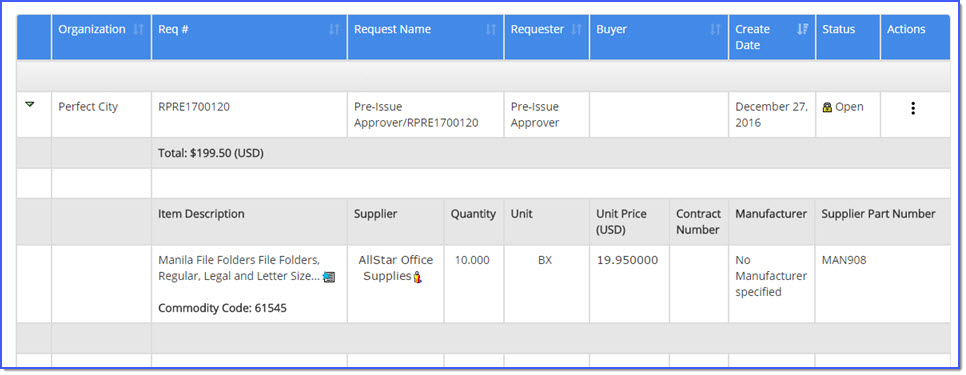
The above image represents a request that is currently in Open status.
The page will refresh to display details. The arrow will now display green and downward,![]() . Click this
. Click this![]() icon to collapse the view as needed.
icon to collapse the view as needed.
Displayed columns include:
-
Organization - The name of the organization for which the request was issued.
-
Req # - The identification number assigned to the request.
-
Request Name - The name given to the request.
-
Requester - The user that created the request.
-
Buyer - The Buyer Contact for this request. This column and value is only visible if your organization has the Buyer Contact functionality enabled.
-
Create Date - Date the request was created.
-
Status - Current status of the request is displayed. Options include:
-
All - This is the default option.
-
Awaiting Approval - Display only those requests that are in a workflow and pending approval.
Approval is required prior to the request becoming a purchase order. -
Cancelled - Requests that have been submitted for approval may be cancelled by the user.
Select this option to display only those requests. -
Financial System Status:
-
Accepted - When a request is accepted by an external financial system, status will be Financial System Status: Accepted.
-
Pending - When a request is sent to an external financial system, status will be Financial System Status: Pending.
-
Rejected - When a request is rejected by an external financial system, status will be Financial System Status: Rejected.
-
-
Open - View only those requests that have not yet been submitted to workflow or a supplier.
-
PO Created - Display only those requests that have become purchase orders.
-
Rejected - Requests that were rejected during the approval workflow will have a status of rejected.
Use this menu selection to display only those requests that have been rejected. -
Solicitation Awarded - If a request resulted in a solicitation being created and awarded, then this status will be applied.
Use the drop-down menu to filter for only those requests in which a solicitation has been awarded. -
Solicitation Created - If a request resulted in a solicitation being created, then this status will be applied.
Use the drop-down menu to filter for only those requests in which a solicitation has been created. -
PO Created - Request has been submitted and approved and a purchase order generated.
Purchase orders are tracked on the View All Orders page.
-
In addition, the header level request Total and Cost Distribution are shown.
If the request has a Status of PO Created, the PO Number, Supplier, PO Date, Cost,
and Buyer Status are identified.
There will also be additional Actions available that allow you to View PO History or Print the purchase order. This information is followed by line item details as described below.

The line Item Description, Supplier, Quantity, Unit of measure, Unit Price,
Contract Number (if applicable), Manufacturer and Supplier Part Number are shown.
Just below that, are the line item
Total and Cost Distribution.
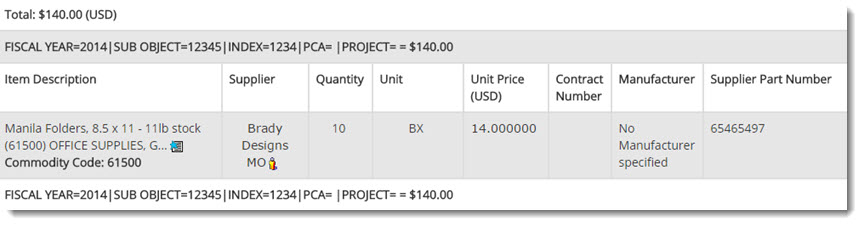
NOTE: For those customers that utilize Account Code Distributions
, in all instances where Account Codes are displayed, you may select the information ![]() icon to view the code descriptions.
icon to view the code descriptions.
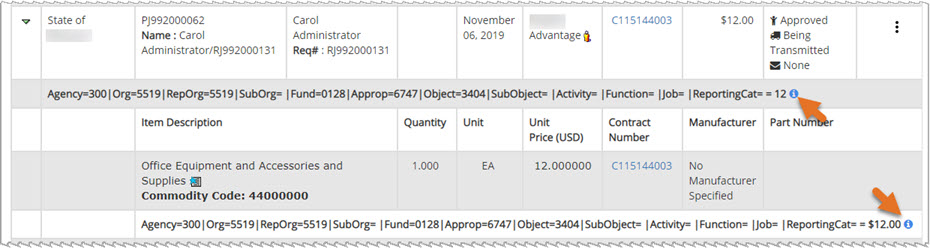
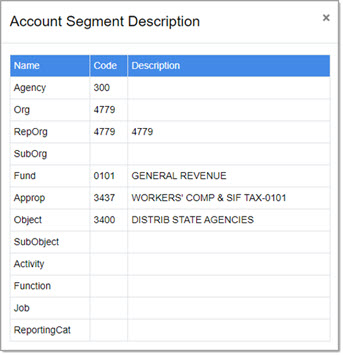

Actions
The Actions column contains a number of options. Simply click the  to view the listing of options
available for the selected request. The displayed options will vary depending upon the status of the request. In addition, if the request has been converted to a purchase order, a secondary Actions column
will be displayed.
to view the listing of options
available for the selected request. The displayed options will vary depending upon the status of the request. In addition, if the request has been converted to a purchase order, a secondary Actions column
will be displayed.
All Action options for this page are discussed here.