Review Vendor Documents-Grid
To review and/or download any response level attachments submitted by suppliers as part of their response, click the radio button located next to the Review Suppliers and Documents option.

Click Continue to open the View Suppliers and Documents page.
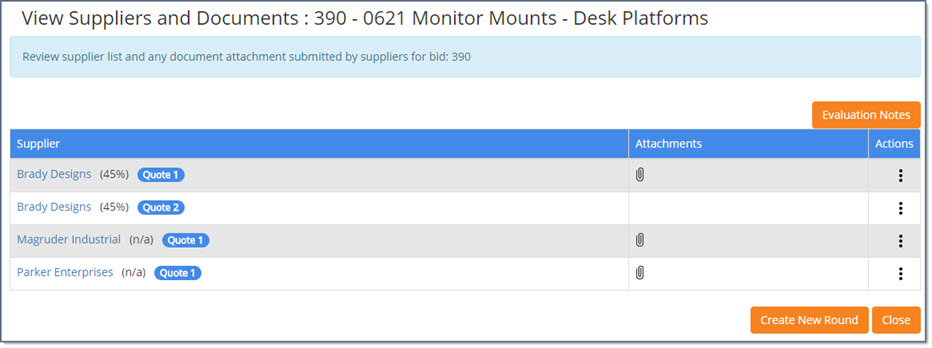
Evaluation Notes
Select the Evaluation Notes button to enter a date/time stamped note relating to the evaluation of the supplier responses.
See the Evaluation Notes topic for more information on this process.
Supplier Listing
The supplier listing is shown. Each supplier name is an active hyper link.
Click the supplier name to view Supplier Information.
Supplier Performance Score
This feature is not 100% functional as of now. Look for news about this feature in future release notes.
Paper Quote / Paper Bid
For those suppliers that submitted their response via a paper quote or paper bid, (depending on whether or not the solicitation is informal or formal)an identifier will be located next to the supplier name:
-
Informal Solicitations will display Paper Quote in parentheses
-
Formal Solicitations will display Paper Bid in parentheses
This serves as an indicator that their response was not submitted through the system but rather entered by the buyer on their behalf.
Attachments
The Attachments column will display an Attachment ![]() icon if the response includes a supplier item attachment.
icon if the response includes a supplier item attachment.
Click the icon to open the Supplier Attachments window.
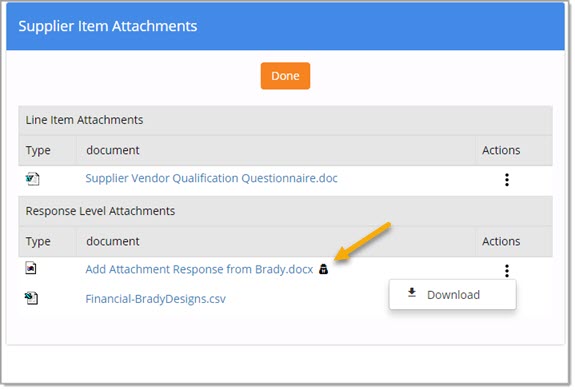
The attachments are broken into three types:
-
Solicitation-Level Attachments
-
Line Item Attachments
-
Response-Level Attachments
Confidential documents will display with this ![]() icon to the right of the document name.
icon to the right of the document name.
Click the More  ellipsis in the Actions column
to:
ellipsis in the Actions column
to:
-
Download - This option is available for attachments that were added by the supplier.
Click this link to download, and/or view and save the attached file to a local or network location. -
Delete - This option will only be available on those attachments that were added by you or someone in your buying organization.
Click Done to close the Supplier Item Attachments window.
Actions
Select the More Actions ellipsis  to view available options.
to view available options.
If the Recommend as Finalist ![]() icon is available,
your company has enabled the ability to create solicitation rounds.
icon is available,
your company has enabled the ability to create solicitation rounds.
Select to recommend a responding vendor as a Finalist.
See the Multi-Round Solicitations topic for more information.
Create New Round
During the review and evaluation of responses process, buyers may choose to launch a solicitation round for one, multiple, or all responding vendors.
Solicitation rounds may be used for post-event scope refinements, and still be connected to the original solicitation event.
If your organization has enabled multi-round solicitations, the Create New Round button will be available for selection.
See the Multi-Round Solicitations topic for more information.
When finished viewing the documents, click Done and return to the View Suppliers and Documents page.
Close to return to the Evaluate and Award page.