Select Award Method-Standard
Standard or Grid Award Format?
Currently, there are two types of layouts for reviewing vendor documents and performing a solicitation award.
-
Is your organization utilizing the Standard format? See image below for an example of the standard format:
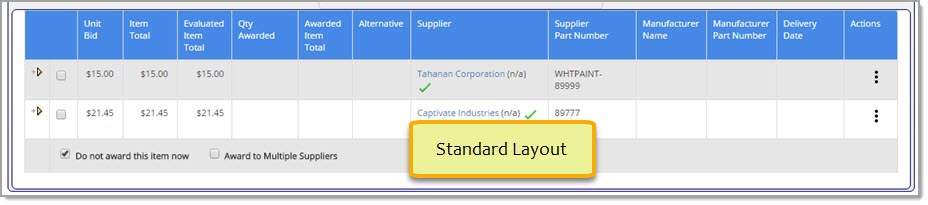
If so, click the following links to view the associated help:
-
Is your organization utilizing the Grid format? See image below for an example of the grid format:
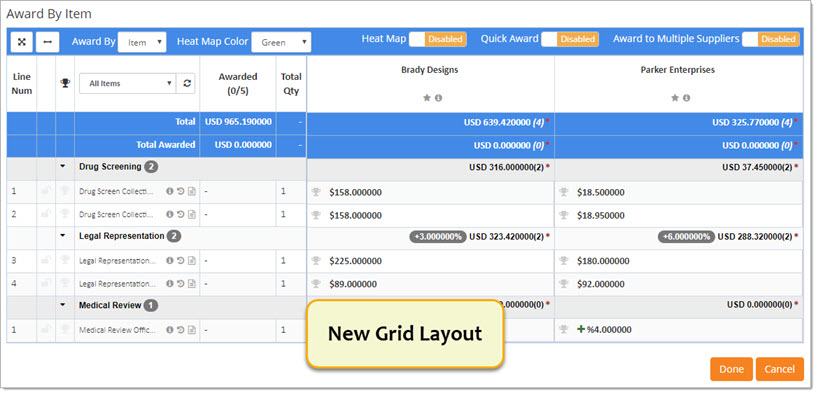
If so, click the following links to view the associated help:
NOTE: The Enable Award Grid setting must be first be enabled to access the new layout.
From the Evaluate and Award page, choose one of the available methods to award.
Solicitations WITH Line Items
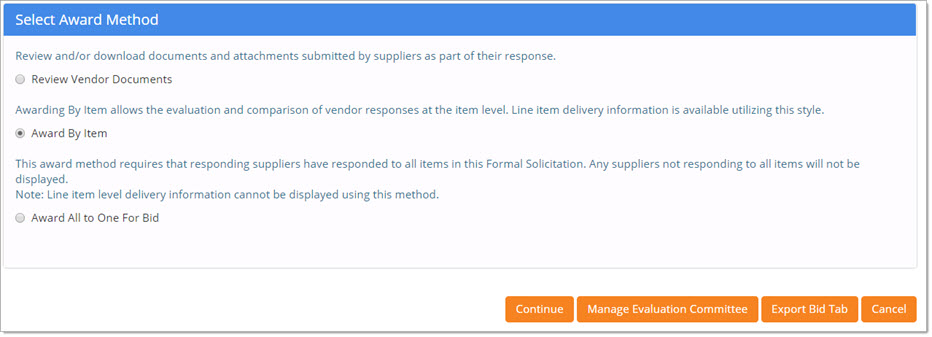
-
Review Suppliers and Documents - Review and/or download documents and attachments submitted by suppliers as part of their response.
-
Award by Item - Awarding by Item allows the evaluation and comparison of vendor response at the item level.
Line item delivery information is available using this awarding method. -
Award By Group - Awarding by Group will sort supplier responses in their groups.
Only suppliers that have submitted a response to each item in a group will be displayed for the group being evaluated.
Line item delivery information cannot be displayed using this method.
NOTE: This option will only be visible if items were grouped during the solicitation creation. -
Award All to One - Awarding All to One requires that responding suppliers have responded to all items in this solicitation.
Any suppliers not responding to all items will not be displayed. Line item level delivery information cannot be displayed using this method.
Once the selection has been made, click Continue to proceed.
Cancel closes the Evaluate and Award page.
Manage Evaluation Committee
Collaboration is important when it comes to evaluating and reviewing solicitation responses.
Select or enter individuals on the solicitation evaluation committee.
Committee members will be granted external system access to selected solicitation evaluation materials via WebProcure Drive.
Visit the Manage Evaluation Committee topic for additional detail.
Export Bid Tab
The Export Bid Tab button is located beneath the awarding methods and then again on the Item Award Report.
NOTE: This action is only available on solicitations that contain line items.
Click this link to open and/or save a report that provides the header information of the solicitation on a Summary tab and the individual bid amounts on the Responses tab.
There are potentially six tabs of information:
-
Summary - Summary information of the solicitation itself including Name/Number, Invitation Type , Description, along with Date parameters, documents and delivery terms.
-
Price Analysis - Contains information for use in conducting simple price analyses on solicitations that are concerned with pricing and generally awarded to the vendor with the lowest bid.
-
Response by Item - Lists each item on the solicitation to include Spec. Number, Manufacturer Name, Manufacturer Part Number and more. Sorts the bid information by Item.
Note: Line item order matches the order in the system. -
Response by Vendor - Provides a side by side comparison of the responses and includes Delivery Date, Price/Unit, Awarded Quantity, Discounted Percentage, if any, and more. Sorts the bid information by Vendor.
-
Response by Group - If the solicitation has items that have been grouped, this tab includes the same information as Response by Item and more.
Note: Grouped line item order matches the order in the system. -
Response by Round - This sheet will only be visible if the solicitation consisted of multiple rounds.
Select this tab to view responses per vendor per round.
Summary
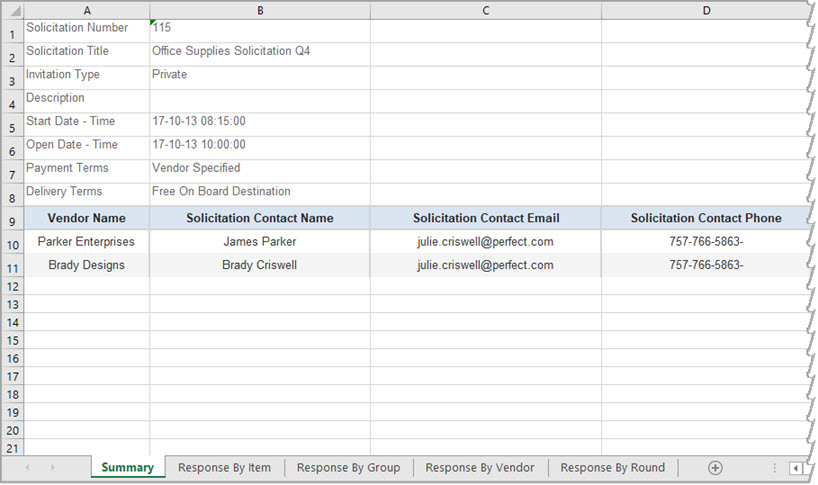
Price Analysis
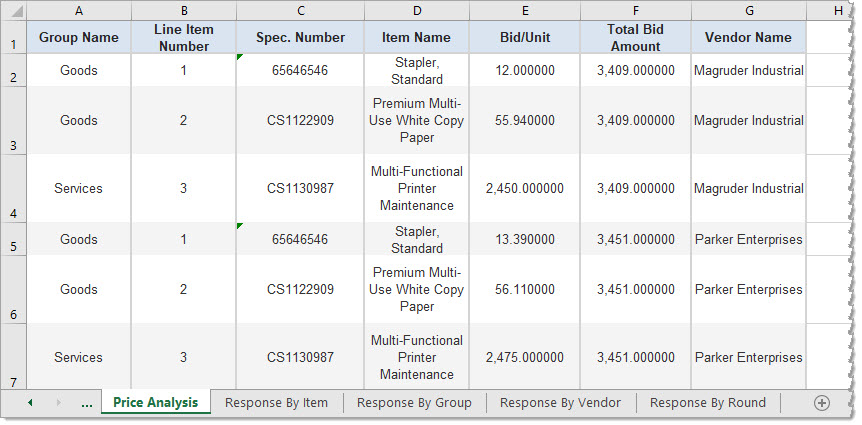
Response by Item
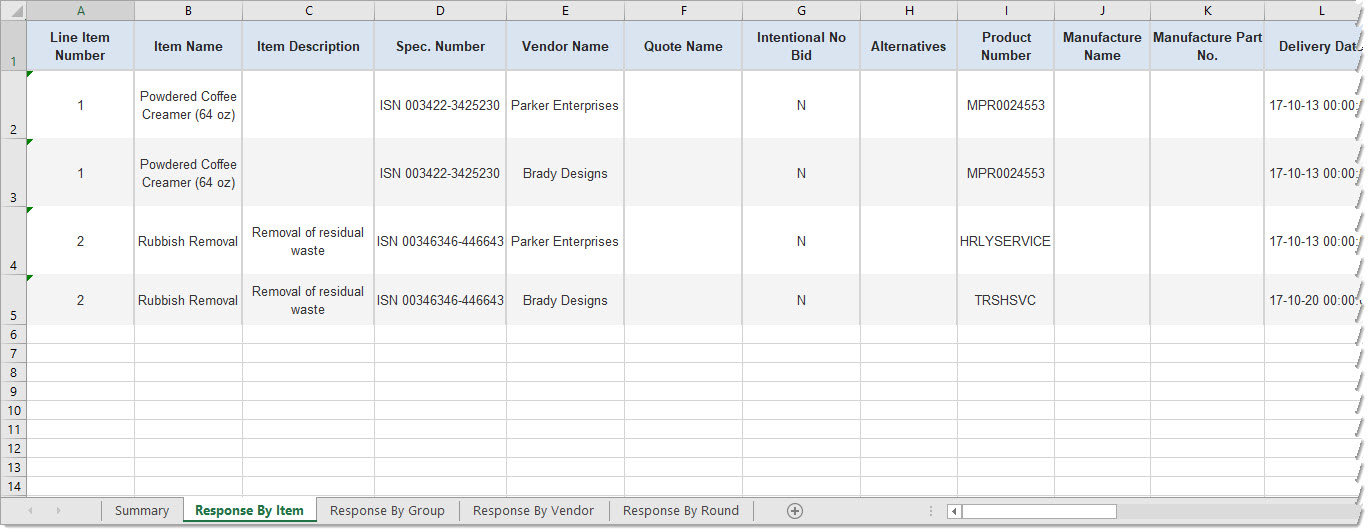
Response by Vendor
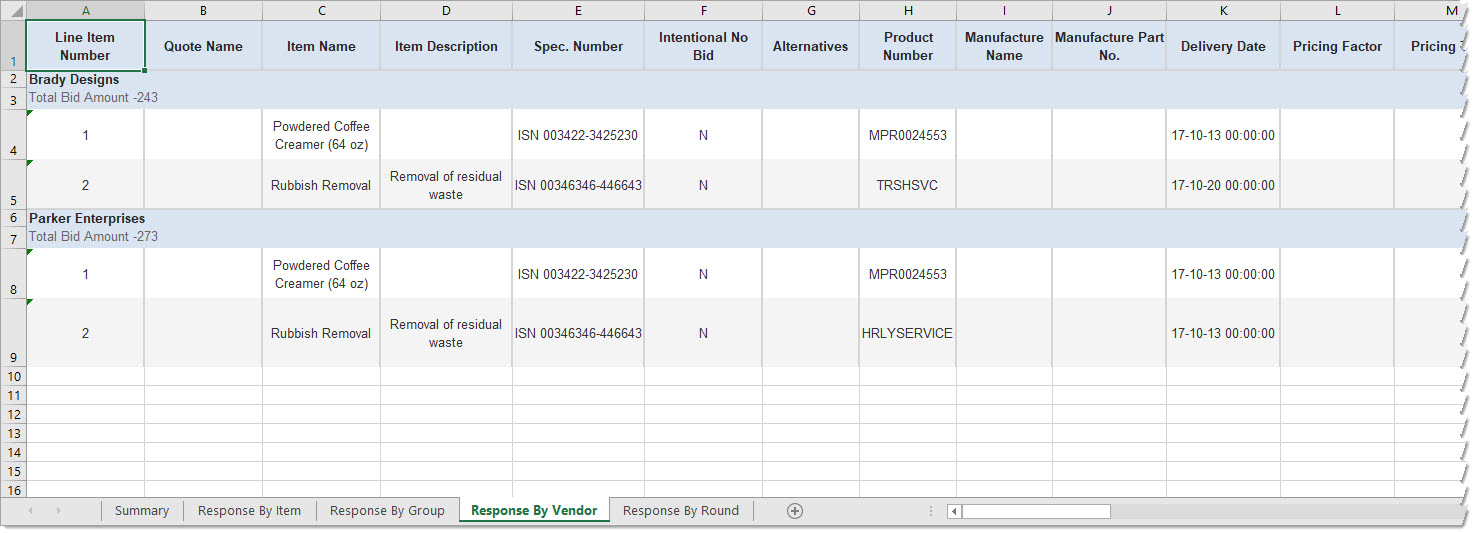
Response by Group
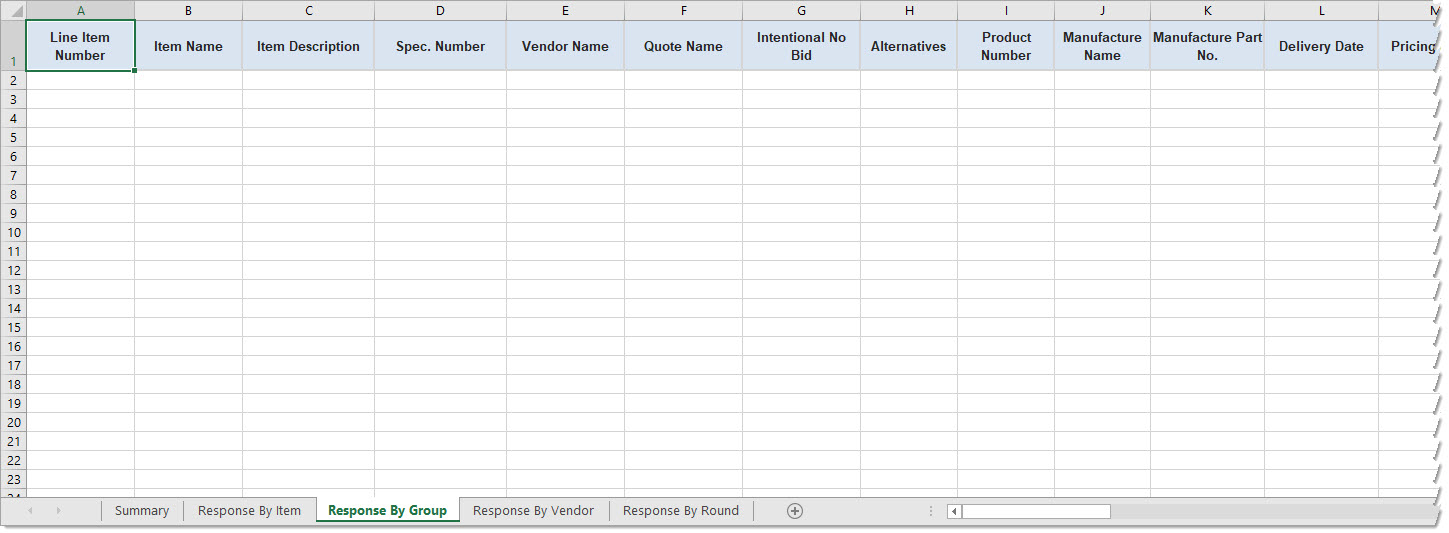
Response by Round
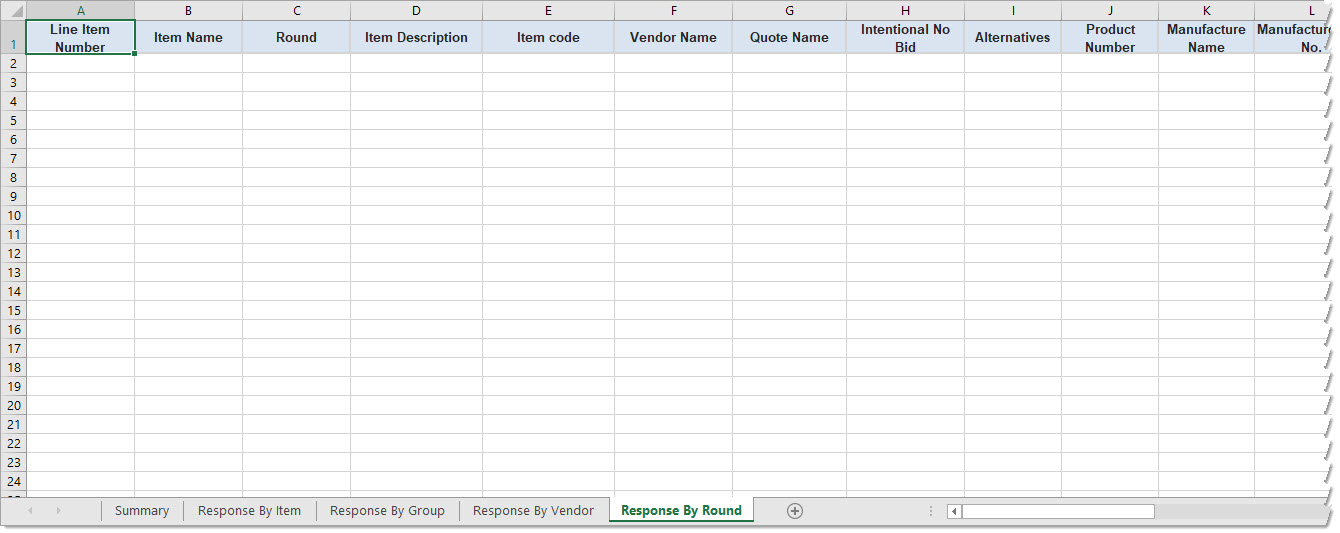
Solicitation WITHOUT Line Items
The following image represents a solicitation without line items. There is only one award option.
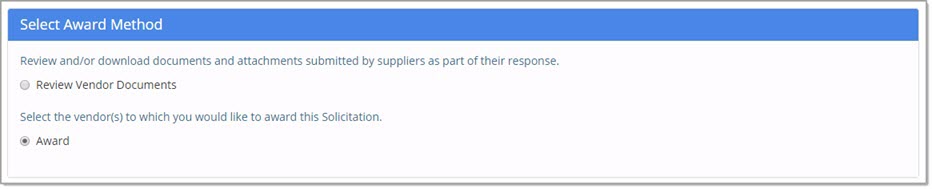
-
Review Suppliers and Document - Standard - Review and/or download attachments submitted by suppliers as required by a solicitation without line items.
-
Award - Award to one or more suppliers.
Solicitation with Manage Solicitation Line Items via Spreadsheet Submission enabled
The only Award Method available for this type of solicitation is Award All to One For Bid.
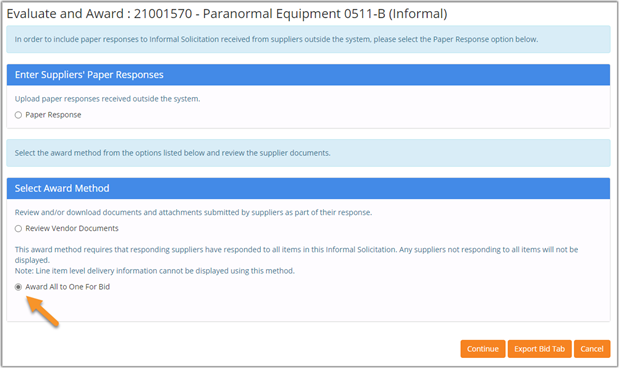
The Award by Item and Award by Group options are available. The solicitation may be awarded to one vendor or multiple vendors as needed.
For more information regarding Evaluation and Award for this type of solicitation, please see the topic Manage Solicitation Line Items via Spreadsheet Submission.