Scorecard
NOTE: The Scorecards link is only visible if Scorecard functionality is enabled for your organization.
Scorecards provide buying organizations a way to track and communicate vendor performance in an objective and easily quantified manner.
The feature delivers a configurable, KPI (Key Performance Indicators)-driven framework that enables users to create a true closed-loop supplier performance measurement system.
Each organization may create organization-level scorecards for consistent KPI.
-
Users must have the Create and Manage Scorecards Permission assigned to them to be able to create and manage supplier performance scorecards for the organization.
This permission may be assigned to buyer Administrators and is required to create and manage scorecards including KPI. -
Users must have the Evaluate Supplier Performance Permission assigned to them to be able to answer, address Key Performance Indicators (KPI) on the supplier profile or as an Action option selection when viewing current contracts.
Currently, there are two types of performance evaluations.
-
General Performance Evaluation - Key Performance Indicators (KPI) that are more general and not specific to a particular transaction type.
The aggregate scores are visible when viewing the Vendor Profile. -
Contract Evaluation - Key Performance Indicators (KPI) that are specific to a contract transaction.
page. The aggregate scores are visible when viewing the Vendor Profile. Continue reading this topic for details.
General Performance Evaluation
General Performance scorecards are used to evaluate the vendor's overall performance and not specifically relating to a particular transaction type.
To evaluate vendors and complete scorecard KPI from the Supplier Evaluation tab of the Vendor Profile, you must have the Evaluate Supplier Performance Permission assigned.
See example image of Supplier Evaluation below:
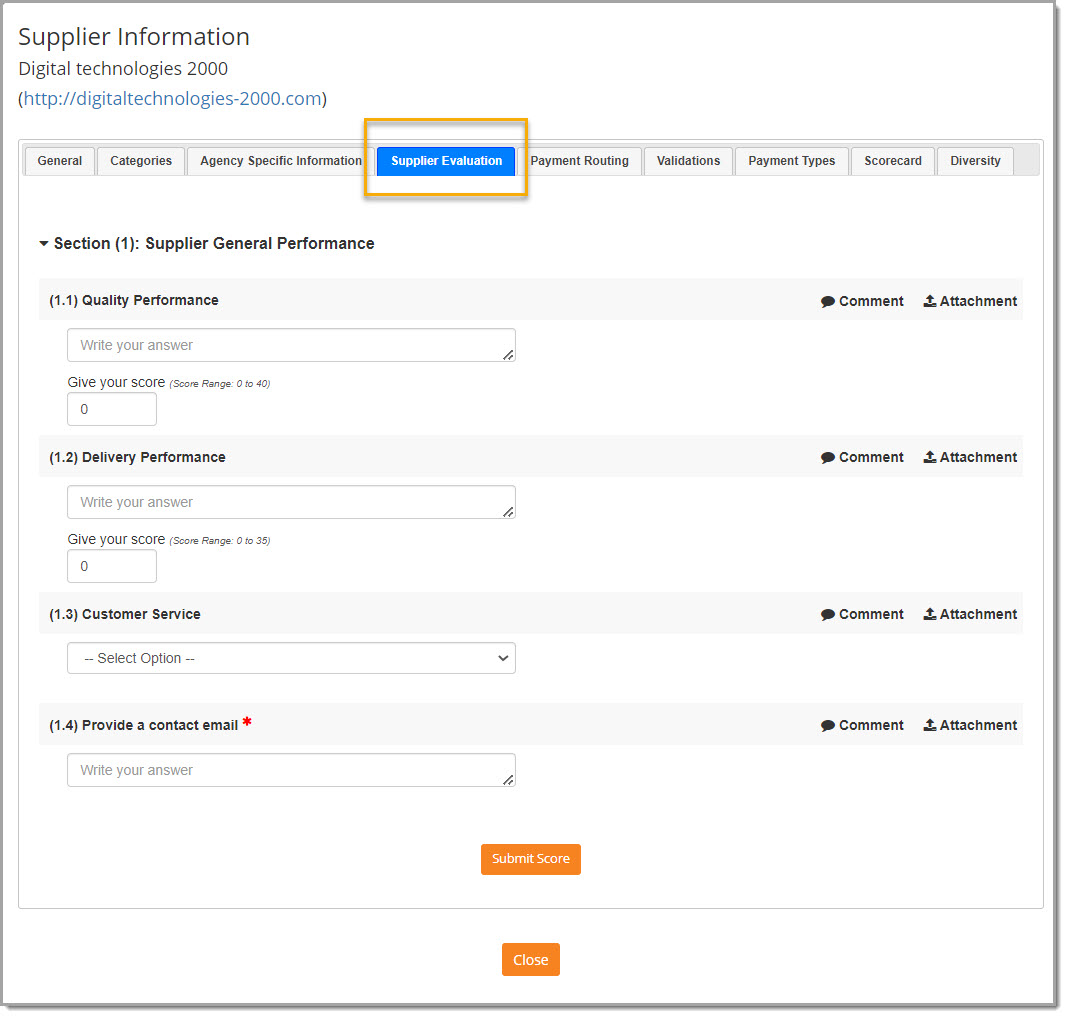
Complete and Submit Evaluation
To complete and submit a General Performance Evaluation, open a vendor's profile and select the Supplier Evaluation tab.
NOTE: KPIs with an asterisk are mandatory and need to be completed to be able to save the Performance Evaluation.
The types of Key Performance Indicators will vary per organization. When appropriate, respond as follows:
-
Drop-Down - Select one option from the drop-down menu of options.
-
-
KPI Score will be calculated automatically based on your selection; the score may not be manually edited.
-
Comments text box is available for you to enter comments as needed. Click the Comments link to view and write in the text box.
-
-
Multiple Choice - Select one or more options from the multiple-choice listing.
-
-
KPI Score will be calculated automatically based on your selection; the score may not be manually edited.
-
Comments text box is available for you to enter comments as needed. Click the Comments link to view and write in the text box.
-
-
Text - Address KPI by entering a text response.
-
-
The KPI Score field is an editable field, and you may enter your own Score value within the Score Range shown.
-
Comments text box is available for you to enter comments as needed. Click the Comments link to view and write in the text box.
-
-
Yes/No - Answer KPI with either a Yes/No response.
-
-
KPI Score will be calculated automatically based on your selection; the score may not be manually edited.
-
Comments text box is available for you to enter comments as needed. Click the Comments link to view and write in the text box.
-
Complete the evaluation and enter comments and attachments as needed then click Submit.
Contract Performance Evaluation
Contract Performance Evaluations are used to evaluate vendor performance as it relates to a contract.
Users with the Evaluate Supplier Performance Permission complete the scorecard KPI by selecting the Add Performance Evaluation option from the Current Contracts listing
See example image of Performance Evaluation below:
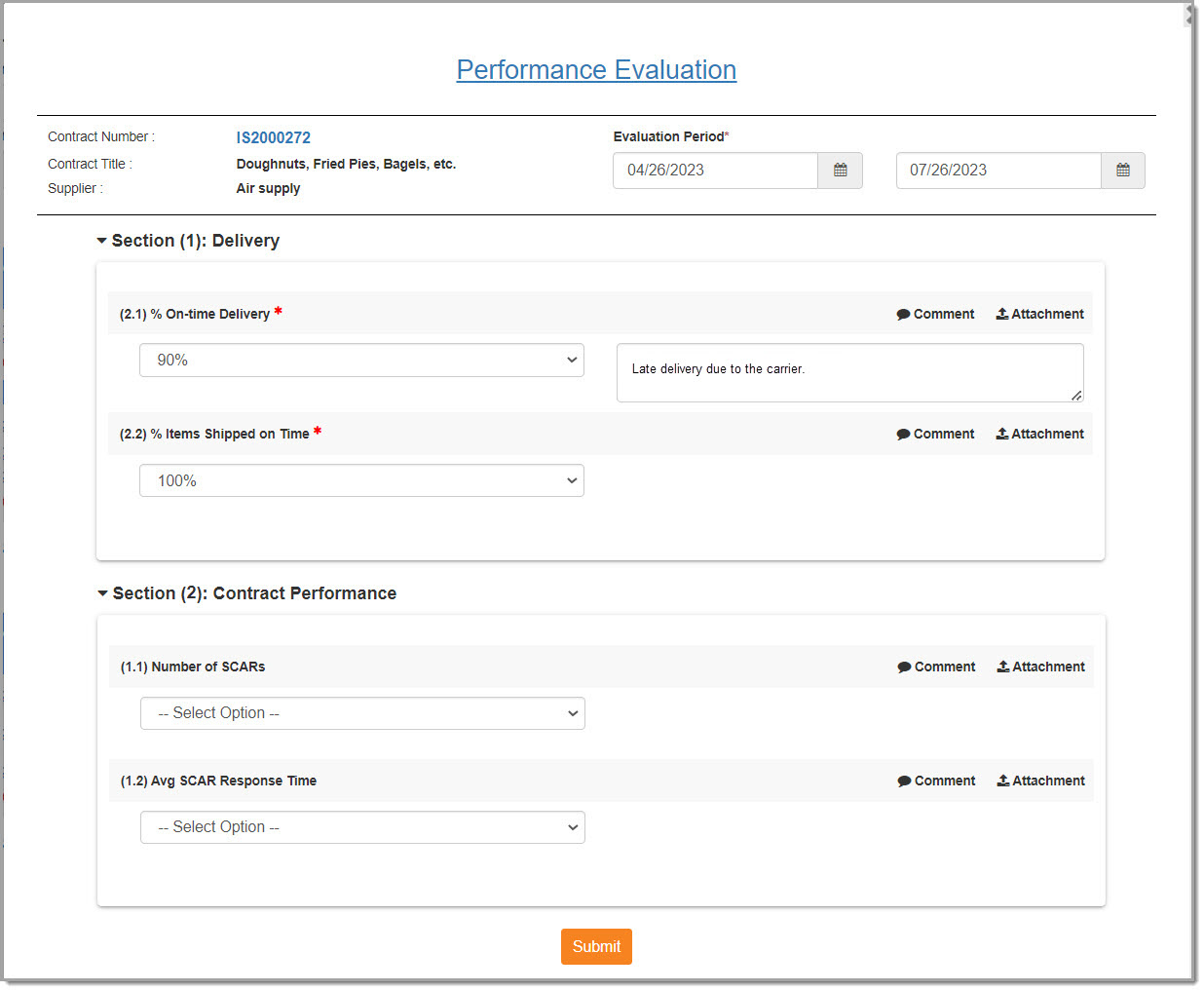
Complete and Submit Evaluation
To complete and submit a General Performance Evaluation, open a vendor's profile and select the Supplier Evaluation tab.
NOTE: KPIs with an asterisk are mandatory and need to be completed to be able to save the Performance Evaluation.
The types of Key Performance Indicators will vary per organization. When appropriate, respond as follows:
-
Drop-Down - Select one option from the drop-down menu of options.
-
-
KPI Score will be calculated automatically based on your selection; the score may not be manually edited.
-
Comments text box is available for you to enter comments as needed. Click the Comments link to view and write in the text box.
-
-
Multiple Choice - Select one or more options from the multiple-choice listing.
-
-
KPI Score will be calculated automatically based on your selection; the score may not be manually edited.
-
Comments text box is available for you to enter comments as needed. Click the Comments link to view and write in the text box.
-
-
Text - Address KPI by entering a text response.
-
-
The KPI Score field is an editable field, and you may enter your own Score value within the Score Range shown.
-
Comments text box is available for you to enter comments as needed. Click the Comments link to view and write in the text box.
-
-
Yes/No - Answer KPI with either a Yes/No response.
-
-
KPI Score will be calculated automatically based on your selection; the score may not be manually edited.
-
Comments text box is available for you to enter comments as needed. Click the Comments link to view and write in the text box.
-
Complete the evaluation and enter comments as and attachments as needed then click Submit.
Access Scorecard Results
Each vendor has a Scorecard associated with their profile.
The following example image is just one way to open the Supplier Information window, however, wherever you see a hyper-linked vendor name, or
anytime you see the Supplier Information ![]() icon, you may access their profile.
icon, you may access their profile.

From the Supplier Information window, select the Scorecard tab.
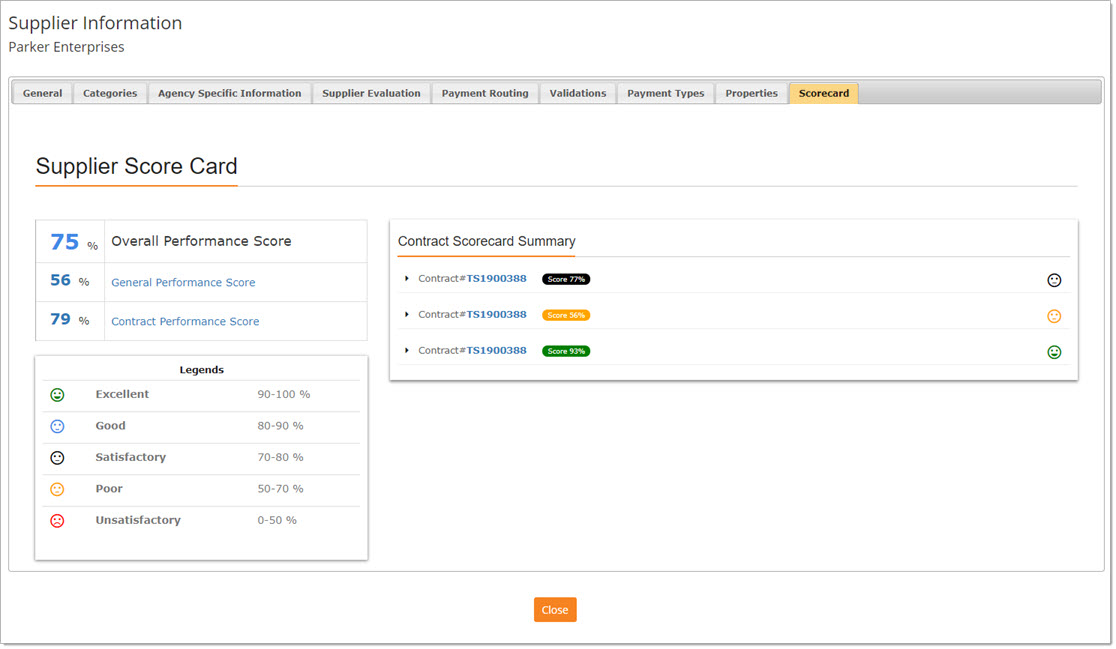
Let's dissect this page, starting from the top left.
You will see the Overall Performance Score shown in percentage.
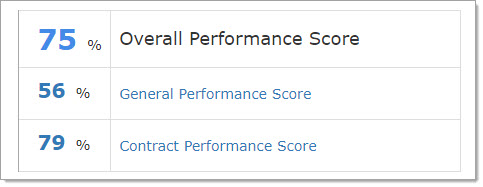
General Performance Summary
Select the General Performance Score link to view a summary and access the evaluation.

The user that completed the KPI, the time frame, and the graphical rating based on the legend is shown.
Select the View Evaluation link to open the evaluation that contributed to the General Performance Score.
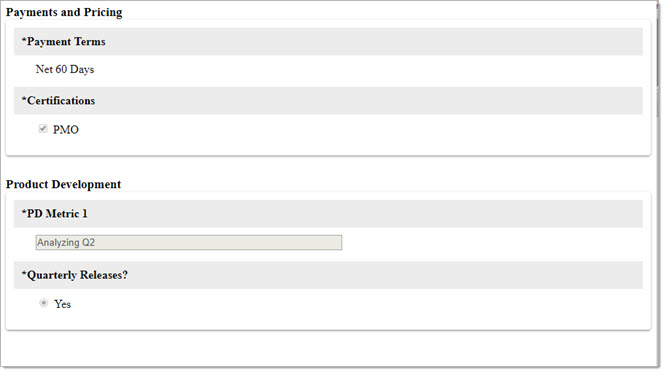
Click the X in the upper-right corner to close the evaluation.
Contract Performance Summary
Select the Contract Performance Score link to view a summary and access the evaluation.
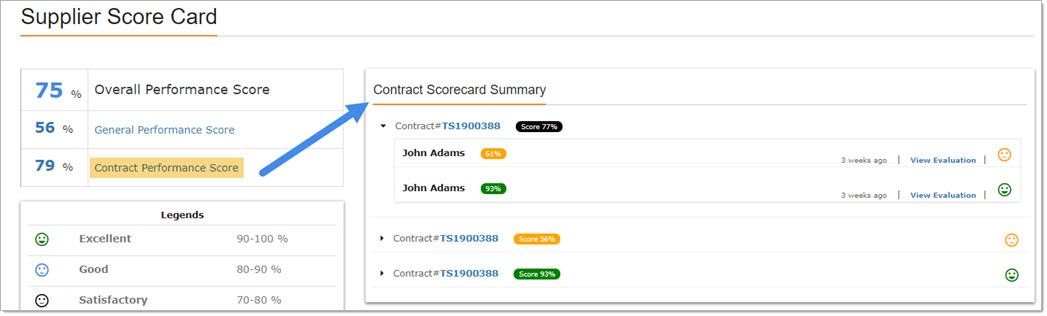
Click the right-facing arrow to expand and view the user or users that completed the KPI, the time frame, and the graphical rating for each contract.
Click the downward facing arrow to collapse the details.
Select the View Evaluation link to open the evaluation that contributed to the General Performance Score.

Click the X in the upper-right corner to close the evaluation.
View Only Scorecard
Users that do not have the Evaluate Supplier Performance Permission, will not be able to respond to the KPI, however, they will be able to view summaries.