Add Performance Evaluation
NOTE: This topic is only those organizations that have Scorecard functionality enabled for your organization.
Additionally, to see this Action option of Add Performance Evaluation, you must have been assigned the Evaluate Supplier Performance permission.
Scorecards provide buying organizations a way to track and communicate vendor performance in an objective and easily quantified manner.
The feature delivers a configurable, KPI (Key Performance Indicators)-driven framework that enables users to create a true closed-loop supplier performance measurement system.
Each organization may create organization-level scorecards for consistent KPI.
-
Users must have the Create and Manage Scorecards Permission assigned to them to be able to create and manage supplier performance scorecards for the organization.
This permission may be assigned to buyer Administrators and is required to create and manage scorecards including KPI. -
Users must have the Evaluate Supplier Performance Permission assigned to them to be able to answer, address Key Performance Indicators (KPI) on the supplier profile or as an Action option selection when viewing current contracts.
Currently, there are two types of performance evaluations.
-
General Performance Evaluation - Key Performance Indicators (KPI) that are more general and not specific to a particular transaction type.
Users with the Evaluate Supplier Performance Permission complete the scorecard KPI from the Vendor Profile.
The aggregate scores are visible when viewing the Vendor Profile. -
Contract Evaluation - Key Performance Indicators (KPI) that are specific to a contract transaction.
Users with the Evaluate Supplier Performance Permission complete the scorecard KPI by selecting the Add Performance Evaluation option from the Current Contracts listing page. The aggregate scores are visible when viewing the Vendor Profile. Continue reading this topic for details.
The aggregate scores are visible when viewing the vendor profile.
Contract Evaluation
This topic is specific to Contract Evaluations.
Navigate to Contracts > View Current to open the listing of current contracts.
Search or filter listing for Active contracts.
Select the Add Performance Evaluation ![]() option from the Actions column to open existing Performance Evaluation .
option from the Actions column to open existing Performance Evaluation .
See example image below:
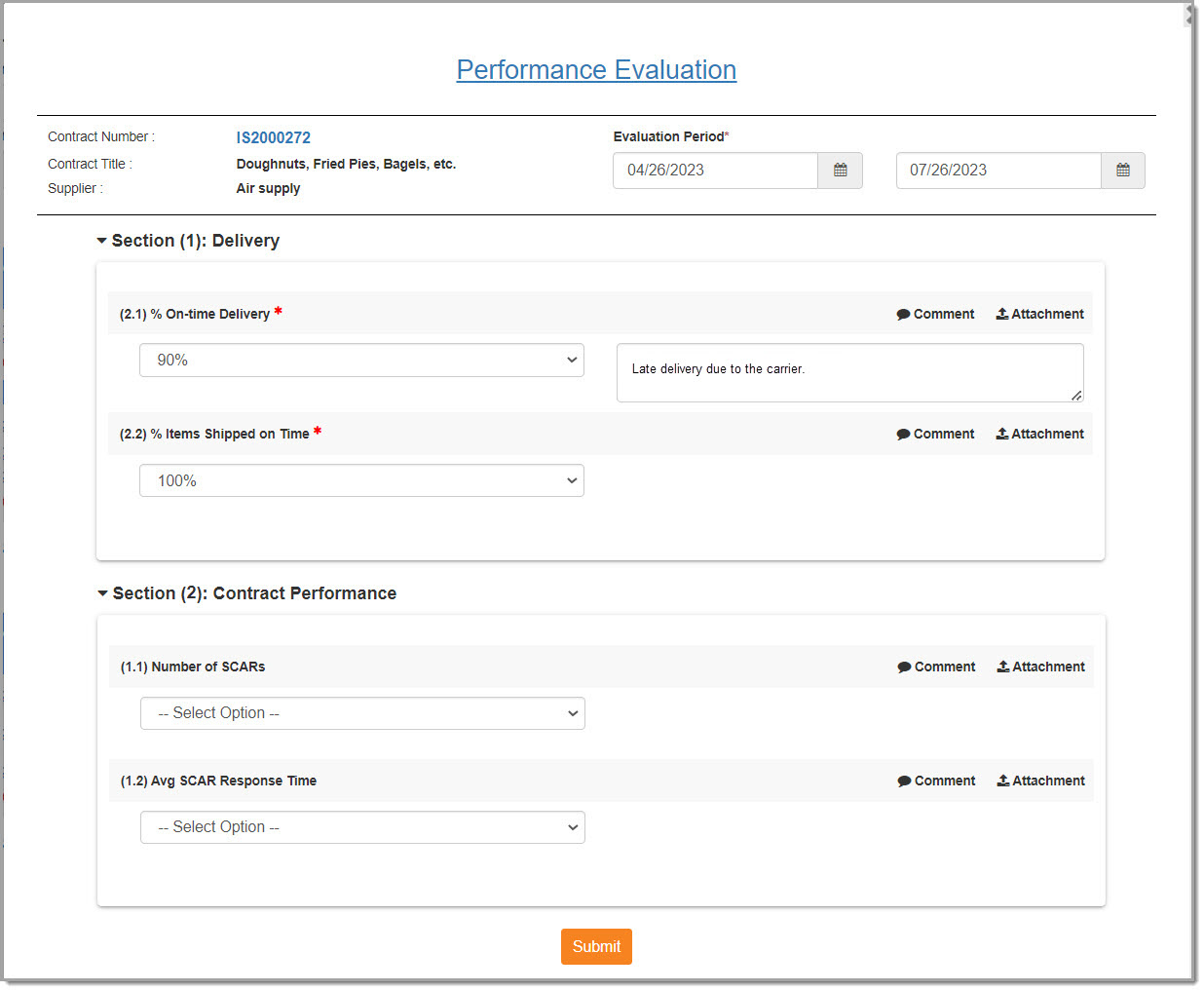
The Contract Number, Contract Title, and Supplier will display at the top of the evaluation.
Evaluation Period
Located at the top of the Performance Evaluation are two date fields.

You may enter the date range for which you are submitting your KPI responses.
Use the calendar icon ![]() to choose a Start From date and an End To date.
to choose a Start From date and an End To date.
Key Performance Indicators (KPI) Types
NOTE: KPIs with an asterisk are mandatory and need to be completed to be able to save the Performance Evaluation.
-
Drop-Down - Use drop-down menu to choose appropriate response. You are only able to select one option.
-
Multiple Choice - Use check boxes to select one or more responses. You are able to select multiple answers.
-
Text - Enter in a text response.
-
Yes/No - Use the radio buttons to answer either Yes or No in response to the KPI .
KPI Types will vary per evaluation.
Answer each KPI, only if applicable.
NOTE: Be advised, leaving a KPI blank will not negatively impact the vendor's overall performance rating.
Comment
If desired, you may enter a comment by selecting the Comment ![]() icon located to the right of the KPI that warrants a comment.
icon located to the right of the KPI that warrants a comment.
The evaluation page will refresh to display a comment text box.

Enter comments as desired.
Attachments
An attachment button is available for each question response for scenarios in which supporting documentation is required. Multiple attachments are supported.
An example of a question with attachments could be ‘Has this vendor had to be put in a corrective action plan? If yes, attach the plan.’
Submit
When you have finished responding to the KPI that are applicable to this vendor / contract transaction, scroll to the bottom of the Performance Evaluation window.
Click Submit Score.
The following confirmation message will display:
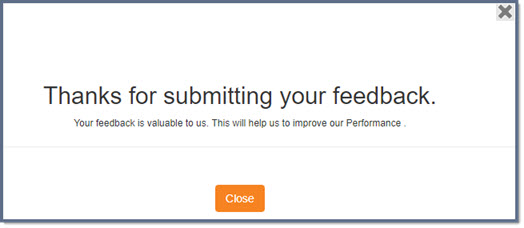
Click Close or the X in the upper right corner.
You will return to the Current Contracts listing.
View Submitted Evaluations
To view submitted evaluations, general and contract, access the Supplier Profile.
There are a number of ways to access the Supplier Profile:
-
When hyperlinked, select the vendor's name.
-
When visible, select the View Profile
 icon.
icon. -
When visible, select the Supplier Information
 icon.
icon.
The Supplier Information opens.
The available tabs will depend on your organization's implementation.
Select the Scorecard tab to view submitted evaluations.
Also, if a Performance Assessment was added to a contract, you may access the assessment or assessments from the Contract Summary page.
Please visit the View Contract Summary topic for additional details.
In addition, users with the Evaluate Supplier Performance Permission can submit KPI responses for general evaluations.