Create Dashboard
Dashboards display several reports in a single, integrated view. By combining different types of related content, you can create appealing, data-rich dashboards that quickly convey trends.
You can compile dashboards that include pre-existing elements, such as reports and views, and create new charts, tables and crosstabs from your data sources.
For detailed help working with dashboards, you may also visit the Jaspersoft Community help site directly.
Access
The Create Dashboard option on the Analytics menu will only be visible to users that have been assigned the Create Dashboard permission.
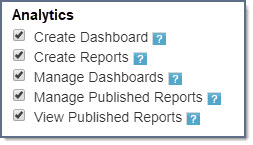
NOTE: Please contact your WebProcure Administrator for more information regarding these permissions.
Create Dashboard Page
Select Create Dashboard from the Analytics menu to open the New Dashboard page.

The New Dashboard displays.
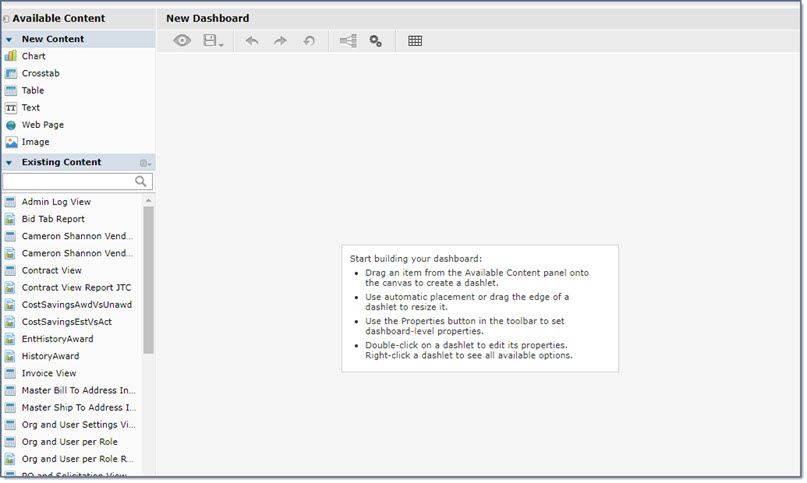
NOTE: The above is a sample image; available content is just a representation.
Located in the middle of the canvas are the basic steps to follow to start building your dashboard:
-
Drag an item from the Available Content panel onto the canvas to create a dashletdashlet.
-
Use automatic placement or drag the edge of a dashlet to resize it.
-
Use the Properties button
 in the toolbar to set dashboard-level properties.
in the toolbar to set dashboard-level properties. -
Double-click on a dashlet to edit its properties. Right-click a dashlet to view all available options.
Dashboards may include the following content:
-
Published Reports, Ad-Hoc Views
-
Chart, Crosstab, or Table
-
Web Page, Text or Image.
Navigation
Before we begin building your dashboard, let's learn a little more about the New Dashboard page.

The basic functionality of this page is very similar to creating a report in the Ad-Hoc Editor.
The following list identifies the various functions that are used throughout the dashboard creation process.
Tool Bar

Each of the tool bar icons and their basic functionality is discussed below.
|
ICON/COMMAND |
DESCRIPTION |
|
Tool Bar |
|
|
Toggle between Design and Display Modes |
Display Mode shows the canvas only; the content panel and layout band are hidden. |
|
Save Dashboard |
Click to save your dashboard. |
|
Undo Last Change |
|
|
Redo Last Change |
|
|
Reset to Last Saved State |
|
|
Show Parameter Mapping Dialog |
Parameter Mapping helps you refine your filters by letting you specify which dashlets and which parameters are affected by a filter. Click to open the Parameter Mapping window. Visit Parameter Mapping topic for more details. |
|
Show/Hide Dashboard Properties |
Click to open and edit the Properties window for the dashboard. Visit the New Dashboard topic for more information. To edit the Properties for an individual dashlet, |
|
Show/Hide Grid Overlay |
Click to apply a grid overlay. This may be helpful in aligning multiple dashlets or text boxes and images. |
|
Context Menu Commands |
|
|
Once a dashlet is added to your canvas, you may right-click it to access the Properties, which determines how the dashlet is displayed on your canvas. You will also have the option to Delete the dashlet from the canvas. |
|
|
Properties |
Once a dashlet has been added to your canvas, right-click to access the Properties window. See Dashlet Properties for more information. |
| Delete |
To remove a dashlet from your canvas, there are two ways to delete it.
|
Content Panel
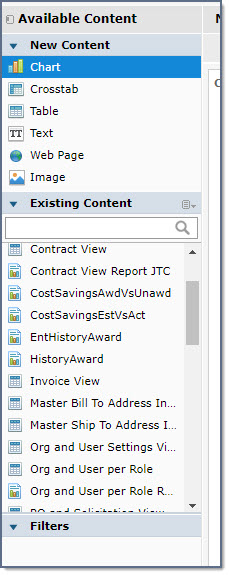
The Available Content panel is broken into 3 sections:
-
New Content - You may use Chart, Crosstab, and Table content elements to build your dashboard. These will be based on your selected data sources.
In addition, Text, Web Page, and Image content elements may also be used to design your dashboard. -
Existing Content - This is a listing of your company's published reports and/or ad-hoc views. Each report or view may be dragged and dropped onto the canvas.
This section of the panel allows you to search for a partial or full published report or ad-hoc view using the search field.
Located to the right of the Existing Content label is a small list icon that, when selected, lets you choose the view and the existing content.
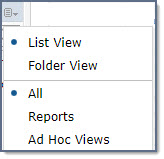
NOTE: Proactis recommends that users use the default List View to avoid any confusion.
By default, the Existing Content contains both Reports and Ad-Hoc Views.
You may alter your listing of Existing Content to one or the other by selecting the appropriate link.
-
Filters - This panel will populate automatically with applicable filters.
These will vary based how your published reports or ad-hoc views were built.
Each section may be expanded and collapsed as needed.
Click the right-facing arrow ![]() to expand the content section.
to expand the content section.
Click the downward-facing arrow ![]() to collapse the content section.
to collapse the content section.
See the Available Content topic to learn more about creating your dashboard using the content panel.
Canvas
This is the bulk of the New Dashboard page. It is used to design the layout of your dashboard.
You can think of it as your drawing board. It is interactive and allows you to easily manipulate the dashlets to achieve your desired look and layout.
Visit the New Dashboard topic for explicit details on building your dashboard.



