Invoice Matching
Invoice Matching page is the fourth step in the invoice creation process.
This step is optional. To skip this step, simply scroll to the bottom of the page and click Next.
3-Way Matching
The Invoice Matching step is applying three-way matching.
-
2-Way Matching is implied, as it occurs during the Invoice Items step when an item or items from a purchase order are pulled into the invoice.
-
3-Way Matching is optional, it occurs during this step, Invoice Matching. The step will match the invoice to a receipt or receipts.
The Invoice Matching page opens:
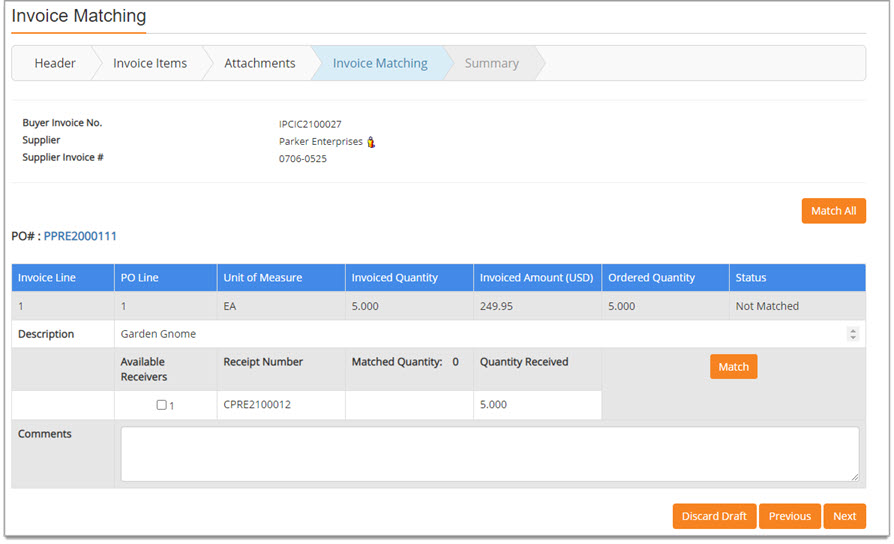
The following details are pulled in from the Invoice - Header Information page and may not be edited during this step.
-
Buyer Invoice No.
-
Supplier
-
Supplier Invoice #
Click the Vendor Profile ![]() icon to view detailed information about the supplier. View sample image.
icon to view detailed information about the supplier. View sample image.
Each line item is pulled directly from the invoice.
The last column is the match Status.
This identifies whether or not the Invoice has been matched to the Receipt (3-Way).
Match Receipt to Invoice
Match All
To match all items on the invoice to the listed receipts, the Match All process may be used.
Click Match All.
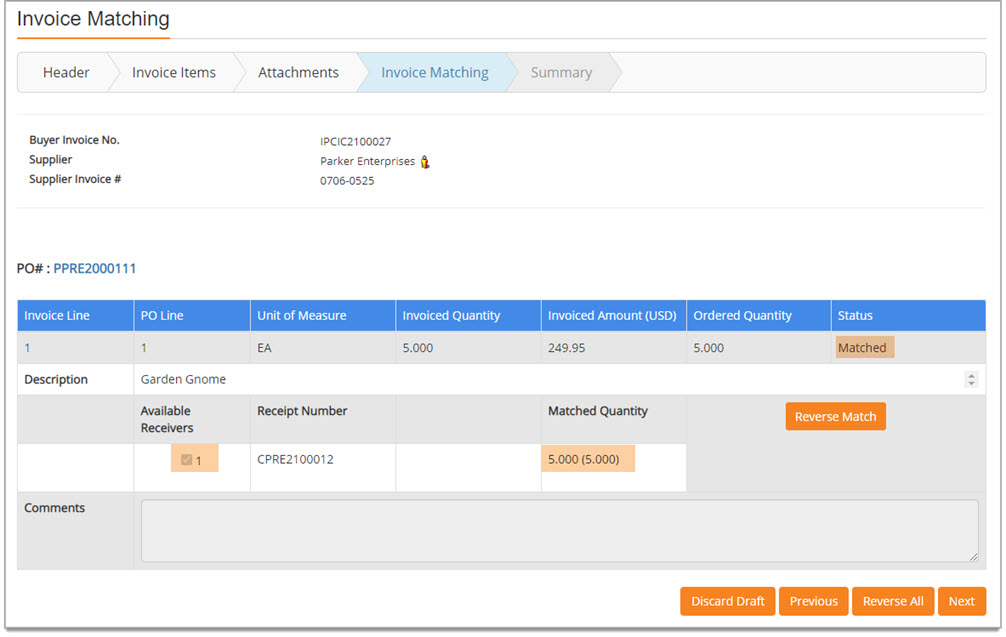
The Available Receivers boxes will automatically be checked.
The Matched Quantity fields will automatically update to match the Invoice Quantity for each line item.
The Status column will update to Matched meaning the Invoice is matched to the Receipt. ( 3-Way)
IMPORTANT: If you choose to use 2-way matching between purchase order and invoice, then all other invoices for the purchase order may only be 2-way matches as well.
The Match and Match All buttons will change to Reverse Match and Reverse All.
Individual Match
To match individual line items on the Invoice to Receipts, use the following process:
-
For each line item that should be matched, check the Available Receivers box or boxes to indicate that the Quantity Received matches the Invoiced Quantity.
The Matched Quantity will be highlighted in green when the Quantity Received equals the Quantity Invoiced. (3-Way)

-
For each line item that should be matched, select the Match button to commit the match.
The Status column will update to Matched meaning the Invoice is matched to the Receipt. (3-Way)
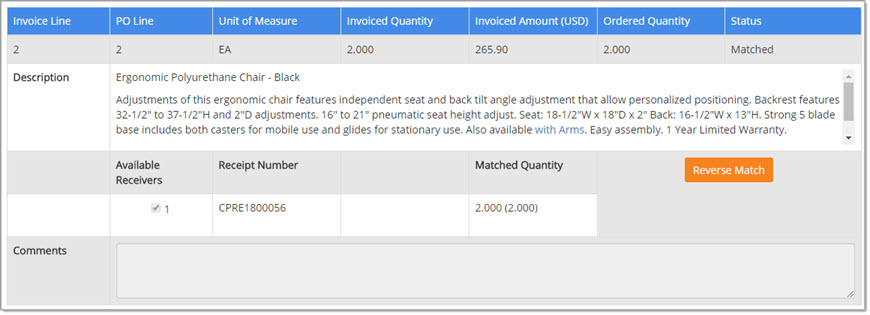
IMPORTANT: If you choose to use 2-way matching between purchase order and invoice, then all other invoices for the purchase order may only be 2-way matches as well.
The Match and Match All buttons will change to Reverse Match and Reverse All.
Partial Match / Unconsumed Quantity
There are times when a purchase order is fully-received but has only been partially invoiced.
In these instances, you will be able to match the line items to the Available Receivers to account for the yet, unconsumed quantity.
On the Invoice Items page, the fully-received Available Receiver will be displayed, allowing you to match the remaining quantity.
Using the example image below, this invoice is for the balance, Quantity 3, and the Available Receiver is the full quantity receipt of Quantity 5, and it is able to be matched. The invoice will be fully matched.
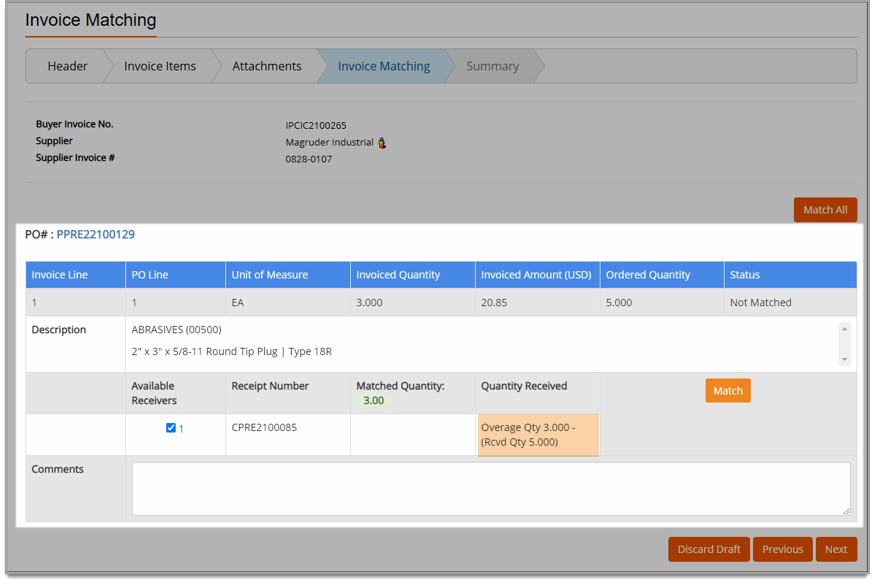
Reverse Match / Reverse All
Once an item or items are matched, the Match action buttons change to Reverse. Select a reverse action to undo a match.
-
Reverse All - Select to reverse all matches for all items. A confirmation message will display:
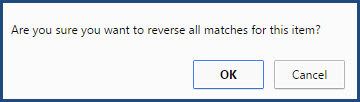
Click OK to proceed with reversal of match.
Cancel closes the message; match remains intact.
-
Reverse Match - Select to reverse the match for just that one item. A confirmation message will display:
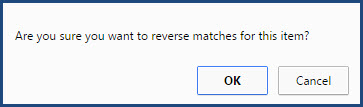
Click OK to proceed with reversal of match.
Cancel closes the message; match remains intact.
Next
When all matching has been completed, click Next to proceed to the Invoice Summary step.
Discard Draft
Click Discard Draft if you wish to exit the Invoice creation process without continuing.
A confirmation message will display:

Click Yes to proceed with discarding the changes. You will return to the Invoice/Credit/Payment Voucher List page.
Click No to close message and return to creating the Invoice.